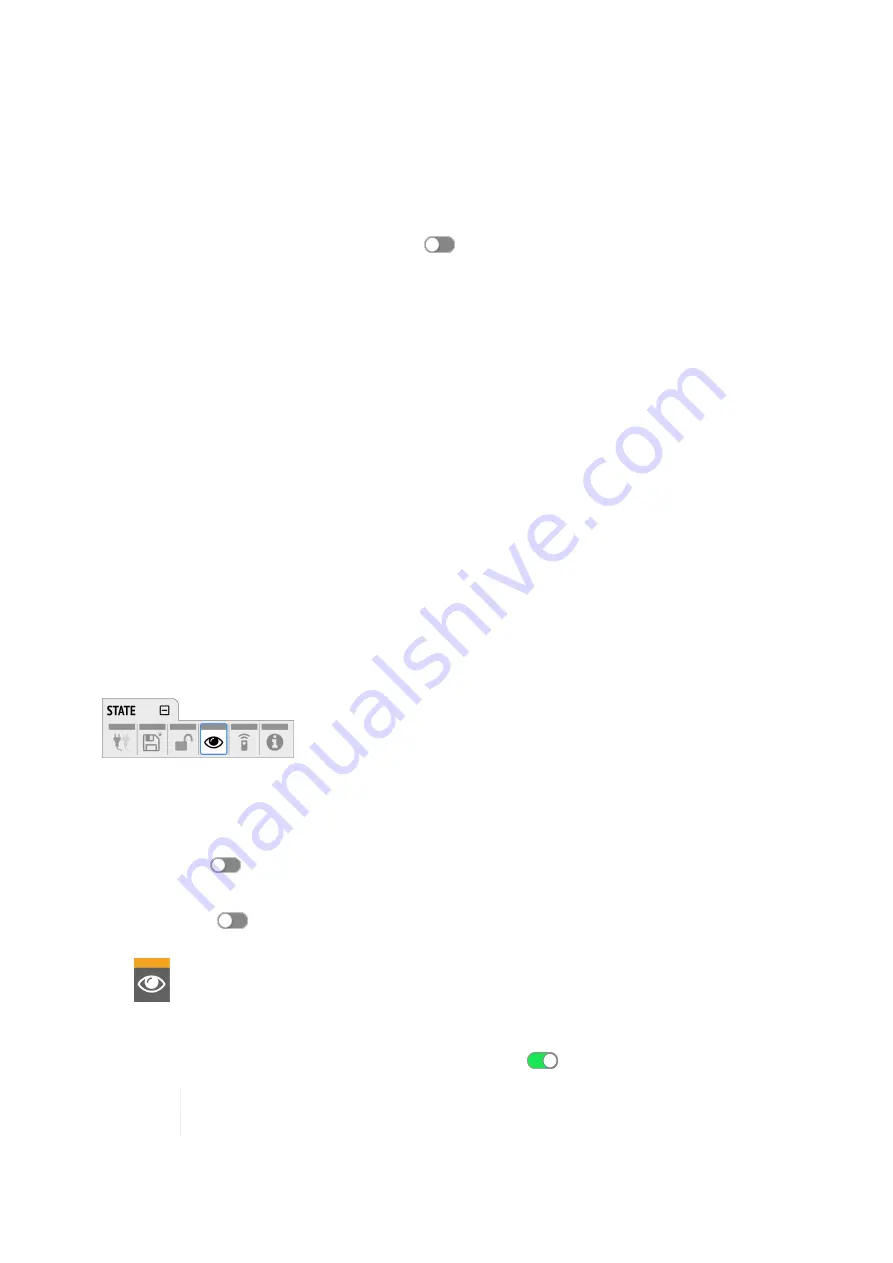
2. (if a code was set) Enter the code and choose "Done".
The device will lock again after a timeout of one minute.
To unlock the device
permanently:
1. Proceed as above, then
2. Open the
lock
tab in the
STATE
section
3. Deactivate the lock by toggling the switch to:
OFF
4.
(optional)
Move the encoder onto the lock code (if any), and push the encoder to delete it.
The device can only be locked and unlocked at the front panel. These controls are not accessible
remotely.
8.4. Front Panel Illumination
The M-32 DA Pro features a unique concept for its front panel illumination, which consists of:
• A ring illumination around the standby switch that shows the overall state of the device.
• 32 channel labels with integrated backlight metering (peak or RMS).
• A display with standby screen that shows categorized warnings.
All elements have been designed to give the user thorough status feedback even from a distance. The
channel backlight metering can be configured to hold over events for 5 s or infinitely. Each of the three
sections can be individually switched off (
dark mode
).
8.4.1. Dark Mode
Each of the three front panel illumination sections can be switched off if they are not required.
To turn off illumination on the device:
1. Open the
visual feedback
tab in the
STATE
section.
2. Change any of the following:
a.
Power
to
off
to turn off the standby switch ring illumination.
b.
Meters
to
off
or
Dim
to turn off or dim channel label backlight.
c.
Display
to
off
to turn off the display.
When any item is turned off, a notification (orange) is shown in the
STATE
section.
To panel illumination back on:
1. Open the same menu and set the corresponding switches to
to
On
.
To turn the front panel lighting on temporarily, just rotate or push the encoder. The panel
will turn back off after five seconds.
To turn off illumination on the web remote:
RME M-32 DA Pro User’s Guide
8.4. Front Panel Illumination |
27






























