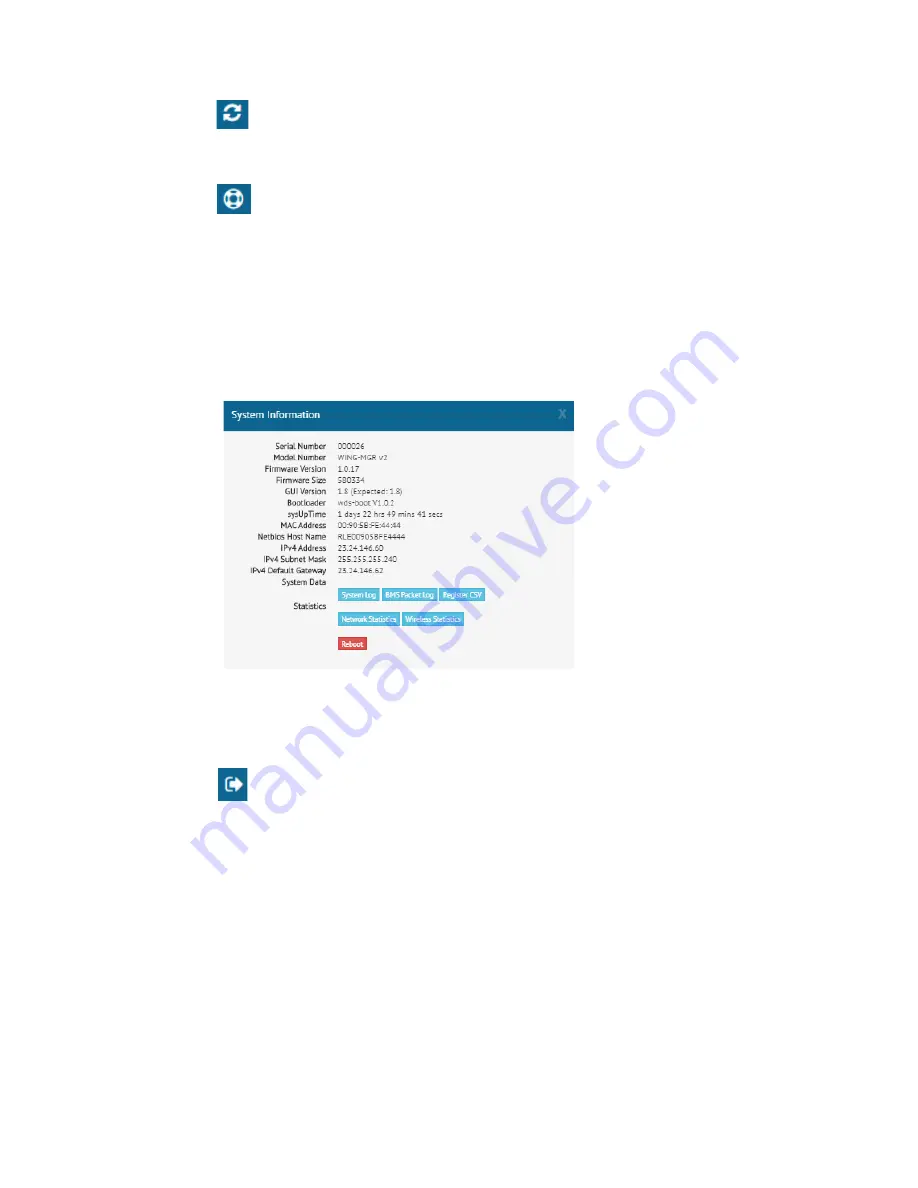
rletech.com
WiNG-MGR v2 User Guide
27
3
Web Interface
3.1.4
Refresh
Click this icon to force a refresh of the status page.
3.1.5
System Information
This pop up window displays a variety of information specific to your device in a singular
location. Direct links to the system log, BMS packet log, network and wireless metrics, and
the register list are also available from this modal.
There is also a button in this modal that allows the unit to be rebooted. The reboot button is
available only to users with System Administrator access to the unit.
If you need to contact RLE’s technical support team, you’ll be asked for the information found
in the system information modal window.
Figure 3.6
System Information
3.1.6
Sign In/Out
Use this option to sign into and out of the WiNG-MGR user interface.
Summary of Contents for WiNG-MGR v2
Page 4: ...4 WiNG MGR v2 User Guide 800 518 1519 ...
Page 14: ...14 WiNG MGR v2 User Guide 800 518 1519 1 System Overview ...
Page 74: ...74 WiNG MGR v2 User Guide 800 518 1519 5 WiNG RXT ...
Page 78: ...78 WiNG MGR v2 User Guide 800 518 1519 ...
Page 82: ...82 WiNG MGR v2 User Guide 800 518 1519 ...
Page 86: ...86 WiNG MGR v2 User Guide 800 518 1519 C Alternate Channel Pair Communications ...
Page 90: ...90 WiNG MGR v2 User Guide 800 518 1519 D Troubleshooting ...
Page 94: ...94 WiNG MGR v2 User Guide 800 518 1519 E Technical Specifications ...






























