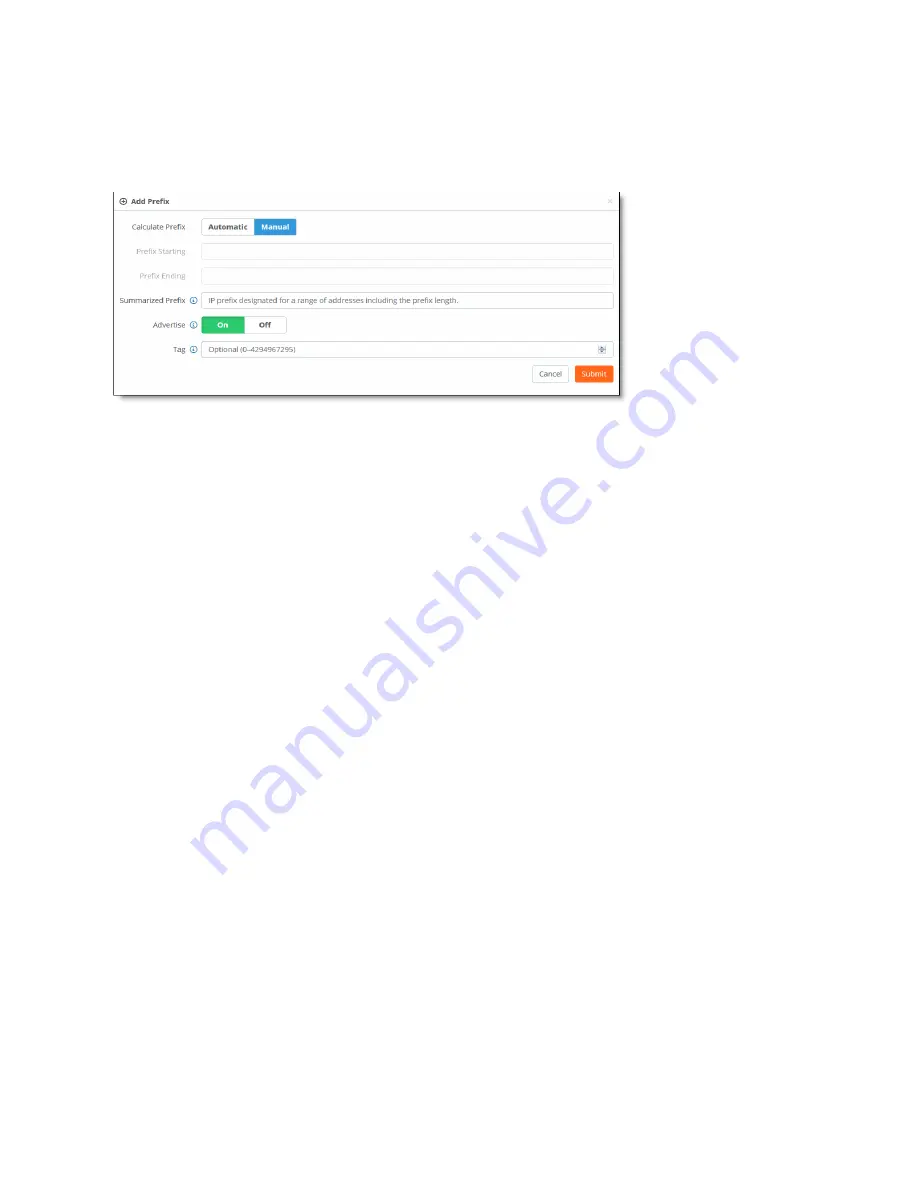
Configuring BGP, OSPF, Static Routing, and Route Retraction on SteelHead SD | 65
Configuring OSPF with ABR on SteelHead SD
You can configure one or more summary addresses matching the individual addresses to advertise to a
OSPF peer. You can also advertise individual addresses. By default, only summary addresses are
advertised.
Figure 7-15. Summarizing routes for OSPF
5. Click
Automatic
to have SCM calculate the prefixes automatically, or click
Manual
to specify the
summarized prefix.
For automatic prefix calculation, specify a starting and an ending IP address. The system provides
the summarized prefix. For example, entering the starting address 160.0.1.0 and the ending address
160.0.2.0 results in the automatic prefix 160.0.0.0/22.
6. Fill out the these attributes for automatic or manual:
•
Summarized Prefix
- Specify the IP prefix designated for the range of addresses, including the prefix
length.
•
Advertise
- Click
On
to advertise the summary prefix. Click
Off
to stop advertisements of the
summary address.
•
Tag
- Specify a 32-bit value attached to the summary route. The specified value will be tagged to
the advertised summary routes.
7. Click
Submit
.
Viewing OSPF status
There are multiple places where SCM provides visibility to OSPF and the state of routes.
To view OSPF routing tables
1. Choose Health Check > Routing Tables.
2. Select the OSPF tab and select the appliance to display the OSPF neighbors and learned routes.
To view the Forward Information Base (FIB) routing table
1. Choose Health Check > Routing Tables.
2. Select the FIB tab and select the appliance to display the FIB information, including destination, next
hop, metric value, route type, and subroute type. This table is very useful and should be the first step
in debugging if the expected routes are learned by the appliance.
Summary of Contents for SteelHead 3070-SD
Page 14: ...14 Introducing SteelHead SD Next steps...
Page 36: ...36 Configuring AutoVPN on SteelHead SD Configuring AutoVPN on SteelHead SD...
Page 90: ...90 Configuring LAN Side Internet Breakout on SteelHead SD Troubleshooting...
Page 104: ...104 Configuring High Availability on SteelHead SD Troubleshooting...
Page 116: ...116 Health Check and Reporting on SteelHead SD Exporting Netflow data...
Page 124: ...124 TOS DSCP QoS Traffic Class Table TOS DSCP and QoS Traffic Classes Table...






























