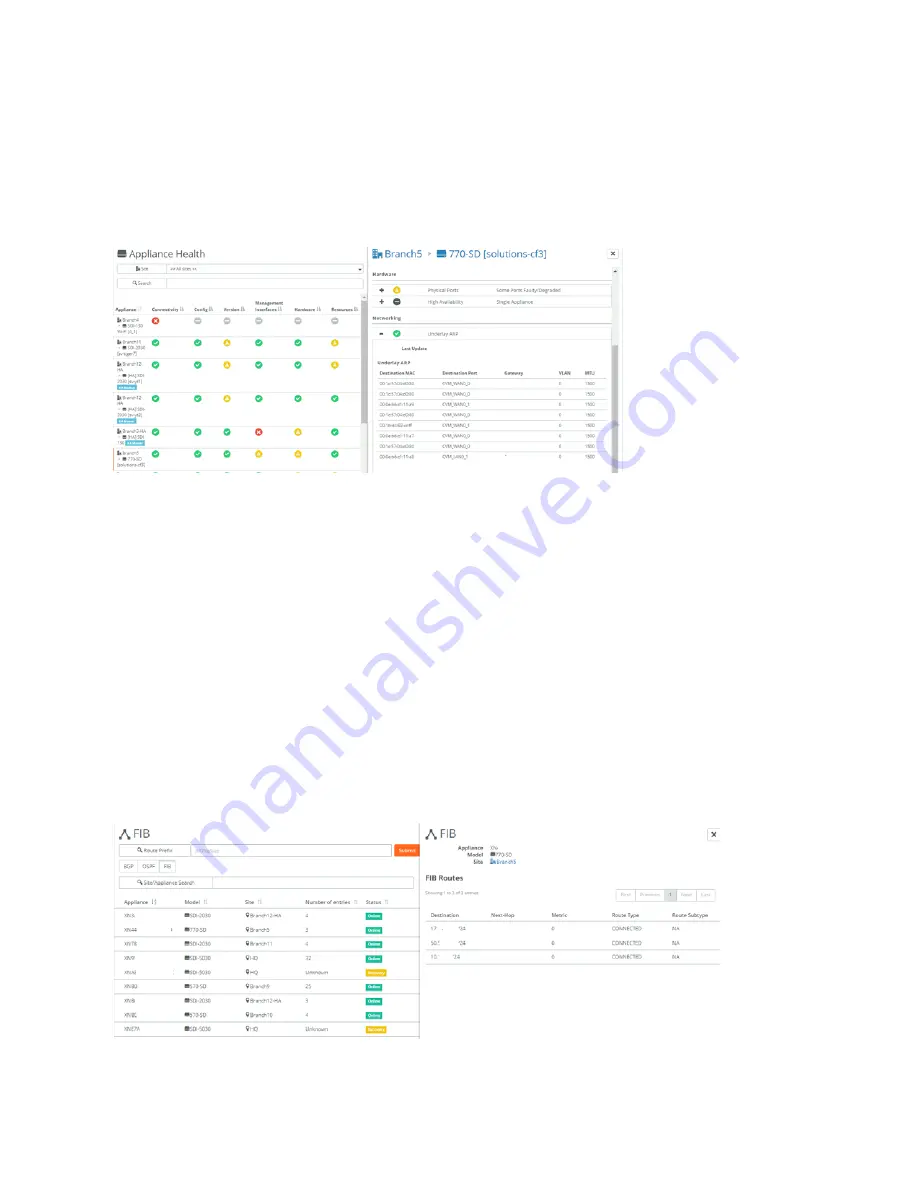
Health Check and Reporting on SteelHead SD | 111
Displaying FIB tables
To display the underlay ARP tables
1. Choose Health Check > Appliance Health.
2. Select the SteelHead SD appliance to expand the page.
3. Under Networking, click Underlay ARP to display the FIB table.
Figure 12-3. Displaying underlay ARP table
Displaying FIB tables
SCM displays the Forward Information (FIB) tables for SteelHead SD 570-SD, 770-SD, 3070-SD
appliances and the SteelConnect SDI-2030 gateway located at the branch.
You can search also search by site or appliance serial number.
To display FIB tables
1. Choose Health Check > Routing Tables.
2. Select the FIB Tables tab to display the FIB tables for all the appliances in the organization. You can
search for an appliance by serial number or search for appliances by site name.
3. Optionally, search for the table by specifying the site or the appliance serial number. Partial searches
are supported.
Figure 12-4. FIB tables
Summary of Contents for SteelHead 3070-SD
Page 14: ...14 Introducing SteelHead SD Next steps...
Page 36: ...36 Configuring AutoVPN on SteelHead SD Configuring AutoVPN on SteelHead SD...
Page 90: ...90 Configuring LAN Side Internet Breakout on SteelHead SD Troubleshooting...
Page 104: ...104 Configuring High Availability on SteelHead SD Troubleshooting...
Page 116: ...116 Health Check and Reporting on SteelHead SD Exporting Netflow data...
Page 124: ...124 TOS DSCP QoS Traffic Class Table TOS DSCP and QoS Traffic Classes Table...




























