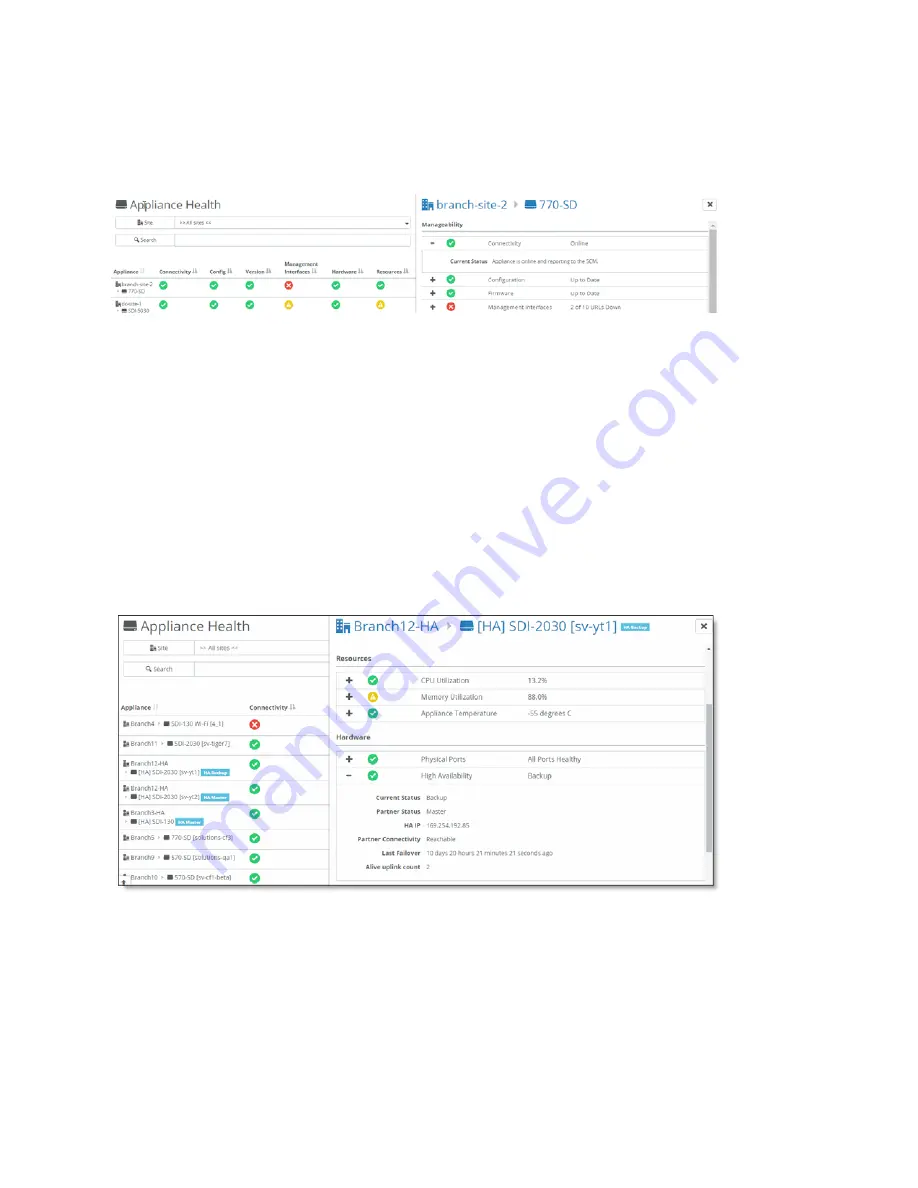
110 | Health Check and Reporting on SteelHead SD
Viewing the SteelHead SD HA status
3. Under Manageability: Connectivity, click the plus sign (+) next to the Connectivity and the
Management Interfaces sections. The current status for the appliance and management interfaces is
displayed.
Figure 12-1. Viewing if SteelHead SD is connected to SCM
Viewing the SteelHead SD HA status
You can view the SteelHead SD high availability (HA) status of the appliance in the Health Check >
Appliance Health page.
To view the SteelHead SD HA IP address and status
1. Choose Health Check > Appliance Health.
2. Select the SteelHead SD appliance to expand the page.
3. Under Manageability: Hardware, click the plus sign (+) next to High Availability. The current HA status
for the appliance is displayed.
Figure 12-2. Viewing the SteelHead SD HA status
Displaying underlay ARP tables
SCM displays the underlay Forward Information (FIB) and Address Resolution Protocol (ARP) tables for
SteelHead SD 570-SD, 770-SD, 3070-SD appliances and the SteelConnect SDI-2030 gateway located at
the branch.
Summary of Contents for SteelHead 3070-SD
Page 14: ...14 Introducing SteelHead SD Next steps...
Page 36: ...36 Configuring AutoVPN on SteelHead SD Configuring AutoVPN on SteelHead SD...
Page 90: ...90 Configuring LAN Side Internet Breakout on SteelHead SD Troubleshooting...
Page 104: ...104 Configuring High Availability on SteelHead SD Troubleshooting...
Page 116: ...116 Health Check and Reporting on SteelHead SD Exporting Netflow data...
Page 124: ...124 TOS DSCP QoS Traffic Class Table TOS DSCP and QoS Traffic Classes Table...





























