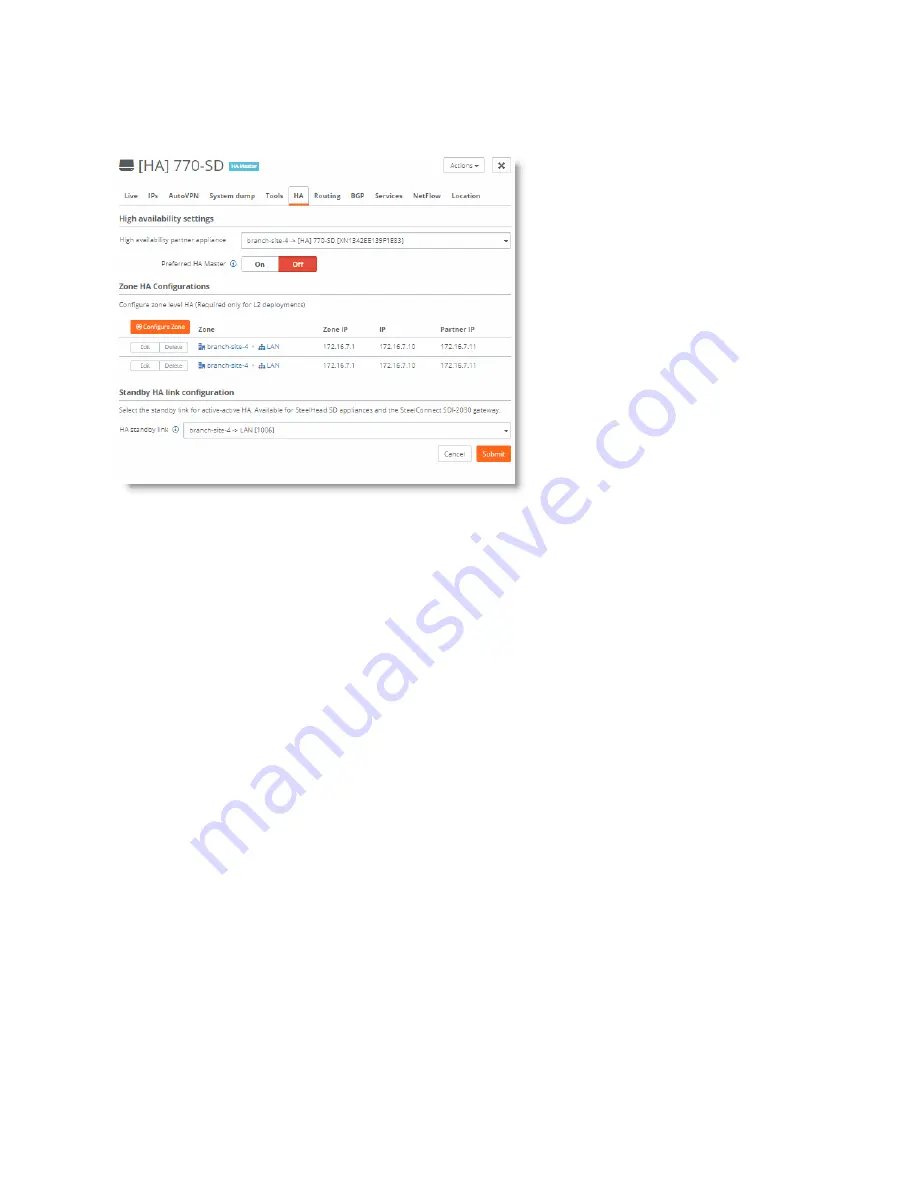
Configuring High Availability on SteelHead SD | 101
Monitoring a high-availability pair
2. Select the HA tab.
Figure 10-11. Configuring the standby LAN HA link
3. Under Standby HA link configuration, select the standby LAN link from the drop-down list.
4. Click
Submit
.
After you submit your request, it is cascaded to the other HA appliance.
Monitoring a high-availability pair
SCM displays all appliances belonging to a high-availability pair with a blue HA icon in all views. After the
appliance reports its HA state to SCM, the icon indicates whether it is the master or the backup.
When an HA appliance pair loses connectivity, Appliances and Health Check display both the master and
backup appliance as HA Master. For SteelHead SD appliances, SCM will not display Offline for an
appliance unless the appliance actually goes offline.
Note:
Uplink tracking and LAN port tracking is not available on SteelHead SD.
Summary of Contents for SteelHead 3070-SD
Page 14: ...14 Introducing SteelHead SD Next steps...
Page 36: ...36 Configuring AutoVPN on SteelHead SD Configuring AutoVPN on SteelHead SD...
Page 90: ...90 Configuring LAN Side Internet Breakout on SteelHead SD Troubleshooting...
Page 104: ...104 Configuring High Availability on SteelHead SD Troubleshooting...
Page 116: ...116 Health Check and Reporting on SteelHead SD Exporting Netflow data...
Page 124: ...124 TOS DSCP QoS Traffic Class Table TOS DSCP and QoS Traffic Classes Table...






























