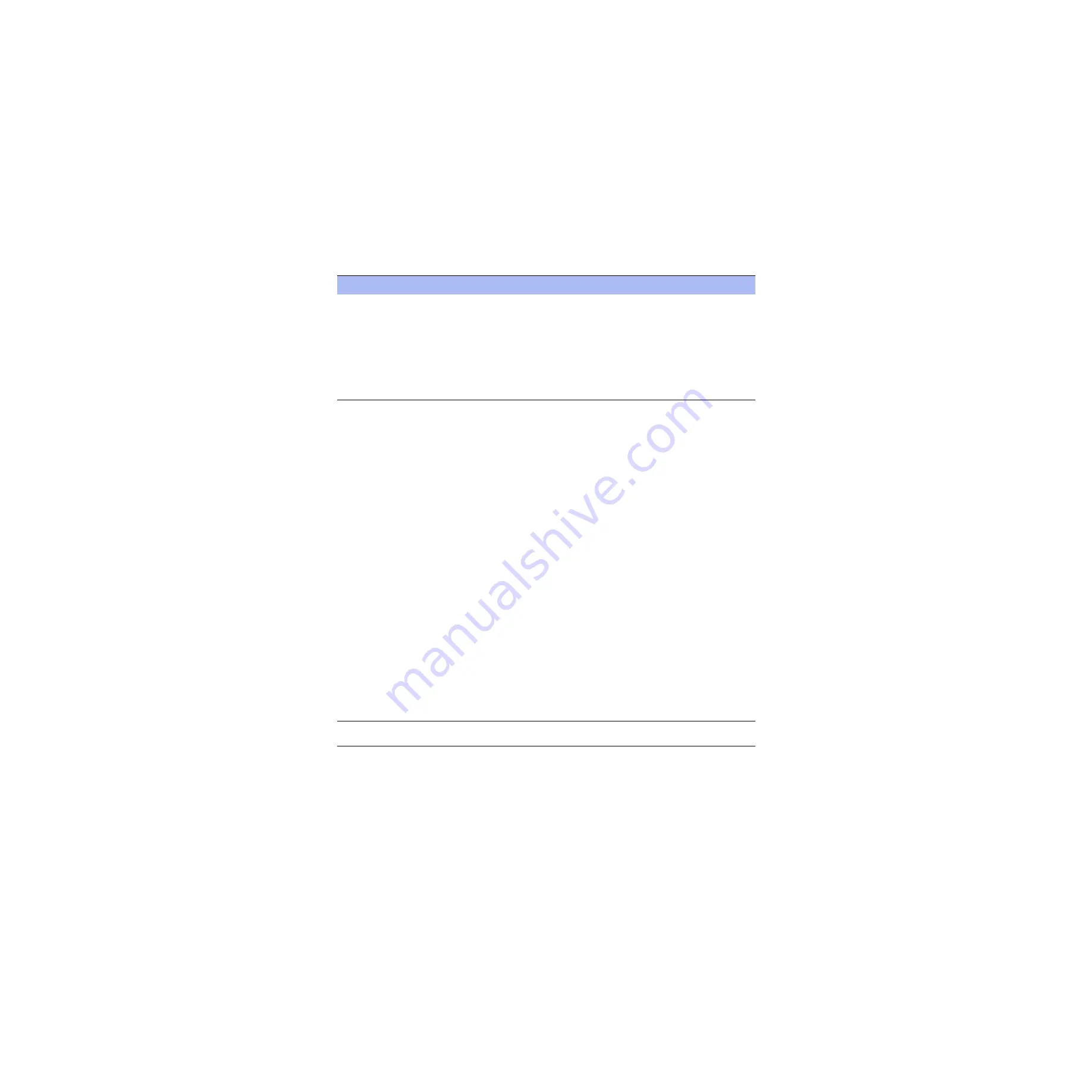
80
Steelhead Appliance Installation and Configuration Guide
Troubleshooting
Common Problems
If you are experiencing problems with the Steelhead appliance installation, make sure you check:
Checkpoint
Checklist
Physical Environment
Cables
. To ensure that traffic flows both when the Steelhead appliance is optimizing
traffic, and when the Steelhead appliance transitions to fail-to-wire mode, use the
appropriate cross-over or straight-through cable to connect the Steelhead appliance to a
router or switch. Verify the cable selection by removing power from the appliance, and
then test connectivity through it. Make sure you have connected your cables properly:
• Steelhead appliance to router: cross-over
• Steelhead appliance to switch: straight-through
• Steelhead appliance to Steelhead appliance: cross-over
• Steelhead appliance to a host: cross-over
Speed and duplex settings
. The number one cause of performance issues is duplex
mismatch either on the Steelhead appliance WAN or LAN interfaces, or on the interface
of a device connected to the Steelhead appliance. Most commonly it is the interface of a
network device deployed prior to the Steelhead appliance. Manually configure the same
speed for your:
• router
• switch
• the Steelhead appliance primary interface
• the Steelhead appliance LAN interface
• the Steelhead appliance WAN interface
Do not rely on Auto MDI/MDI-X to auto-sense the cable type. The installation might
work when the Steelhead appliance is optimizing traffic, but might not if the in-path
card transitions to fail-to-wire mode. Signs of a duplex mismatch:
• You cannot connect to an attached device.
• You can connect with a device when you choose auto-negotiation, but you cannot
connect with that same device when you manually set the speed or duplex.
To verify slow performance on the network
1.
Connect to the Management Console.
2.
Navigate to the Reports - Networking - Interface Counters page.
3.
Look for positive values for: Discards, Errors, Overruns, Frame, Carrier counts, and
Collisions. The values are zero (0) on a healthy network unless you have set half-
duplex, which Riverbed does not recommend.
To test duplex settings perform a flood ping
ping –f –I {in-path-ip} –s 1400 {clientIP}
You can also ping from the server-side Steelhead appliance to server (not across the
WAN).
WAN and LAN Connections
. Ensure the WAN interface is connected to a traffic egress
and the LAN interface is connected to a traffic ingress.






























