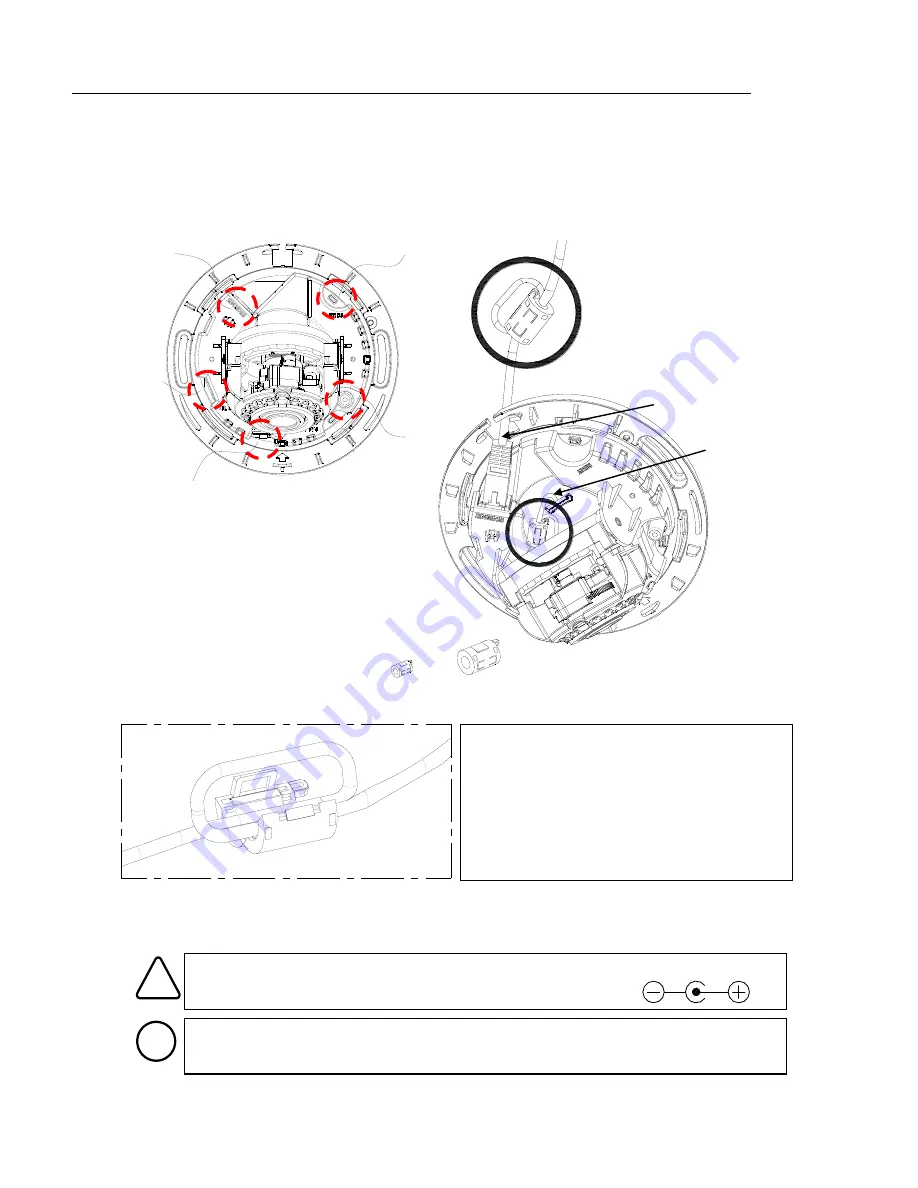
RC3402(63IR)04-2014-B
1
Quick Installation Guide
This manual provides instructions for quick installation and basic configuration of your IP device.
1. Part names and positions
Make sure if the polarity is correct. Incorrect connection may
cause malfunction or damage to the IP device.
Caution
!
Power Adaptor Connector (DC 12V)
* Model design and appearance are subject to change without any prior notice.
④
⑤
③
①
LAN connector(POE supported)
②
Reset button
③
microSD/SDHC slot
④
Power Cable connector(DC 12V)
⑤
Video Output connector
< Enlarged image of ferrite core clip open >
< How to make a loop around the ferrite cores >
1.
Open the ferrite core by lifting the clip.
2.
Make one loop with the cable through the
ferrite core.
3.
Close the ferrite core to hold the cable loop
into place.
Installing the ferrite core on the cable is to suppress high frequency noise level
in electronic singals.
Note
i
①
②
IPN3402HD-6311
*
It is highly recommended to
install the provided ferrite cores
on the two cables respectively
like the image around this text.
Please also see <How to make a
loop around the ferrite cores>
below for more details.
ZCAT1518-0730
ZCAT2132-1130
ZCAT1518-0730
ZCAT2132-1130
* The smaller ferrite core is for the MCX cable, and the bigger one is for the LAN cable.
LAN cable
MCX cable








