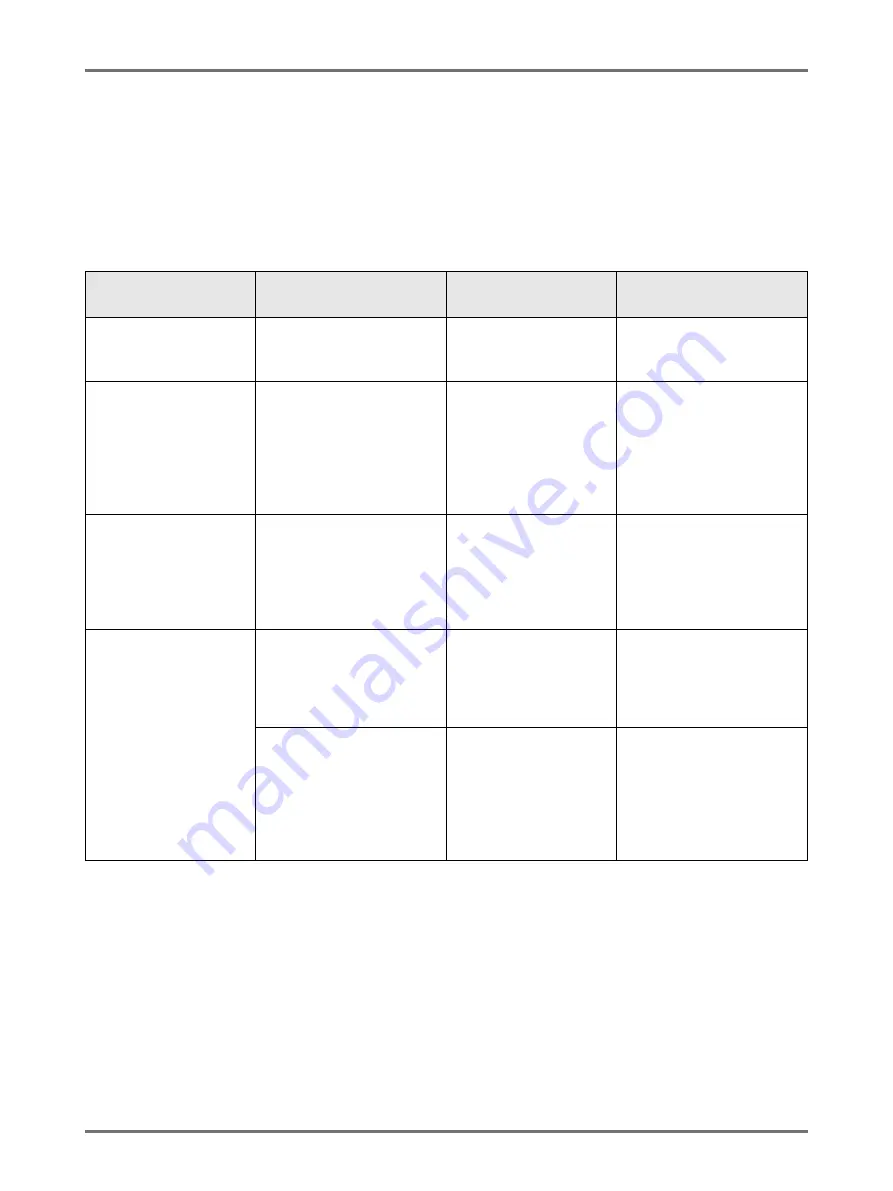
Functions for Master-Making
Checking the Print Image Prior to Making Master [Preview]
92
Checking the Print Image Prior to Making
Master
[Preview]
You can check what the actual master will look like by previewing an image of the scanned original or an image of
the data sent from a computer. This function is handy for checking the layout or final image of a Multi-Up job.
The operation and display timing differ depending upon the mode.
Note:
• It shows the scanned original as-is. A margin is required when actually printing. Check to make sure that the mar-
gins are sufficient. Also, the actual print is confined to the maximum printing range of the Print Drum (Cylinder), so
the image may be cut off.
• In “Direct Print” operation,
[Preview]
will be displayed on the Master Making Basic Screen when data is received
from the computer.
Mode name
(original type)
When set
When to display
If “Auto Processing” is ON
Printing from the Original
Document
When setting functions
related to Master Making
(settings from Functions)
After Scanning the
Original
Scans the original, then
temporarily stops to display
the preview.
Scan Mode
When setting functions
(master making functions)
related to Scanning (setting
from Functions)
After Scanning the
Original
There is no "Auto Process"
in scan mode, but if multiple
originals are placed in an
ADF unit, you can touch
[Close]
after viewing the
preview to start scanning the
next original.
Printing Original Data
from a Computer
Stopping the print job prior to
making a master (Pause
before “Master”/Auto-
process “OFF”), after the
machine has received the
original data
After
[Preview]
is
touched
A preview is not shown if
data is sent from the printer
driver with “Auto Print” “ON”.
Retrieving Stored Data/
USB Flash Drive data
and printing
When selecting data to be
printed on the
[Storage
Selection]
Screen (set on
the
[Storage Retrieve]
Screen)
Immediately after
touching
[Preview]
When you touch
[Retrieve]
,
the data is retrieved and the
Master Making Basic Screen
for saved data is displayed.
When touching
[Retrieve]
on the
[Storage Retrieve]
Screen/
[USB Job List]
Screen and retrieving saved
data (set on the Master
Making Basic Screen for
saved data)
Immediately after
touching
[Preview]
Displays immediately when
you touch
[Preview]
on the
retrieved screen. When you
touch
[Close]
, you will return
to the Master Making Basic
Screen for saved data.
Summary of Contents for SE 9380
Page 1: ......
Page 2: ......
Page 97: ...Functions for Master Making Checking the Print Image Prior to Making Master Preview 95...
Page 203: ...Storing Original Data and Use Method Copying Moving Stored Data 201...
Page 223: ...Maintenance Cleaning 221...
Page 257: ...Troubleshooting Troubleshooting 255...
Page 263: ...Appendix Specifications 261...
Page 268: ...266 056 36003 001...
































