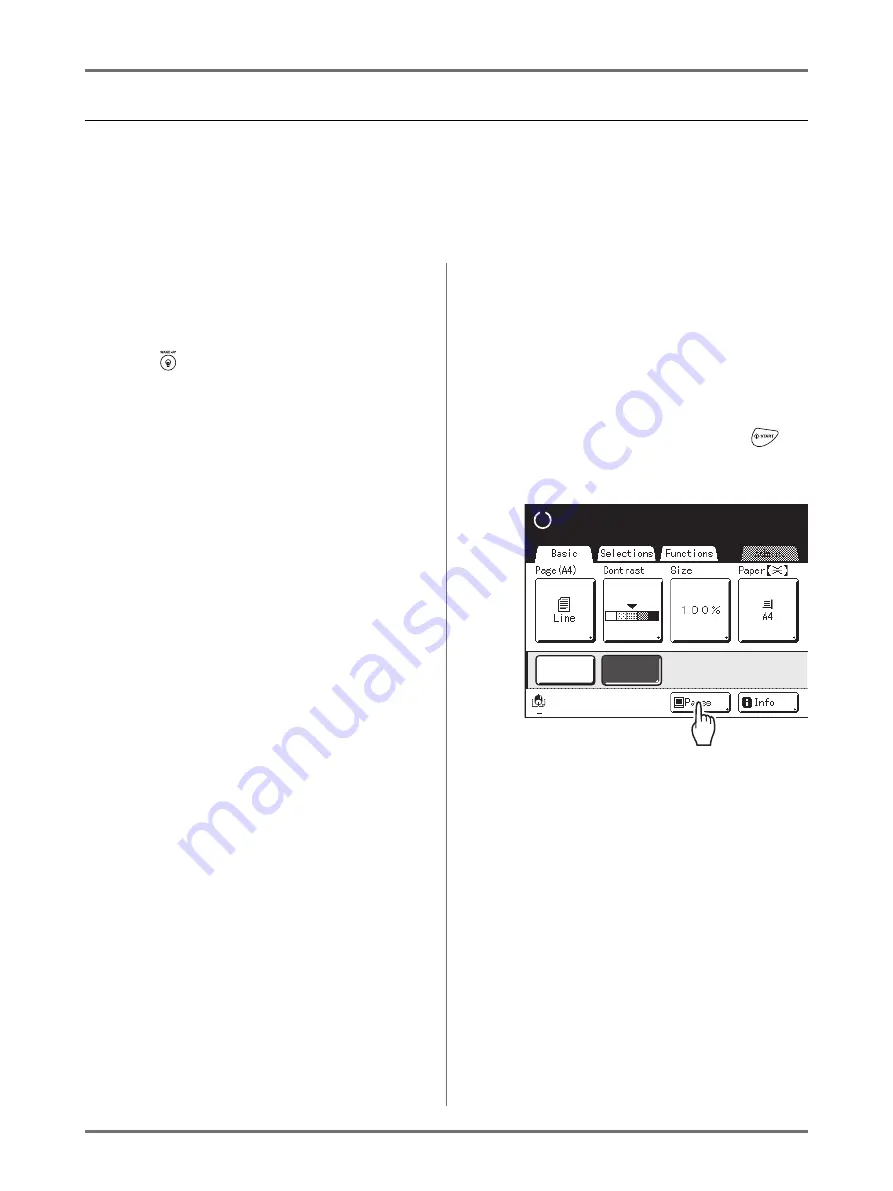
Basic Operations
Printing from a Computer Data [Direct Print] [USB Job List]
50
Printing Computer Data
[Direct Print]
The computer and printer must be connected by a cable.
Note:
• When “User Management” is set by the administrator, the users will be asked to identify themselves during oper-
ations.
1
Make sure the machine is ON.
Check the Control Panel.
Note:
• When the power is OFF, both the Display and
the
key are off. Turn the power ON.
• The machine automatically wakes up from
Energy Saving mode when data is sent from a
computer, and it starts processing the data.
2
Check for printing paper.
Make sure the paper is loaded.
To load or to change the paper, see the following page.
After replacing with paper of a different size,
adjust the position of the Receiving Tray Paper
Guides and Paper Stopper.
3
Set printing options from your com-
puter screen.
Use the printer driver.
Important!:
• Make sure to remove the checkmark from the
“Collate” option in the Print dialog box.
Note:
• If you are using RISO Network Card, you can
check the machine status (power ON/OFF,
paper settings, etc.) remotely from your compu-
ter monitor.
4
Click [OK] on the print dialog box.
Data is sent from the computer.
When the machine receives data, a print job auto-
matically starts in accordance with the printer
driver settings.
Skip to step 6 if you are printing in Full Auto.
5
Perform printing from the control
panel.
The displayed screen and operation procedure
differ depending on the “Auto-Process” (Basic
tab) setting of the printer driver.
Printing with Pause before “Master”
The Master Making Basic Screen in step 2) is
paused depending on the use of the machine or
Admin. settings. In this case, press the
key.
1)
Touch
[Pause]
.
The Job List Screen is displayed.
Ready to Make Master
Ready to Make Master
Black
Multi-Up
D-Feed
Check
Summary of Contents for SE 9380
Page 1: ......
Page 2: ......
Page 97: ...Functions for Master Making Checking the Print Image Prior to Making Master Preview 95...
Page 203: ...Storing Original Data and Use Method Copying Moving Stored Data 201...
Page 223: ...Maintenance Cleaning 221...
Page 257: ...Troubleshooting Troubleshooting 255...
Page 263: ...Appendix Specifications 261...
Page 268: ...266 056 36003 001...






























