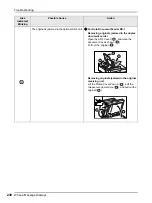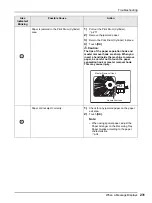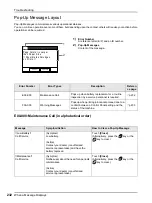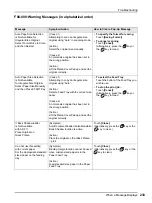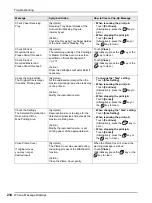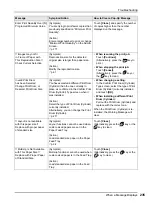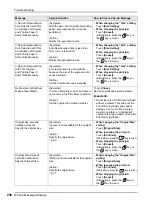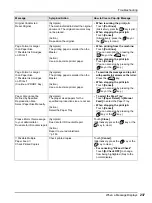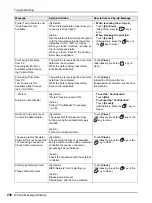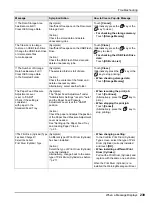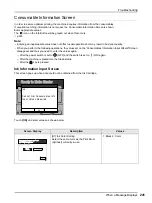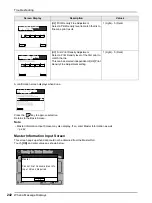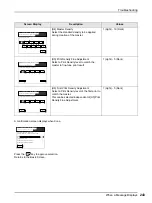Troubleshooting
When a Message Displays
228
J00-000:Paper Jam Error
Displays when the original document or printing paper is jammed
inside the machine, the ADF unit (option).
The location of the paper jam is indicated by the flashing icon
(
-
) in the illustration. Refer to the table below (
-
) and
resolve the issue as indicated.
Note:
• Use appropriate printing paper to prevent paper jams. Also
select appropriate original document suitable for the ADF unit.
Area
Indicated/
Blinking
Possible Cause
Action
Paper is jammed in the Paper Feed area.
1)
Check the paper feed side and remove the
jammed paper.
2)
Touch
[OK]
.
Note:
• When using special paper, adjust the
Paper Feed Pressure Adjustment Lever
according to the paper characteristics.
The original is jammed in the optional ADF unit.
For Auto Document Feeder AF-VI:II
Removing in the document insertion direction
Pull the ADF Original Release Lever to the
right, and pull out the original.
Removing in the document ejection direction
Raise Platen Cover, turn the ADF Original
Release Dial and remove the original.
OK
J08
Paper Jam
Remove Paper in Indicated Areas
and Press [OK] Button
ADF Original Release Lever
Original Release Dial
Summary of Contents for SE 9380
Page 1: ......
Page 2: ......
Page 97: ...Functions for Master Making Checking the Print Image Prior to Making Master Preview 95...
Page 203: ...Storing Original Data and Use Method Copying Moving Stored Data 201...
Page 223: ...Maintenance Cleaning 221...
Page 257: ...Troubleshooting Troubleshooting 255...
Page 263: ...Appendix Specifications 261...
Page 268: ...266 056 36003 001...