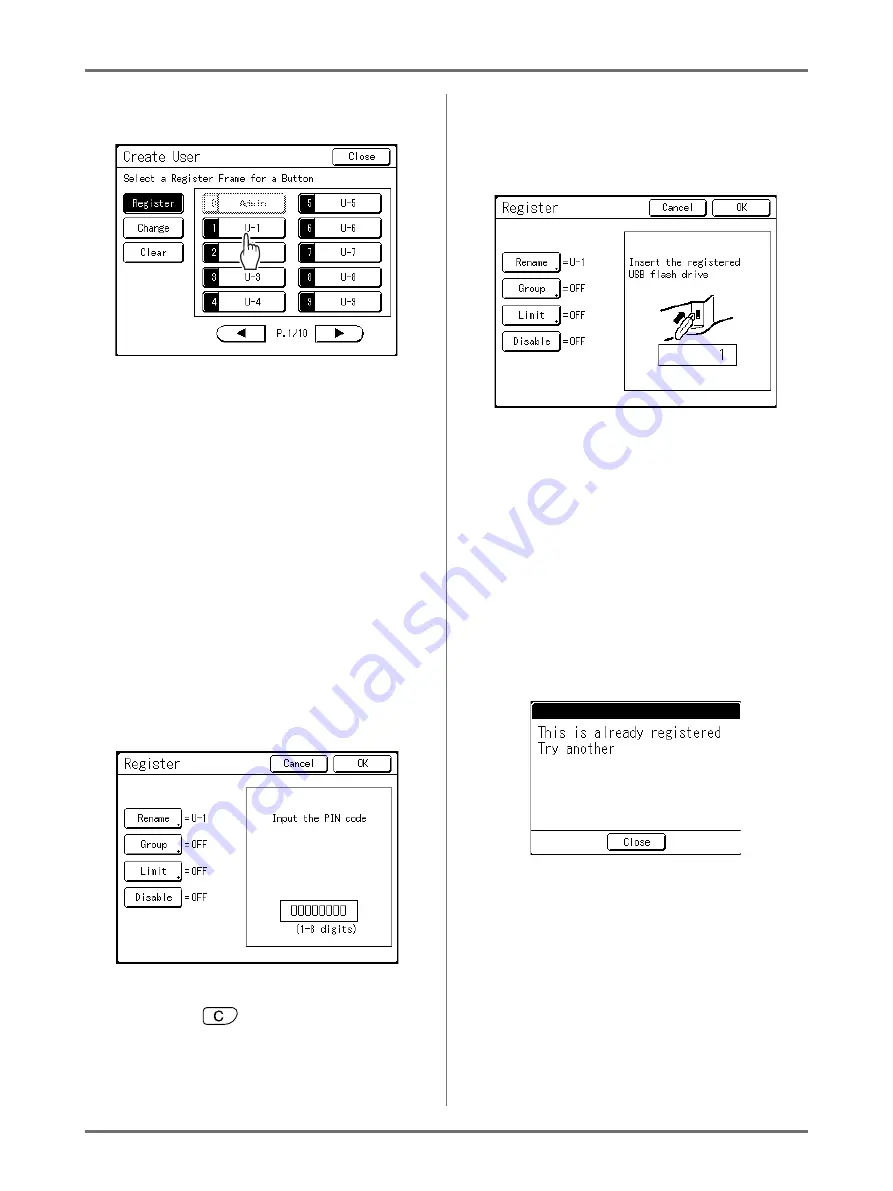
Advanced Features
Setting Up User Management [User Management]
121
3
Touch an unused button.
Unused buttons are displayed with a solid line.
Used buttons are grayed out and are not avail-
able. (Another user has been registered.)
Important!:
• Be sure to register the administrator first.
• If the administrator is not registered, buttons are
not available except “0 Admin”.
• The “0” button is only available to the adminis-
trator. Even if you rename this button, it will be
treated as the administrator.
4
Input the PIN Code or connect the
USB Flash Drive.
When “Recognized by” is set to
“PIN Code”
Input the PIN Code using the Print Quantity
Keys.
Up to 8 digits can be input.
Press the
key to clear the PIN Code.
When “Recognized by” is set to
“USB Flash Drive”
Connect the registered USB Flash Drive to the
USB slot.
The number that identifies the registered USB
Flash Drive is displayed.
Note:
• If you register multiple USB Flash Drives, we
recommend that you ready them to be distin-
guished later (for example, put a user name
on the USB Flash Drive).
• If you input the assigned PIN Code (“Recog-
nized by”: PIN Code) or connect the USB
Flash Drive that you already registered
(“Recognized by”: USB Flash Drive), the fol-
lowing message is displayed when touching
[OK]
.
Touch
[Close]
and input the unassigned
PIN Code or connect the unregistered USB
Flash Drive.
5
Set various settings.
Do the following settings if needed.
• Rename (
• Group (
• Limit (
• Disable (
Summary of Contents for SE 9380
Page 1: ......
Page 2: ......
Page 97: ...Functions for Master Making Checking the Print Image Prior to Making Master Preview 95...
Page 203: ...Storing Original Data and Use Method Copying Moving Stored Data 201...
Page 223: ...Maintenance Cleaning 221...
Page 257: ...Troubleshooting Troubleshooting 255...
Page 263: ...Appendix Specifications 261...
Page 268: ...266 056 36003 001...






























