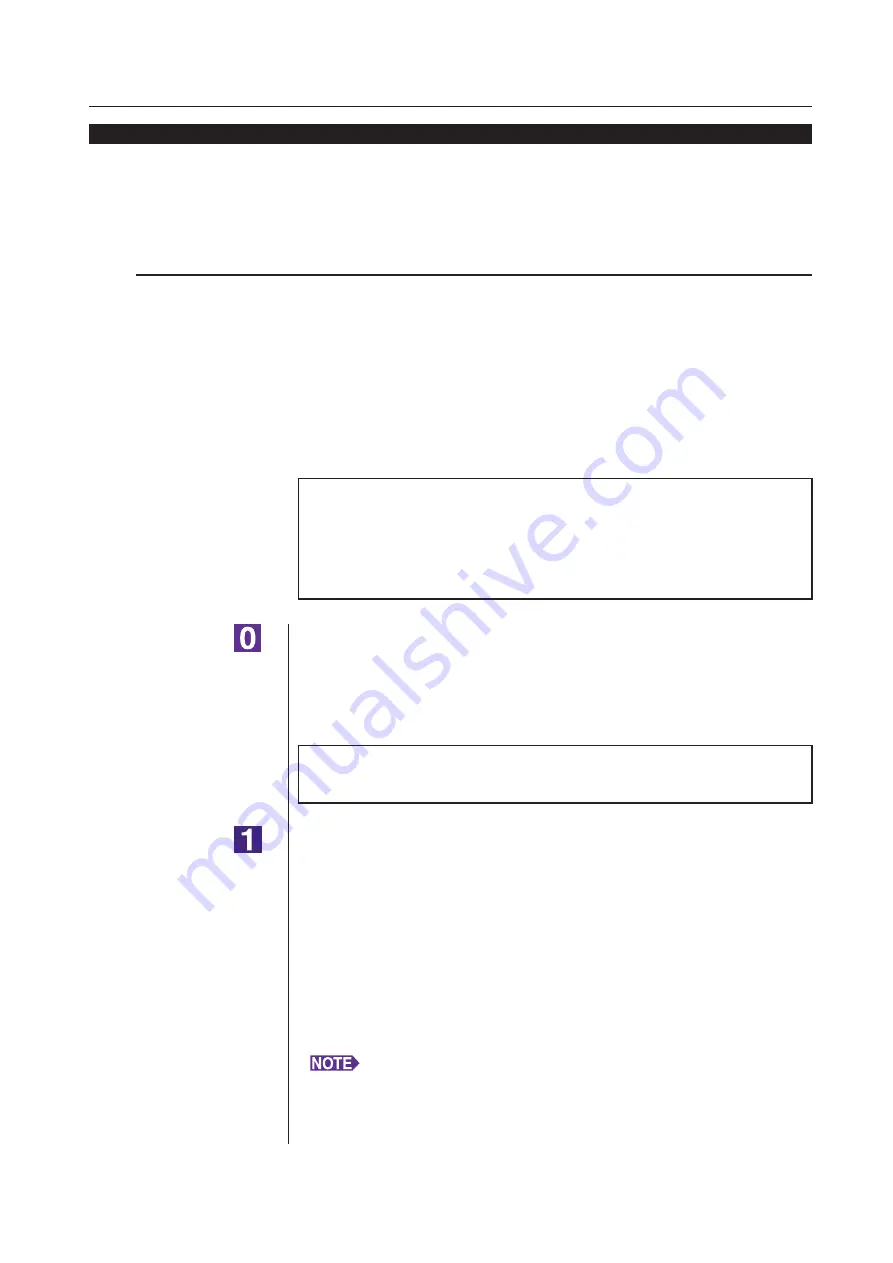
9
USB Connection
Installing the Printer Driver
■
USB Connection
Installing the Printer Driver
This section describes how to install the Printer Driver for windows support
-
ing the Plug&Play installation when your computer and the RISO printer are
connected via USB cable.
(Regarding the procedure for manual installation, see
IMPORTANT!
• You are required to have the administrator’s privilege to install the printer
driver program in your computer.
• This Printer Driver does not support server OS or printer sharing.
• Use a commercially available USB cable (Hi-speed USB, 3m or less).
For Windows Vista/Windows 7/Windows 8/Windows 8.
To update the Printer Driver, change cable connections or reinstall a Printer
Driver of the same series, deletion of the driver package is required. Unin
-
stall the installed Printer Driver manually before new installation. “Manual
Make sure that the printer is turned off and that the computer
and printer are not connected by a USB cable.
IMPORTANT!
At some point during the installation procedure (step 6/7) you will need to con
-
nect the USB cable and turn the printer on.
For Windows Vista(64-bit)/Windows 7(64-bit), create a USB port (
in advance.
Insert the [RISO Printer Driver] CD-ROM into your computer’s
CD-ROM drive.
The installer is started. If the installer does not start up, double-click on the
[Setup(.exe)] file in the folder below.
For Windows XP/Windows Vista(32-bit)/Windows 7(32-bit)/
Windows 8(32-bit)/Windows 8.1(32-bit):
(CD-ROM):[Windows 32-bit] folder
For Windows Vista(64-bit)/Windows 7(64-bit)/Windows 8(64-bit)/
Windows 8.1(64-bit):
(CD-ROM):[Windows 64-bit] folder
If the [User Account Control] dialog appears, click [Allow] (for Windows Vista)
or [Yes] (for Windows 7/Windows 8/Windows 8.).
Summary of Contents for RISO RZ10 Series
Page 1: ...RISO Printer Driver for MZ10 MZ8 RZ10 EZ5x1 EZ3x1 EZ2x1 Series Ms6011 15E USER S GUIDE ...
Page 2: ......
Page 118: ...116 ...
Page 119: ......
Page 120: ......


























