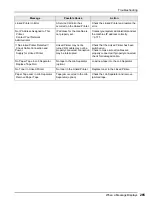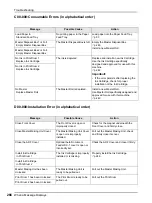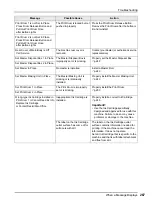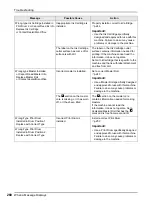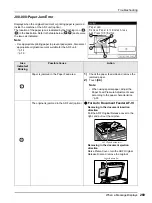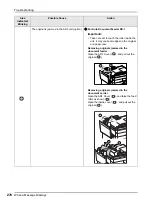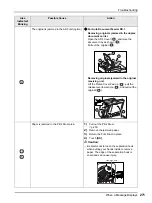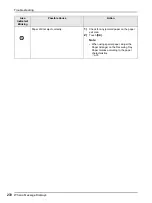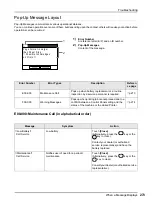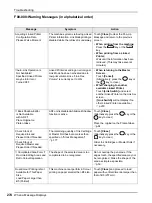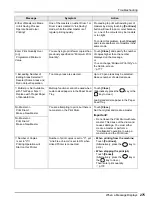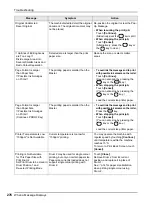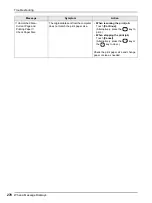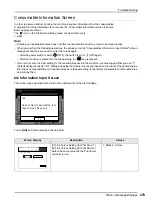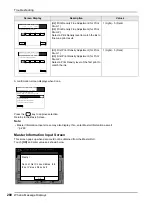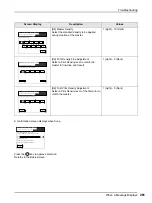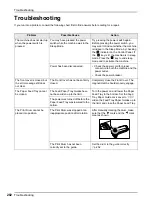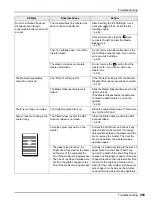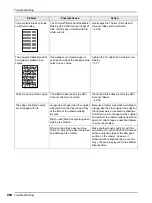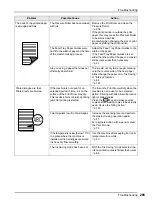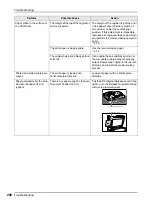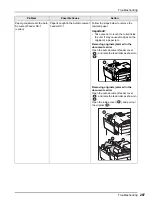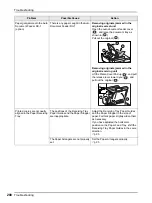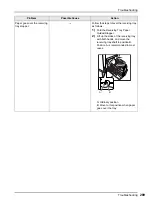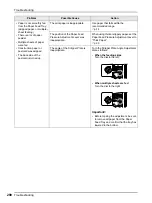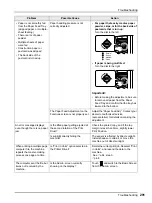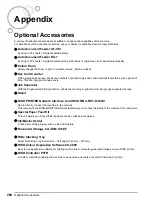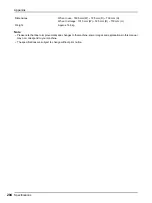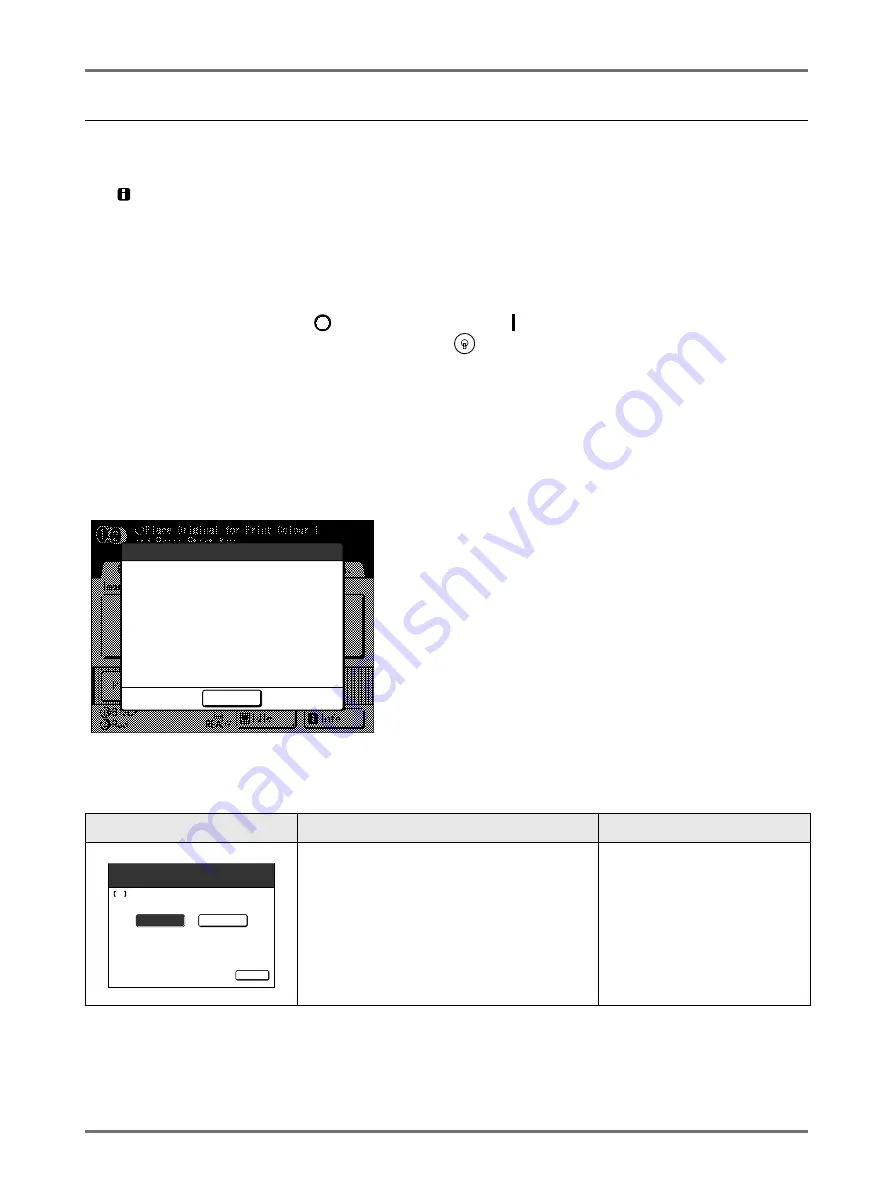
Troubleshooting
When a Message Displays
279
Consumable Information Screen
In order to assure optimum printing, the machine acquires information from the consumables.
If acquired matching information is not proper, the Consumable Information screen is shown.
Enter appropriate values.
The
icon on the Info Button will be greyed out when this occurs.
Note:
• Entering an inappropriate value does not affect usual operations but may result in bad print quality.
• When you perform the following operations, the values set on the "Consumables Information Input Wizard" screen
disappears and thus you need to enter the values again.
– After the power switch is set to
(OFF), the switch is set to
(ON) again
– After the machine is placed into the Sleep status, the
key is pressed
• If you are not sure the best setting for the consumables used in the machine, we may suggest that you use "1"
(default setting) except for "H1" setting and adjust from there if necessary based on the result of the printed copies.
Riso takes no responsibility, and cannot advise as to the best setting, for particular consumables not manufactured
and sold by Riso.
Ink Information Input Screen
This screen pops up when data could not be obtained from the Ink Cartridge.
Touch
[OK]
and enter values as shown below.
Screen Display
Description
Values
[H1] Ink Colour Setting (for Print Drum 1)
[H7] Ink Colour Setting (for Print Drum 2)
Select the same colour as the Print Drum
currently in use.
1: Black 2: Colour
Cannot Get Consumables Info
Input Values Required
Ink
OK
1: Black
2: Colour
Consumables Information Input Wizard
Next>
Ink Information Input (Drum 1)
H1
Ink Colour Setting
Summary of Contents for MZ770
Page 1: ......
Page 2: ......
Page 3: ......
Page 34: ...Getting Acquainted Display 31...
Page 114: ...Functions for Master Making Checking the Print Image Prior to Making Master Preview 111...
Page 196: ...Advanced Features Keeping Masters Secure After Printing 193...
Page 224: ...Storage and Scan Modes Option 2 Colour Printing with the Original and Storage Data Stamp 221...
Page 258: ...Replacing Consumables Disposal of Depleted Consumables 255...
Page 264: ...Maintenance Cleaning 261...
Page 300: ...Appendix Specifications 297...
Page 305: ...Index 302 024 36004 802...
Page 307: ...304 024 36004 802...