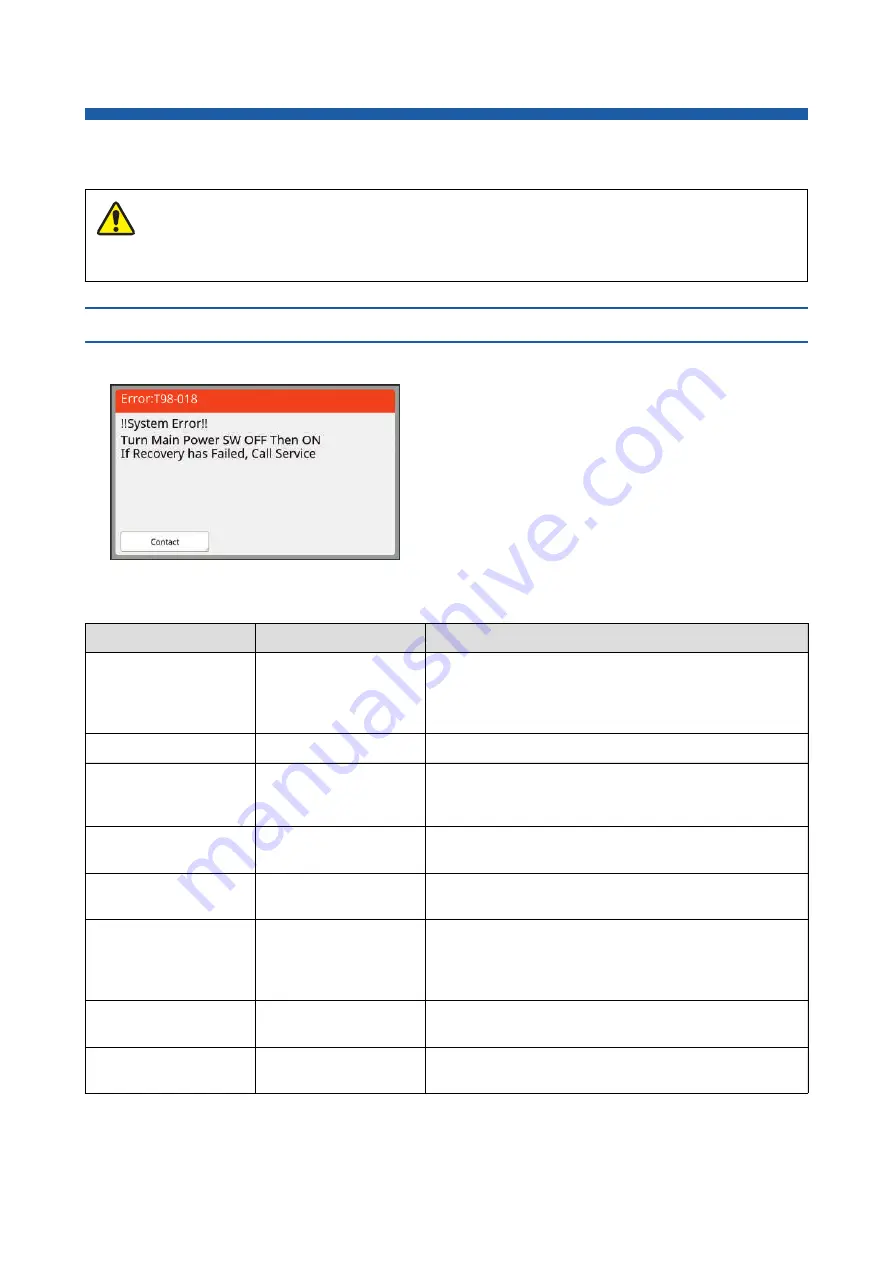
Chapter 11 Troubleshooting
180
When a Message Is Displayed
This section describes the troubleshooting procedure when an error message is displayed.
How to view the message
A troubleshooting procedure is displayed in accordance with situation.
*
For “0” of each code in the above list, the specific number is displayed.
When you put your hands inside the main unit, take care not to touch any protrusions or edges of the metal plate.
It may result in injury.
Code
*
Type
Description
T00-0000
Service call error
This type of error is displayed when an error that requires
inspection and repair by an authorized service representa-
tive has occurred. Report the code of the error to your
dealer or authorized service representative.
A00-0000
Master jam error
This type of error is displayed when a master is jammed.
B00-0000
Optional accessory error This type of error is displayed when an error has occurred
in any of the optional accessories that are currently con-
nected.
C00-0000
Consumables error
This type of error is displayed when any consumables, such
as ink and master rolls, are depleted.
D00-0000
Installation check error
This type of error is displayed when any of the sections is
installed incorrectly.
E00-0000
Maintenance call error
This is displayed when battery replacement or periodic
inspection by an authorized service representative is nec-
essary. Report the code of the error to your dealer or autho-
rized service representative.
F00-0000
G00-0000
Warning
This is displayed when the setting on the control panel does
not conform to the condition of this machine.
J00
Paper jam error
This type of error is displayed when an original or paper is
jammed.
Caution
Code:
The code for the symptom are displayed.
Message:
The description of what is happening and the trouble-
shooting procedure are displayed.
An explanatory drawing may also be displayed.
Summary of Contents for MH 9350
Page 21: ...Chapter 1 19 1 About This Machine ...
Page 31: ...29 2 Chapter 2 Basic Operations ...
Page 53: ...51 3 Chapter 3 Functions for Master Making ...
Page 97: ...95 4 Chapter 4 Functions for Printing ...
Page 109: ...107 5 Chapter 5 Useful Functions ...
Page 130: ...Chapter 5 Useful Functions 128 ...
Page 131: ...129 6 Chapter 6 Functions for Scanning ...
Page 137: ...135 7 Chapter 7 Setting the Operation Conditions ...
Page 159: ...157 8 Chapter 8 RISO Console ...
Page 165: ...163 9 Chapter 9 Replacing Consumables ...
Page 177: ...175 10 Chapter 10 Maintenance ...
Page 181: ...179 11 Chapter 11 Troubleshooting ...
Page 205: ...203 12 Chapter 12 Appendix ...
Page 215: ...Chapter 12 Appendix 213 12 V View edit 48 W WAKE UP key 23 Z Zoom 71 ...
































