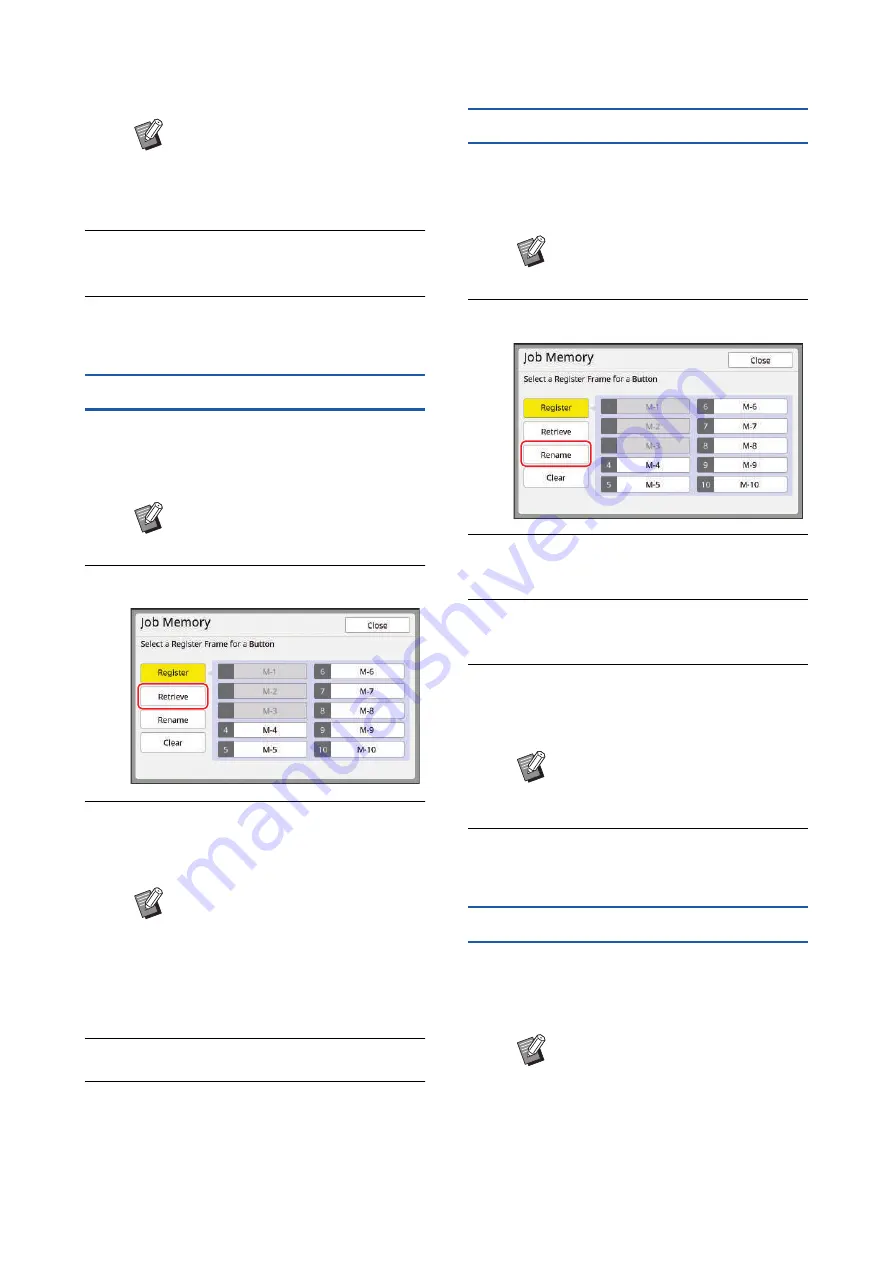
Chapter 5 Useful Functions
116
5
Touch [OK].
The [Job Memory] screen is displayed.
6
Touch [Close].
The basic screen is displayed.
Retrieving [Job Memory]
1
Touch [Job Memory] in the [Func-
tions] tab screen.
The [Job Memory] screen is displayed.
2
Touch [Retrieve].
3
Touch the button for the settings
that you want to retrieve.
The [Status Check] screen is displayed.
4
Check the settings.
5
Touch [OK].
The settings are applied and then the basic
screen is displayed.
Changing the name of [Job Memory]
1
Touch [Job Memory] in the [Func-
tions] tab screen.
The [Job Memory] screen is displayed.
2
Touch [Rename].
3
Touch the button whose name you
want to change.
4
Change the name.
5
After entering a new name, touch
[OK].
The [Job Memory] screen is displayed.
6
Touch [Close].
The basic screen is displayed.
Erasing [Job Memory]
1
Touch [Job Memory] in the [Func-
tions] tab screen.
The [Job Memory] screen is displayed.
B
When you want to change the set-
ting of any function, touch [Cancel]
and then [Close] to go back to the
basic screen. Then revise the set-
ting of the function.
B
You can also display the [Job Mem-
ory] screen by pressing the [
U
] key.
B
You can also display the [Status
Check] screen by pressing the
numeric keys corresponding to the
relevant memory number.
C
Numbers [1] to [9]: Press the cor-
responding key from “1” to “9”.
C
Number [10]: Press the “0” key.
B
You can also display the [Job Mem-
ory] screen by pressing the [
U
] key.
B
If the name does not fit in the dis-
play area, the latter part of the name
is displayed as “...”.
B
You can also display the [Job Mem-
ory] screen by pressing the [
U
] key.
Summary of Contents for MH 9350
Page 21: ...Chapter 1 19 1 About This Machine ...
Page 31: ...29 2 Chapter 2 Basic Operations ...
Page 53: ...51 3 Chapter 3 Functions for Master Making ...
Page 97: ...95 4 Chapter 4 Functions for Printing ...
Page 109: ...107 5 Chapter 5 Useful Functions ...
Page 130: ...Chapter 5 Useful Functions 128 ...
Page 131: ...129 6 Chapter 6 Functions for Scanning ...
Page 137: ...135 7 Chapter 7 Setting the Operation Conditions ...
Page 159: ...157 8 Chapter 8 RISO Console ...
Page 165: ...163 9 Chapter 9 Replacing Consumables ...
Page 177: ...175 10 Chapter 10 Maintenance ...
Page 181: ...179 11 Chapter 11 Troubleshooting ...
Page 205: ...203 12 Chapter 12 Appendix ...
Page 215: ...Chapter 12 Appendix 213 12 V View edit 48 W WAKE UP key 23 Z Zoom 71 ...






























