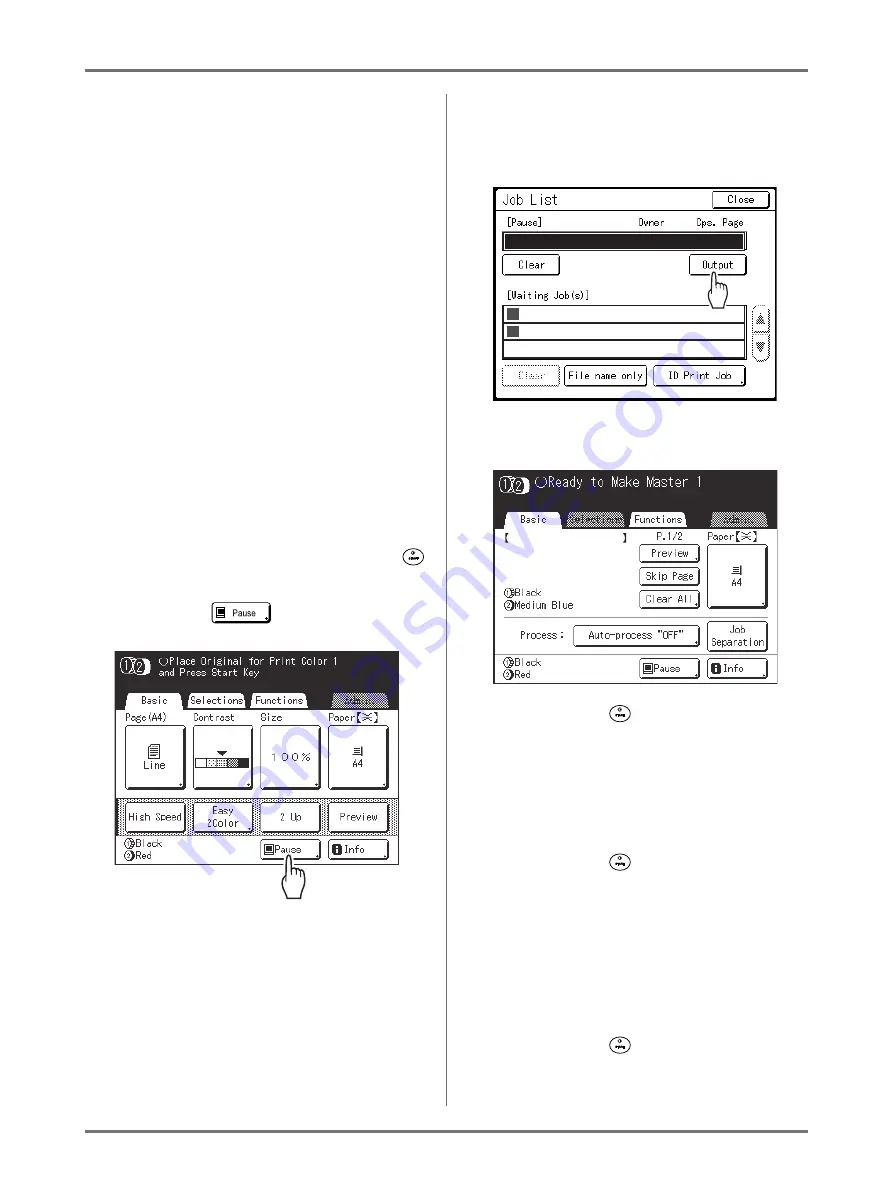
Basic Operations
Printing from a Computer Data [Direct Print] [USB Job List]
55
3
Set printing options from your com-
puter screen.
Use the printer driver.
Important!:
• Make sure to remove the checkmark from the
“Collate” option in the Print dialog box.
4
Click [OK] in the print dialog box.
Data is sent from the computer.
When the machine receives data, a print job auto-
matically starts in accordance with the printer
driver settings.
Skip to step 6 if you are printing in “Full Auto”.
5
Perform printing from the control
panel.
The displayed screen and operation procedure
differ depending on the “Process” (Basic tab) set-
ting of the printer driver.
Printing with Pause before ”Master”
The Master Making Basic Screen in step 2) is
paused depending on the use of the machine
or Admin. settings. In this case, press the
key.
1)
Touch .
The Job List Screen is displayed.
2)
Touch
[Output]
.
If you want to operate the ID print, touch
[ID Print Job]
.
The following screen appears.
3)
Press the
key.
After making a master, start printing.
Printing with Pause before ”Print”
A master is made after receiving the data. The
machine stops after printing a proof copy.
1)
Check the proof copy and adjust the set-
tings as needed.
2)
Press the
key.
Printing starts.
Printing with Auto-process ”OFF”
1)
Follow steps 1 to 3 in “Pause before ”Mas-
ter””.
Stop after making a master and printing a
proof copy.
2)
Check the proof copy and adjust the set-
tings as needed.
3)
Press the
key.
Printing starts.
Document_1.doc
Document_1.doc
RISO
RISO
100
100
10
10
Document_2.doc
RISO
200
1
01
01
Document_3.doc
RISO
50
2
02
02
Document_1.doc
Owner: RISO
Date&Time: Apr25,XX 05:30
Format: A4






























