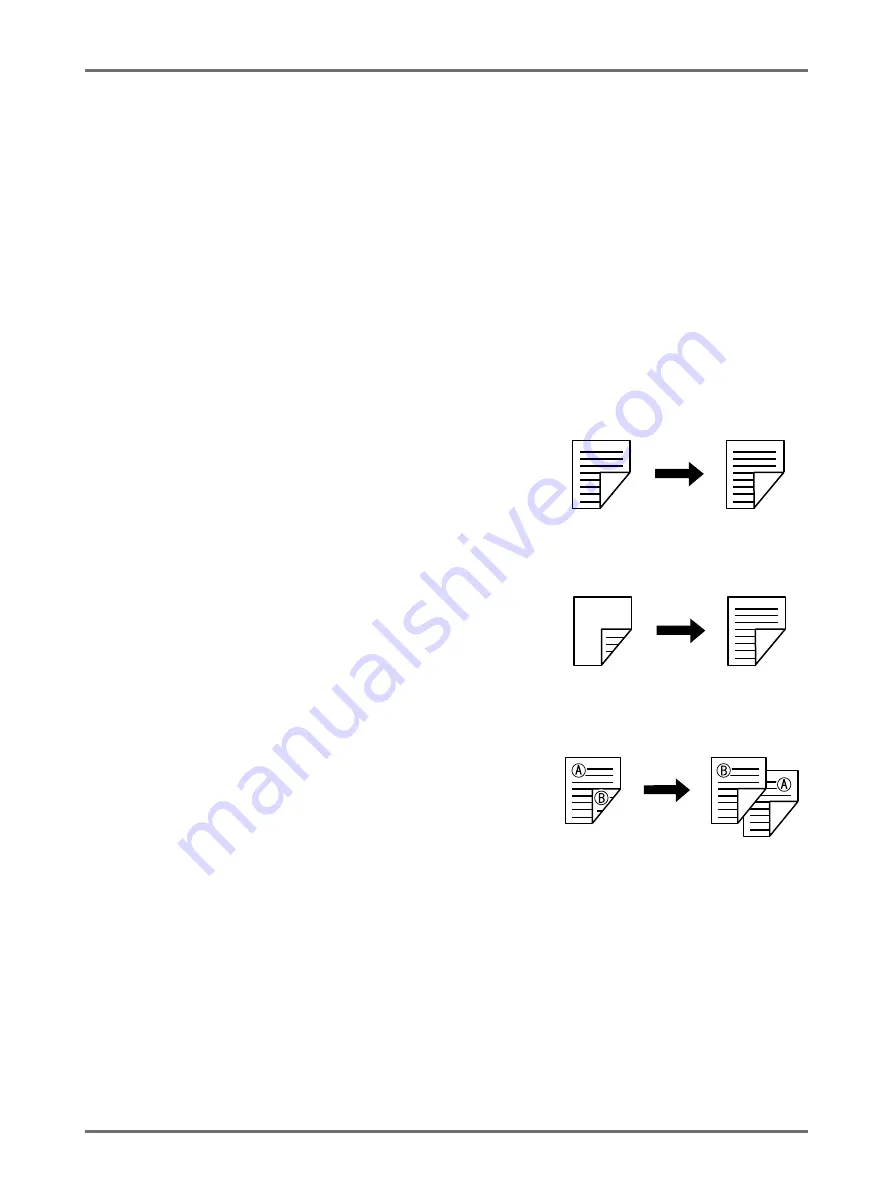
Advanced Features
Selecting Scanning Sides When Using the Auto Document Feeder DX-1 [Scanning Side -ADF]
180
Selecting Scanning Sides When Using the
Auto Document Feeder DX-1
[Scanning Side -ADF]
When scanning originals using the optional Auto Document Feeder DX-1, there are three scanning side options:
“Front Side”, “Back Side”, or “Duplex”.
Important!:
• If the original is set on Auto Document Feeder DX-1, “Book Shadow” function cannot be used.
Note:
• The upside when the original is set is “Front Side”.
The set original is scanned sequentially from the top.
• Go to “Admin.” and select “Scanning Side -ADF” to save a frequently used setting as the default.
Front Side -> Simplex
Scans the front side of the original, and prints on one side.
Important!:
• If the "Top Margin" function is used, the setting, "Front Side ->
Simplex" must be used.
Back Side -> Simplex
Scans the back side of the original, and prints on one side.
Duplex -> Simplex
Scans both sides of the original and prints on one side. The front side
is scanned first and then the back side. “Setting Direction” and “Paging
Direction” of the original must be specified.
Important!:
• When setting Dual-Color Print, “Duplex -> Simplex” cannot be
set.(after setting “Duplex -> Simplex”, if Dual-Color Print is set,
“Front Side -> Simplex” or “Back Side -> Simplex” is restored.)
Note:
• If the original includes blank pages, these will also be scanned and included in copies.
Original
Printed Copies
Original
Printed Copies
Original
Printed Copies






























