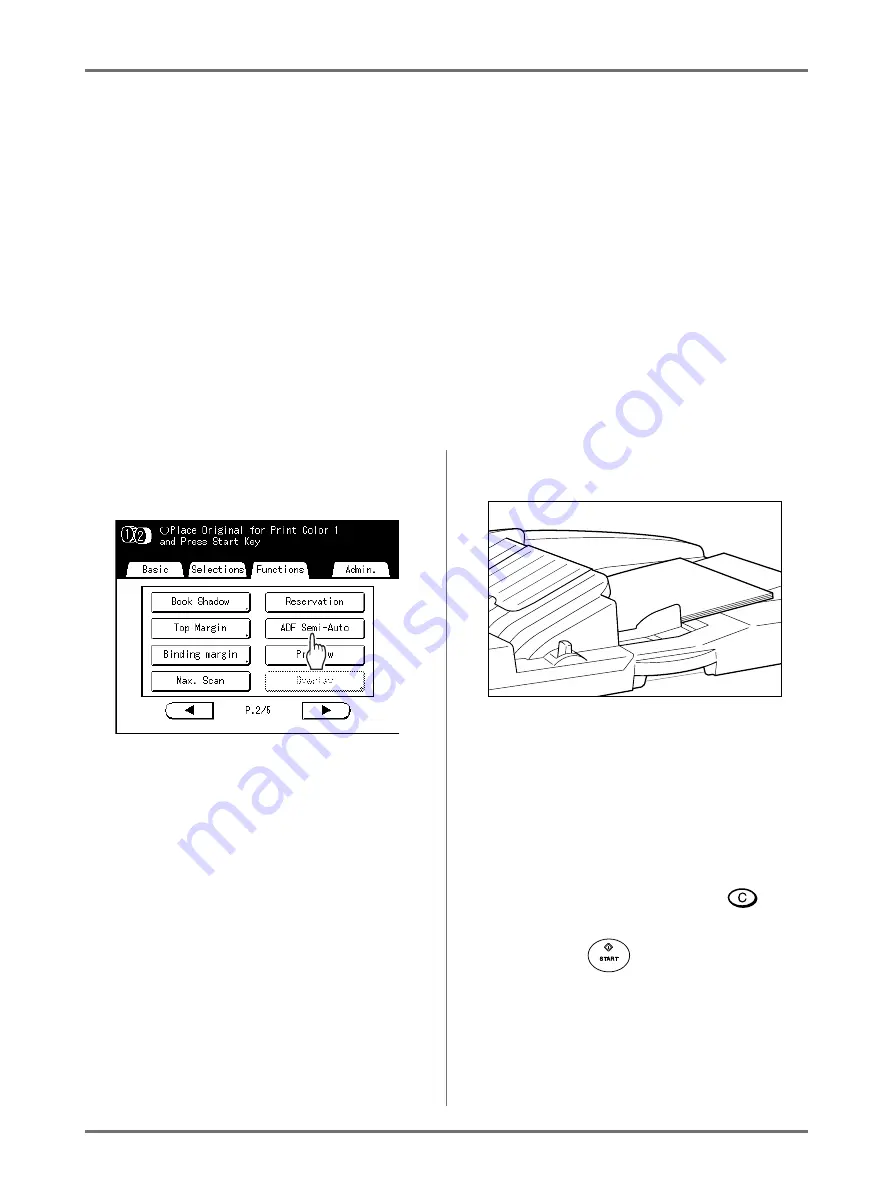
Advanced Features
Proof and Print (with the Optional ADF unit installed) [ADF Semi-Auto]
178
Proof and Print
(with the Optional ADF unit installed)
[ADF Semi-Auto]
Selecting “Auto Process” with the optional ADF unit installed automatically performs the complete printing job, but
you cannot make proof copies, or any necessary adjustments of each master. To pause for check after printing a
proof copy of each master, select “ADF Semi-Auto”. After the printing is done, the machine continues to scan and cre-
ate the next master, then print a proof copy before coming to a stop.
Important!:
• Turn “Auto Process” OFF when using “ADF Semi-Auto”.
Note:
• The default “ADF Semi-Auto” can be set on the Admin. Screen.
1
Touch [ADF Semi-Auto] on the Func-
tions Screen.
“ADF Semi-Auto” is selected.
Note:
• When “ADF Semi-Auto” is not displayed (or dis-
played in gray), turn off the “Auto Process” key
on the Control Panel.
2
Place original(s) in the ADF unit.
The ADF unit detects the document, and automat-
ically opens the Master Making Basic Screen
3
Enter the number of copies using the
Print Quantity Keys.
The number is displayed on the Print Quantity Dis-
play.
Note:
• To change the number, press the
key,
then re-enter the correct number.
4
Press the
key.
After a master is made, a proof copy is printed and
the job stops.
5
Check the proof copy.
Make adjustments if needed.































