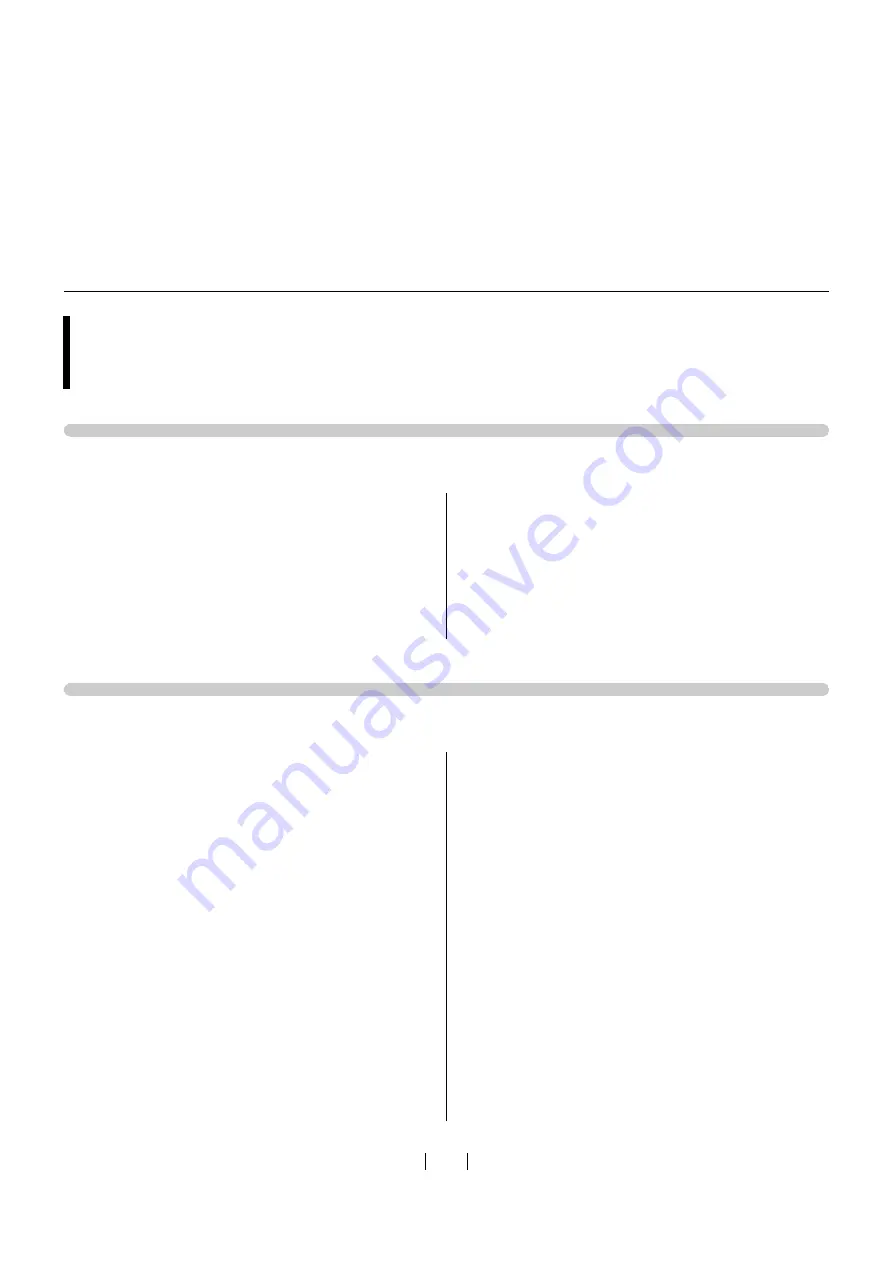
84
For Windows10 / Windows 8.1 / Windows 8 / Windows 7
1
Click [Control Panel] - [Hardware and Sound] -
[Devices and Printers].
2
Right-click [RISO GOCCOPRO Series], and click
[Remove device] from the displayed menu.
3
Click [RISO GOCCOPRO Series], and click [Print
server properties] at the top of the window.
4
From the [Driver] tab, select the [RISO GOCCO-
PRO Series] and click [Remove].
5
When the [Remove Driver and Package] dialog
opens, [Remove driver and driver package.] to
delete the driver and driver package.
For Windows XP
1
Select [Printers and Faxes] from the [Start]
menu and open the [Printers and Faxes] folder.
2
Right-click [RISO GOCCOPRO Series], and click
[Delete] from the displayed menu.
3
From the [Printers and Fax] folder, click [File] -
[Server Properties].
4
Click the [Driver] tab.
5
Select [RISO GOCCOPRO Series], and click
[Delete].
In Case of Manually Uninstalling the Printer
Driver
Summary of Contents for GOCCOPRO 100
Page 1: ...User s Guide 053 36001 053 36003 Printed in Japan 2020 2...
Page 58: ...MEMO 56...
Page 59: ...Maintenance Maintenance page 58 Cleaning page 59...
Page 72: ...70 MEMO...
Page 93: ......
Page 94: ...Printed in Japan 2020 2...























