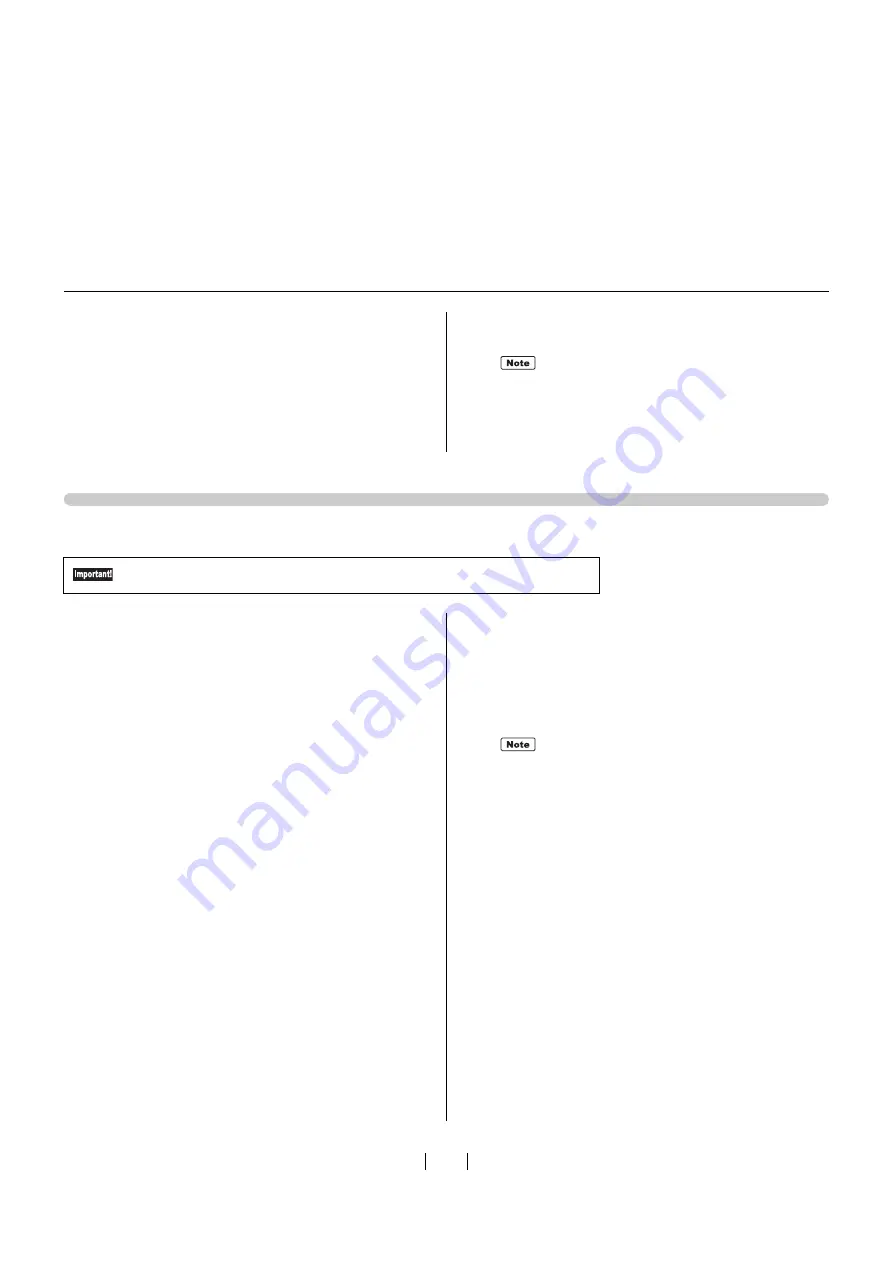
74
16
Select [NT EMF 1.008] from the list of [Default
data type], and click [OK].
17
Transfer the test page onto a screen from the
[General] tab, and check that the original data is
correctly transferred.
A te
s
t pattern i
s
tran
s
ferred onto a
s
creen
us
ing
Frame 1 (frame length: 2
3
.2" / 590 mm)
18
Click [OK] to close the dialog box.
Network Connection (LAN)
1
Click [Control Panel] - [Hardware and Sound] -
[Devices and Printers].
2
Click [Add a printer].
3
Click [Add a local printer].
4
Create a TCP/IP port or an LPR port.
5
Insert the included [RISO GOCCOPRO Printer
Driver] CD-ROM into your computer's CD-ROM
drive.
6
Click [Have Disk].
7
Select the following inf file from [Browse], and
click [OK].
For Windows 10 (32-bit):
(CD-ROM): [Window
s
3
2-bit] - [Driver] -
[WinVi
s
ta_8] - [Engli
s
h] - RISODRV.INF
For Windows 10 (64-bit)
:
(CD-ROM): [Window
s
64-bit] - [Driver] -
[WinVi
s
ta_8] - [Engli
s
h] - RISODRV.INF
8
Select [RISO GOCCOPRO Series], and click
[Next].
9
Enter [Printer Name], and click [Next].
10
Transfer the test page onto a screen, and check
that the original data is correctly transferred.
A te
s
t pattern i
s
tran
s
ferred onto a
s
creen
us
ing
Frame 1 (frame length: 2
3
.2" / 590 mm)
11
Click [Finish] to close the dialog box.
12
Reboot your computer.
It i
s
recommended to
us
e a frame with the "MINI-
MUM"
s
etting.
) Selecting a Frame" on page 40.
To establish network connection, the optional "RISO Network Card" is required.
It i
s
recommended to
us
e a frame with the "MINI-
MUM"
s
etting.
Summary of Contents for GOCCOPRO 100
Page 1: ...User s Guide 053 36001 053 36003 Printed in Japan 2020 2...
Page 58: ...MEMO 56...
Page 59: ...Maintenance Maintenance page 58 Cleaning page 59...
Page 72: ...70 MEMO...
Page 93: ......
Page 94: ...Printed in Japan 2020 2...






























