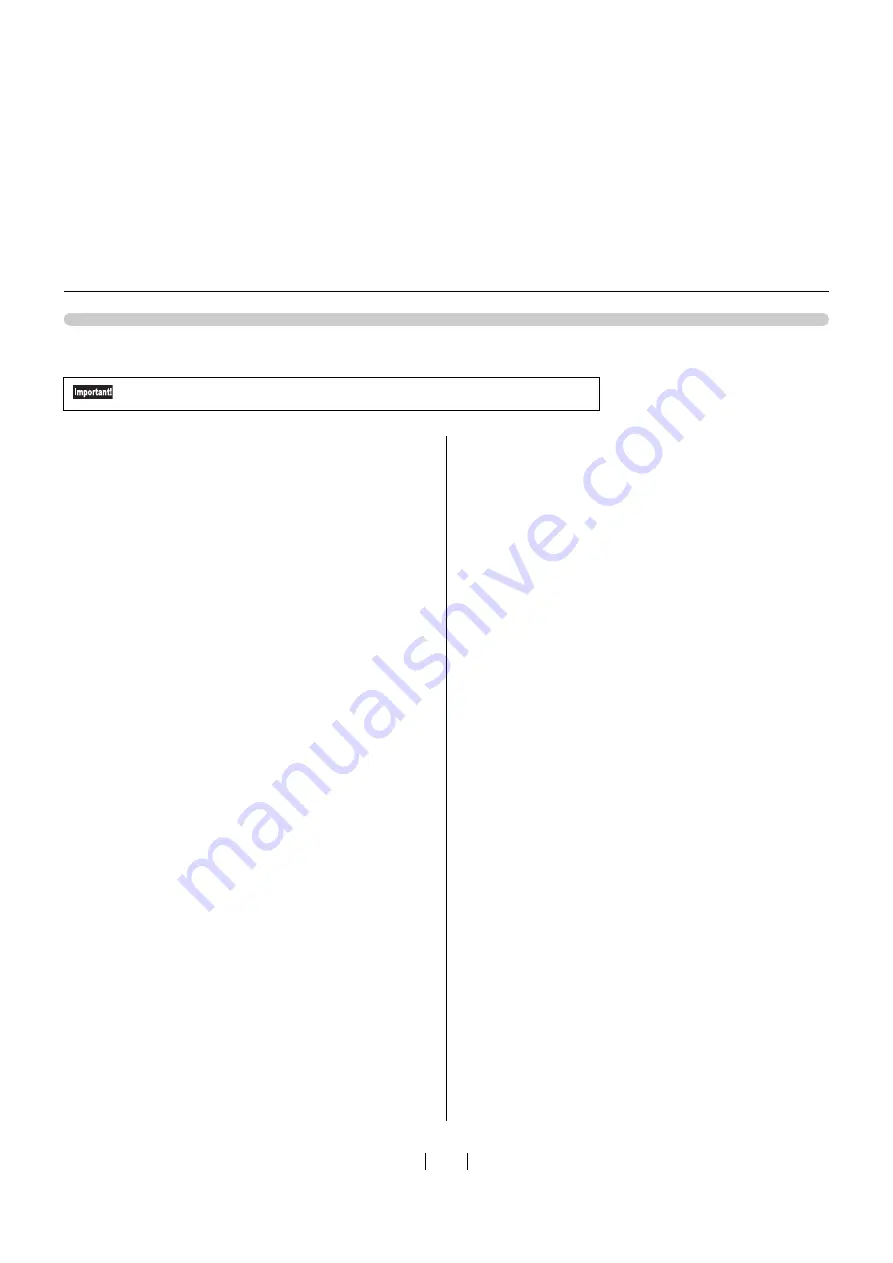
30
USB Device Association
1
Connect the machine and your computer with a
USB cable.
A
ss
ociation i
s
a
u
tomatically performed. Follow the
s
tep 2 onward
s
below to check the re
su
lt a
ss
ociation.
2
Activate [Device Manager].
Click [Start] - enter [Device Manager] in the [Search
program
s
and file
s
], then click [Device Manager].
3
Click [View] in the menu, and place a checkmark
in the [Show hidden devices] checkbox.
4
Click [Printers] in the list, and check that the
newly installed model is registered.
5
Open [Devices and Printers], and check that the
newly installed model is registered.
Be sure to perform this operation after installing the printer driver.
Summary of Contents for GOCCOPRO 100
Page 1: ...User s Guide 053 36001 053 36003 Printed in Japan 2020 2...
Page 58: ...MEMO 56...
Page 59: ...Maintenance Maintenance page 58 Cleaning page 59...
Page 72: ...70 MEMO...
Page 93: ......
Page 94: ...Printed in Japan 2020 2...






























