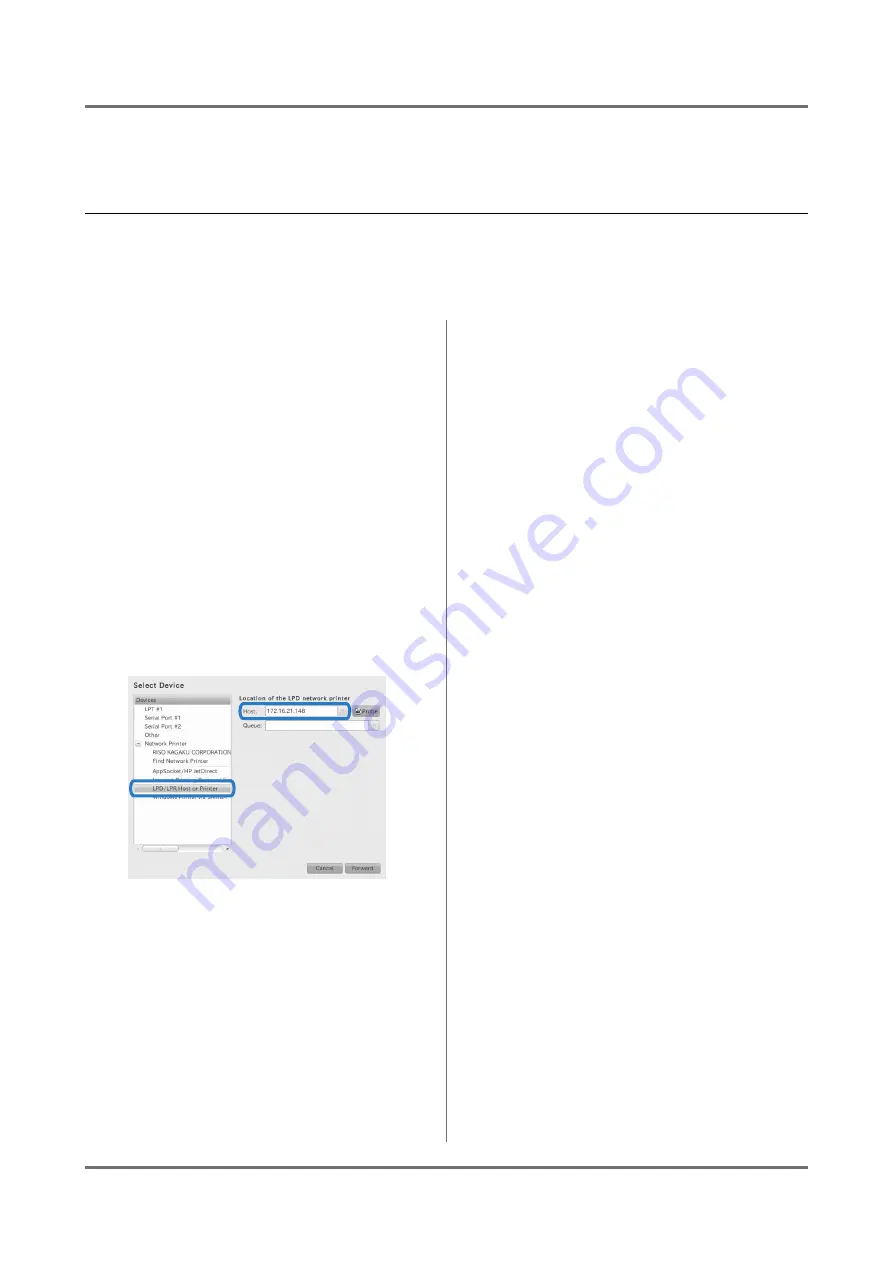
Setup and Installation of the ComColorExpress IS1000C / IS950C
Installing on Linux
42
Installing on Linux
Registering the RISO IS1000C / IS950C Controller PPD in Linux
Note:
• Here, the explanation will use Linux Ubuntu (10.04).
• If you have other software applications running, shut them down before configuring the printer.
1
Turn on the printer and the IS1000C /
IS950C controller.
2
Configure the computer (Linux)
Communication settings.
3
Select [System]-[Administration]-
[Printing] from the menu bar.
The printing window is displayed.
4
Click the [Add] button.
5
Select [LPD/LPR Host or Printer],
and enter the IS1000C or IS950C
controller’s IP address for [Host:].
6
If necessary, enter the queue (nor-
mal / hold) in lower-case alphabetic
characters for [Queue:], and click
the [Forward] button.
7
At the driver selection screen, select
[Provide PPD file] and then the
[RSI10ENGA.ppd] file, and click the
[Forward] button.
8
Check the PPD version, and click the
[Forward] button.
9
Check the printer name, and click
the [Apply] button.
10
Perform a test print if necessary.
Printer registration is completed, and an icon is
displayed in the print window.
Summary of Contents for ComColorExpress IS1000C
Page 1: ......
Page 2: ......
Page 5: ...3...
Page 9: ...Icons Used in This Manual 7...
Page 47: ...Appendix Font list 45 Font list...
Page 48: ...Appendix Font list 46...
Page 49: ...Appendix Font list 47...
Page 50: ...Appendix Font list 48...
Page 51: ...Appendix Font list 49...
Page 52: ...Appendix Font list 50...
Page 53: ...Appendix Font list 51...
Page 65: ......
Page 66: ......






























