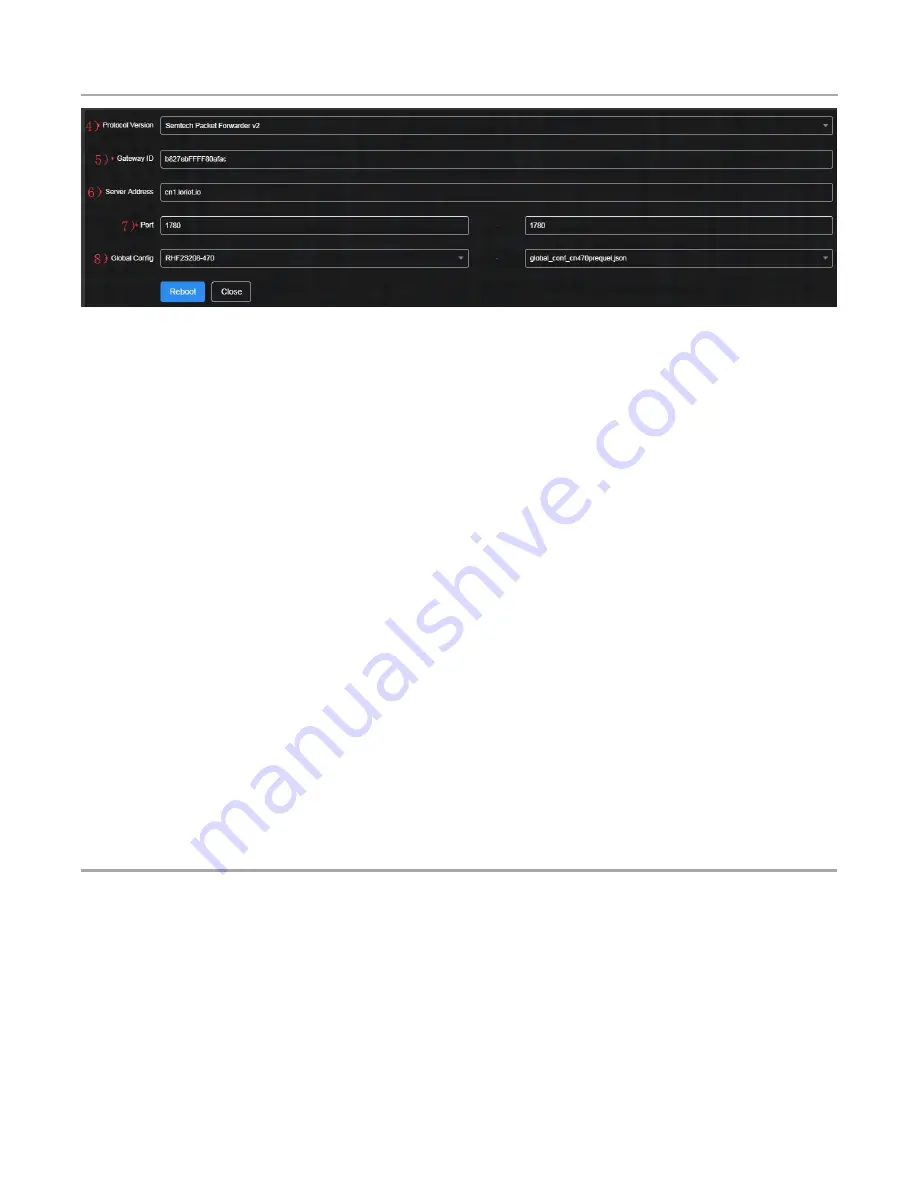
V1.1 2018-10-9
www.risinghf.com
RHF2S208 User Manual
RisingHF
10
Figure 2-9 Configure the gateway to connect to LoRaWAN with packet forwarder service step by step
9) Reboot
10) Check that if the gateway is on line or not.
2.4.2 Connect to cn1.loriot.io
Here will show how to use command to enable and start the Loriot service.
1) Use the ip above to open ExtraPutty ssh service; a COM port is also supported
a. Use the DHCP ip (192.168.0.xxx for example) of the gateway if both your PC and gateway is in
the same LAN
b. Use the default ip 192.168.8.1 if you connect your PC to the WiFi of the gateway
c. Connect the gateway to your PC USB interface and check the COM port on your PC, and open
the ExtraPutty Serial service
Serial line: COM3 (for example) Speed: 115200
2) Log into the gateway
User name: rxhf
Password: risinghf
3) Use command below to enable and start the loriot service
sudo systemctl enable loriot-gw.service
sudo systemctl start loriot-gw.service
4) Use command below to check if the gateway is online or not
sudo systemctl status loriot-gw.service
5) Use command to disable and stop loriot serivce
sudo systemctl stop loriot-gw.service
sudo systemctl disable loriot-gw.service
3 Device File System
RHF2S208 firmware use Systemd structure. User could use systemctl and journalctl to manage the
integrated services and check log.
3.1 Log In
User name: rxhf
Password: risinghf





























