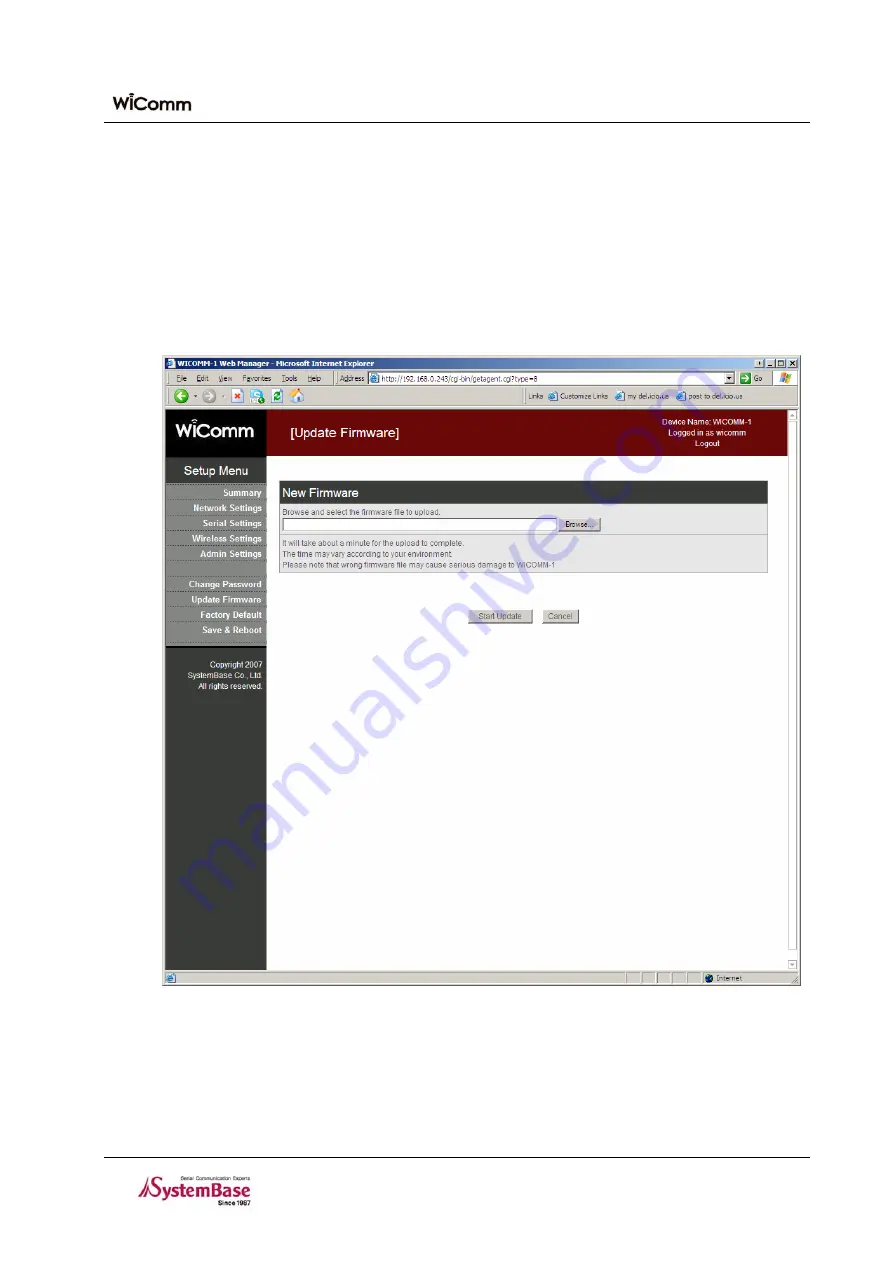
Chapter 5. Setting via Web
5.8 Update Firmware
Firmware is an embedded application operating in the flash memory of the WiComm-1.
To transmit the firmware selected, specify the location of the firmware file after pressing the [Browse
…
] button and
then press the [Start Update] button. If the firmware is transmitted, the WiComm-1 is automatically rebooted by
using new firmware.
The figure below shows the firmware update window:
Figure 5-11. Update Firmware Setting Window
5-17
















































