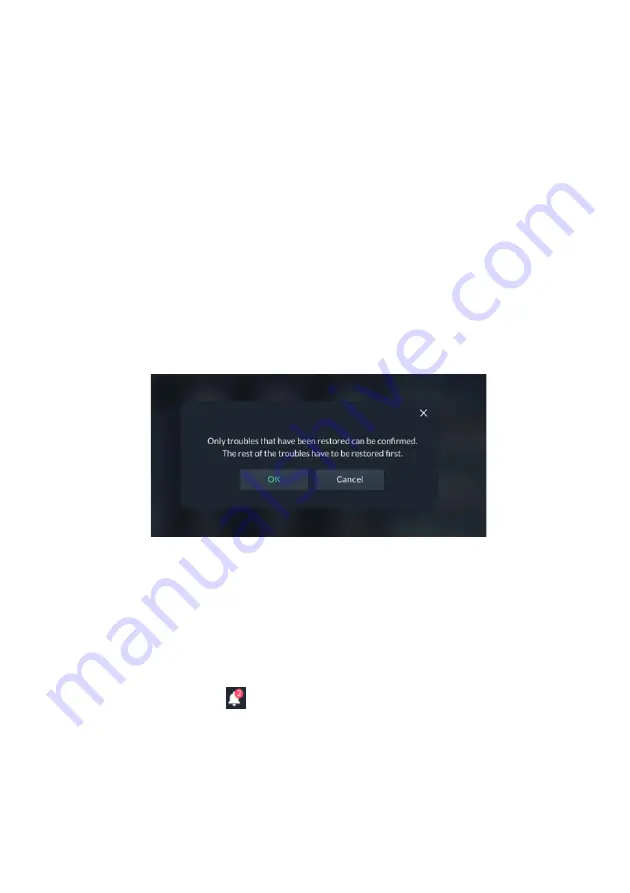
31
Confirm Troubles
Note:
This section is applicable only to Grade-2 and Grade-3 installations. Users of
lower grade installations can skip to the next section.
Some of the troubles in Grade-2 and Grade-
3 installations must be “confirmed” by
the user. When such troubles exist in the system, the “Confirm all troubles” but
ton
will appear at the bottom of the trouble list.
1.
Click the “Confirm all troubles” button
in the Troubles List.
Note:
By clicking the “Confirm all troubles” button, the user declar
es that he
has seen and understood the meaning of all the troubles. A series of screens
will be displayed, concluding with the removal of the troubles (that require
confirmation) from the list. However, only troubles that have been restored
can be confirmed. For example, a Battery Low trouble cannot be confirmed
before the battery is replaced with a good one (a
nd the “Battery Low
Restored” flag is set in the system)
.
The following popup message will be displayed.
Figure 27: Confirm Troubles
2.
Click the
“OK” button
.
All restored troubles will disappear from the Trouble List. The other troubles will
remain in the list.
Notifications Management
Click the Notifications icon
in the Top Bar of the RisControl to open a list of all
the notifications that are applicable to the RisControl, as shown in the example
below.






























