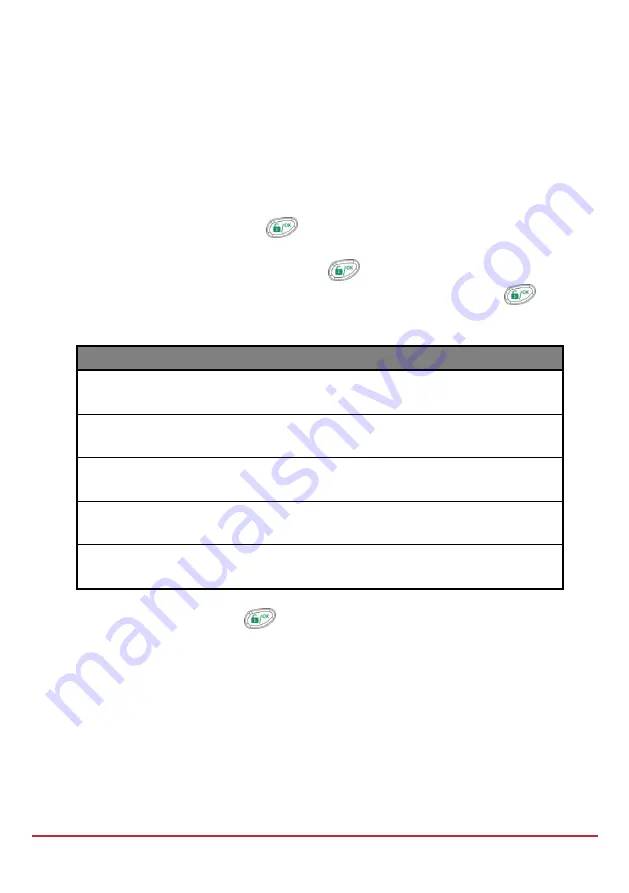
Engineer Programming
Page 56
Step 3: Allocating Wireless Device
Each wireless device must identify itself to the system receiver, in a process termed
“enrollment”.
Enrollment can be performed by sending an RF signal from each device, or by typing the
device’s unique serial code into the system. Enrollment can be done locally using the
keypad or remotely using the configuration software.
To quick enrol by RF signal using a keypad
1.
From the Engineer menu, select
(Install, WL Device,
Allocation)
2.
Select
1) By RF
and press
.
3.
Select the receiver to be used for the registration mode.
4.
Select
category device
and press
.
5.
Using the numeric keys, enter the desired device number and press
6.
The wireless receiver is in learn mode. Send a write message from the your
wireless device as shown in the table below:
Wireless Device
Sending Write Message
Detector/Contacts/Flood/Shock
Press and hold the tamper switch for 3
seconds.
Smoke Detector
Insert battery. Write message is sent
automatically within 10 seconds.
Gas, CO detectors
Press and hold the test button for 3
seconds.
2 Panic Button Key fob
Press and hold both buttons for at least 7
seconds.
4 Button Key fob
Press the
button on the keyfob for at least
2 seconds
7.
Using the arrow keys, select [
SUPERVISED
] or [
NONE SUPERVISED
]
for the
wireless zone and press
.
8.
Repeat steps 3 to 7 until all required wireless device have been enrolled.
9.
Continue entering the wireless device attributes section.
Zones: Quick key 2)
Zones, > 1) Parameters
)
Keyfobs: Quick key:
8) Devices > 2) Keyfob
Bus Detectors Programming Workflow
The following section describes the flow of adding bus detectors to the LightSYS. Bus
detectors can be programmed to the main unit or to a bus zone expander.






























