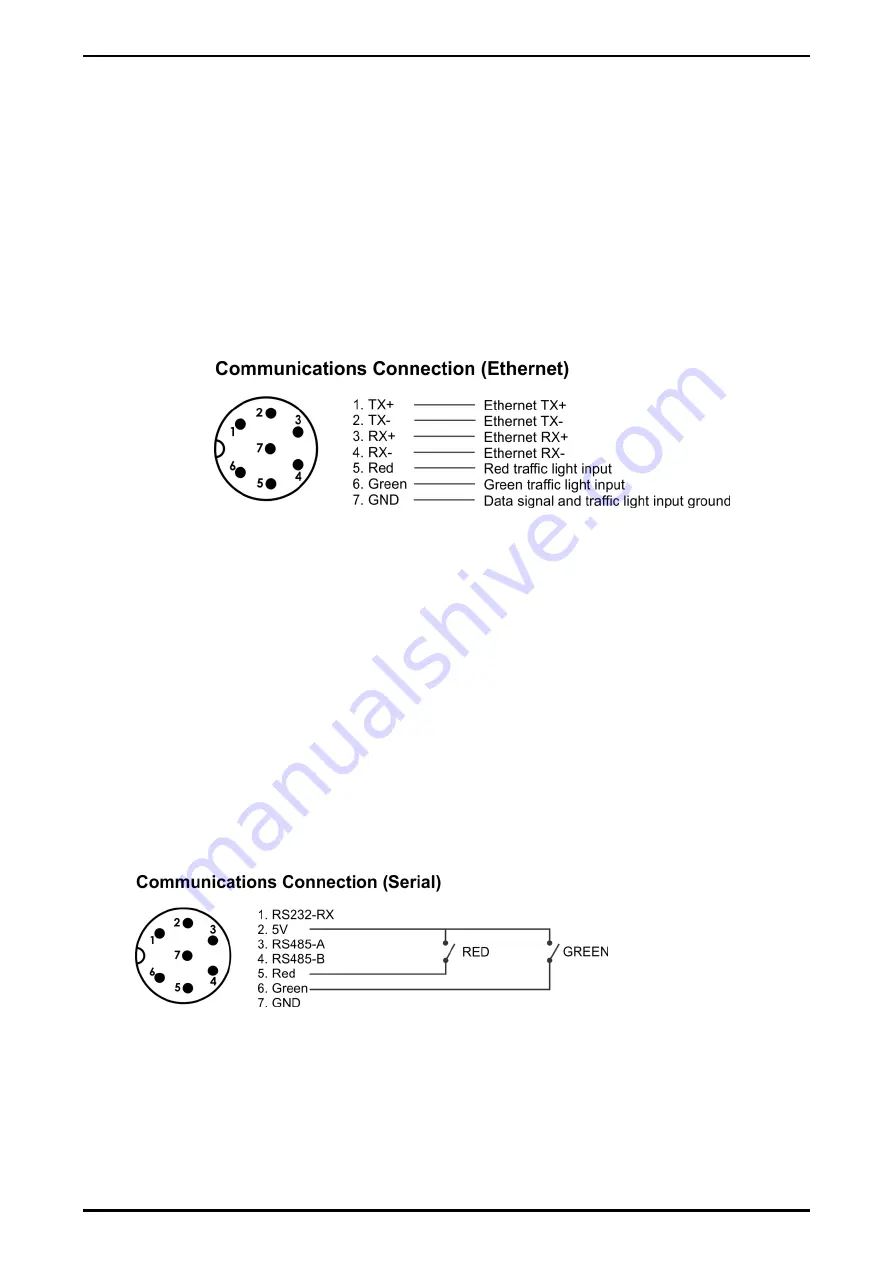
D841/D850 Installation Manual
Page 8
008D-600-150
Install it onto your PC; connect your PC and the Remote to the same network. Do a
broadcast search using the Lantronix Device Installer to find the display on the
network. Use the MAC address located on the serial number label of the display.
Select the correct device and click "Assign IP". Enter in a valid IP address within the
allowable range of the network and select "Assign". New IP address will be
assigned to the device. When complete the device will be shown on table with new
IP address and status "Online". For further information use the Help within the
software.
Data to be displayed is sent as Serial over Ethernet, so any supported protocols can
used for the data format.
Note:
The display listens on port 10001. Use this port with the assigned IP to
connect to the display.
Figure 9 - Ethernet socket connections
2.5.
Traffic Light Control (D841)
The traffic lights can be controlled by a control character in the supported protocols
(refer Appendix A for supported protocols) or by digital inputs available on the
communication connection socket. If the traffic light is set by serial communication,
the digital input control of the traffic lights will be ignored until the power is cycled.
Note:
D850 does not have dedicated traffic lights but will display "STOP" for Red,
"GO" for Green and "------" for both Red and Green inputs.
2.5.1. From Internal 5V DC Source (Serial communications connection variant
only)
For remote operation of the traffic lights it is recommend using a twisted pair multi
core cable with one pair for the data and another two pairs for the traffic light control
to minimise interference. The switch contact will short the 5V on pin 2 to either pin 5
for RED and/or pin 6 for GREEN as per the diagram below.
Figure 10 - Driving traffic lights from internal 5VDC source
2.5.2. From an External DC Source (Serial and Ethernet communications variants)
To control the traffic lights from a remote DC power supply the following connections
are required. It is recommend using a twisted pair multi core cable with one pair for
the data and another two pairs for the traffic light control to minimise interference.
The DC power supply 0VDC needs to be connected to pin 7 GND on the

















