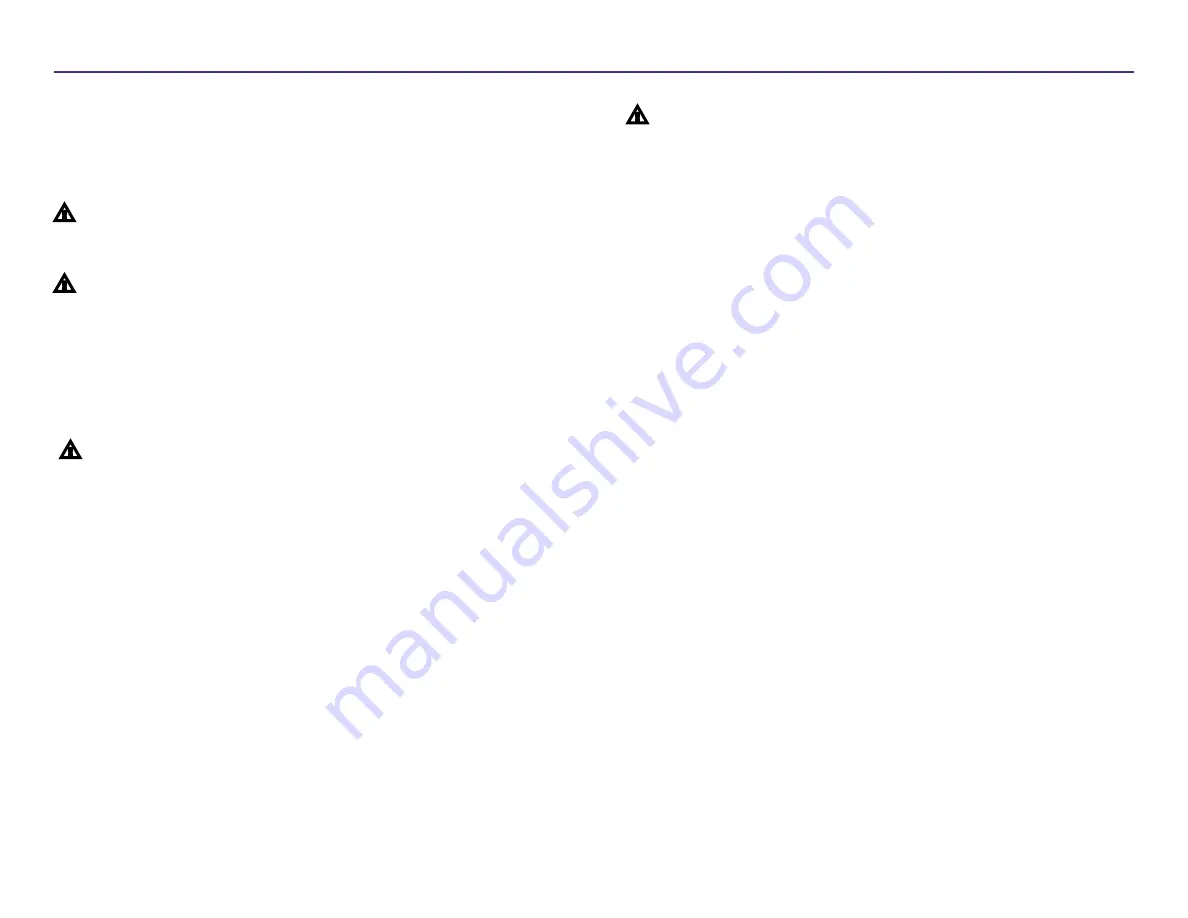
3
For more information visit
2002760_A
Safety and Compliance Information
This manual and the indications on the product allow proper and safe
operation. The indication marks below help protect you and other persons
from injury, and equipment from damage.
n
Warning!
According to ANSI (American National Standards Institute)
standards, a warning is used to indicate situations that could result in
bodily injury to personnel operating or maintaining the equipment.
n
Caution:
Indicates that failure to observe this guideline could result in
loss or damage to the equipment, product, software, or data.
Safety Precautions
To ensure safety, read these precautions and familiarize yourself with their
meaning before using the equipment.
n
Warning!
• An authorized technician should perform all service procedures.
• Use of controls or adjustments or performance of procedures
other than those specified herein may result in hazardous radiant
exposure.
• The laser beam used by the DVD-R recorder is a Class 1 laser and
can be harmful to the eyes. Do not attempt to open the recorder.
An authorized technician should perform all service procedures.
• Ink may be harmful if swallowed. Avoid contact with eyes. Ink
contains nitrites. If ingested, seek immediate medical attention.
Keep out of reach of children.
n
Caution:
• All equipment with AC line voltage, or low DC voltages, such as
switches, power supplies, fuses, fans, non-stepper motors, must
be replaced with Rimage-approved components to maintain the
safety approval issued by UL.
• Use only the supplied AC power cord. For more information or to
order a new power cord, contact Rimage Customer Service.
• This product is designed for an office environment.
• Rimage ink cartridges are not licensed for modification.
• Refilling ink cartridges may result in damage to the cartridge or
printer.
Important Information
Summary of Contents for 2000i Series II
Page 1: ...Rimage 2000i Series II User Guide ...
Page 24: ...Rimage 2000i Series II Benutzerhandbuch ...
Page 47: ...Guide d utilisation Rimage 2000i Series II ...
Page 70: ...Guía del usuario de la impresora Rimage 2000i Series II ...
Page 93: ...Rimage 2000i Series II ユーザー ガイ ド ...
Page 116: ...Guida per l utente di Rimage 2000i Series II ...
Page 139: ...Rimage 2000i Series II 用户指南 ...







































