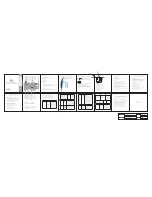80
*
80
*
mm*6p
06312207009
K12+
说明书
MODEL:RT-MWK12
MULTI TOUCH
2016-3-13
版本
VER:V1.1
VER
1.0
Overview
Thank you for purchasing the Wireless Keyboard with
TouchPad
Combo.You can use it for emails, chat, or to enjoy
your favorite games. It is compatible with HTPC
,
Smart
TV
,
TV BOX running Android systems. It also supports the Sony
Playstation3. Use it with your HTPC on your Sofa or browse
the internet in the most comfortable fashion.
Package contents
·
Wireless Keyboard
·
Usb wireless receiver(in the back cover of slot)
·
User Manual
·
USB charging cable
Product Image
(
Pictures are for references only)
System Requirements
·
HID compatible device
·
USB port
·
Windows 2000
·
Windows XP
·
Windows Vista, Windows CE, Windows 7
,
Windows
8
·
Linux (Debian-3.1, Redhat-9.0 Ubuntu-8.10 Fedora-7.0 tested)
·
Android OS
(
with support standard usb hid
protocol)
Please note:
1.It can work on Amazon Fire TV as follow: use an app called app 2
fire on android .You can send any app to fire TV. Then run it so
Connecting the receiver
Slide the receiver out from the side of keyboard, and insert
to the devices with a standard USB interface. Once connected,
slide the power switch to the "ON" position located on the le
ft side of the unit to establish the connection.
Touchpad
This touchpad supports multi-finger functions.
(1) When a single finger click, on behalf of the
left mouse function keys
(2) When two-finger click, on behalf of the
right mouse function keys
(3) When a single finger sliding pointer can be controlled
(4) When a single finger double-click, you can achieve
open the file pointer is positioned.
Auto sleep and wake up feature
The keyboard also have an auto sleep and wake up feature.
Within three minutes(1 mode) or two hours(2 mode),
if having no key pressed, the keyboard will automatically go
into sleep mode. In sleep mode, All
leds go off. User can click
any key to wake up the keyboard.
Switching off the keyboard after use
After using the keyboard, push the switch to the “OFF”
position. This turns off
the keyboard. The USB receiver
does not need to be pulled out from the PC
.
You can use it directly next time
.
Charging the battery
The device uses built-in lithium-ion battery
.
Please use
Warning
·
When
charging
finishes, pull out the charge cable.
·
Never try to open or repair this product yourself.
·
Keep this device away from fluids, such as water.
Maintenance
·
Do not attempt to disassemble the device or replace
the
rechargeable battery. Doing so will void the warranty.
·
The battery will discharge if it
is
stored for a long
time without operation.
覃媛媛
单黑双面印刷
IN LINE WITH THE POLICY OF CONTINUED DEVELOPMENT THE
MANUFACTURER RESERVES THE RIGHT TO AMEND THE SPECIFICATIONS
WITHOUT PRIOR NOTIFICATION, THE PICTURES AND DATE IN THE
STYLEBOOK ARE CONSULT ONLY, IF THERE IS FLUCTUATION,
ACCORDING TO THE REAL OBJECT PLEASE.
K12+ Multifunction slim mini
wireless keyboard user manual
Multimedia key description:
Combination keys:
Switch auto sleep time: three minutes(1 mode)
or two hours(2 mode)
+ Esc
+
Adjust cursor speed, Fast (defaulted) or Slow
Deactivate/Activate touchpad function: defaulted
to be activated.
+
Led indicator:
LED1= Charging indicator: lighted in charging and extinguished
when the battery is fully-charged and in normal use.
LED2= CAPS Lock: lighted in capitalized status.
LED3= RF indicator: when no connection, it flashes slowly;when
in connection, it stays on; when in connection but low power,
it flashes quickly.
LED1
LED2
LED3
USB charging cableUSB charging cable
Specifications
Receiver (dongle): Nano style
Connect port: With USB2.0 above
RF
mode
:
2
.
4Ghz
GFSK
Charging voltage: 4.4V ~ 5.25V
Transmission distance
:
Up to 10 meters
Transmission Power: Less than +4db
Power supply: Rechargeable 280mAh polymer
Lithium-ion battery
Installation
·
Open the gift box and pick up USB receiver
from
back
cover
of
the
keyboard.
·
Insert the USB Receiver into an available USB port.
·
Turn on the keyboard. The keyboard
will
be paired
automatically. No further actions are required – you are
now ready to use your keyboard!
NOTE
:
USB cable can be used for battery charging
Charging current: 300mA
Sleeping Current: 86uA
Operation Voltage: 3.3V
Product weight
:
210g
Product Size: 260*83*13
.
5mm
Suppose that the connection fails or USB receiver is lost, you can
perform pairing as follows:
1.Press F1 and turn on the keyboard, then release F1. The LED
indicator flashes fast.
2.Insert the USB receiver into an available port within 30 seconds.
If the pairing is successful, the indicator will be lighted.
Fn
F1
Fn
F2
Fn
F3
Fn
F4
Fn
F5
Fn
F6
Fn
F7
+ =
+ =
+ =
+ =
+ =
+ =
+ =
When the battery is low, the low-voltage light will
blink to warn the user. The unit will
be automatically turned
off if the battery has been depleted.
(
5
):
Two finger sliding up and down function as mouse wheel .
(6) : Touchpad function is disabled when power is lower.
only approved data cables and chargers.
Note:
Fully charge the unit before initial
operation.
This device can be used when charging, but charging
time
will
be
extended
.
·
Use the specified charger. Disconnect the device
when the battery is fully charged.Overcharging the
battery will shorten the
battery life.
·
Do not expose the device in extreme heat or cold
environment
,
which
will
shorten
the
battery
life
.
Note:
Due
to the device uses 2.4G radio waves technology to
communicate, The connection can be subject to interference
from obstacles, like walls, metals, or other electronic devices
,
so please keep the keyboard and dongle in a line as possible.
In line with the policy of continued development
,
the manufacturer reserves the right to amend The
specifications without prior notification. The
illustrations
in
the
user
manual
are
for
reference
only
.
Please
operate
according
to
the
real
design
.
RT-MWK12
For Receiver
For Charging
for example Google chrome .the keyboard works as mouse and
keyboard. Just note that it only works on side loaded application’s .
for example Google chrome, Firefox, KODI is a native app on fire.
2.Not suitable for all smart TV. Some smart TV do not support
external input device .Before you place the order, please use a
wired keyboard to check if it can work.
Fn
F11
Fn
F12
Fn
F13
Fn
Del
+ =
+ =
+ =
+ =
Fn
F8
Fn
F9
Fn
10
+ =
+ =
+ =
Disposal
Always dispose the used appliance at a recycling centre.
Do not dispose the used appliance together
with the household waste.
FAQ
Problem
Possible issue
Solution
Unit does not
respond
1. Low battery
power.
2.Unit is not turned
on
3
.
Do
not
plug
the
USB
receiver
into
your
device’s
USB
port
1
.
charge
the
device for
at
least
15
minutes
2
.
check
if
the
switch
selected
to
the
ON
position
3
.
please
plug
the
USB
receiver
(
placed
in
the
keyboard
back
slot
)
to
your
device’s USB
port
Defective
battery
Contact
support@
riitek.com
for
a
replacement
1
.
Unit does
not
charge
2
.
Unable to charge unit, won't
even when plugged in.
level light
the @ button
isn’t working
Media
device’s
system
language
do
not
fit
for
keyboard
work
Low battery
continuously blinks.
3.the item doesn't take a
charge making it unless
This keyboard has different layout.
Please know exactly which layout
do you want. For example.
If you want and buy UK layout
and
you need to use @ , please change
your device’s system language to
British English. Then it can work
by shift+@
don't work
all the time
1
.
auto
sleep
/
wake
up
function
2.defective
item
1
.
please
press
FN
+
ESC
to
convert
auto
sleep
model
to
2
hours
2.Contact
for
a
replacement
1
.
the item is
not pairing
2
.
There is it
constant
flashing
orange light
even though
the item was
3.Need
to
pair
every
time
1
.
Do
not
pair
correctly
2
.
Defective
item
1
.
Repair
Step1: Keep your PC on, and be
sure the keyboard is full of power.:)
Step2: Press the “F1” without
releasing.
Step3: Power on the keyboard and
release the " F1" immediately.
Step4:Plug the USB receiver on the
USB port of your PC.
Wait a moment. The keyboard
will repair automatically.
2
.
Contact
for
a
replacement
USB
receiver
charged for
24hrs
Touch pad on
the keyboard
is not
responding.
1
.
lower
battery
2
.
accidently
press
FN
+
left
mouse
and
turn
off
the
touchpad
function
3.Defective
item
1
.
Please
charge
the
keyboard
and
have
a
try
2
.
please
press
FN
+
left
mouse
to
turn
on
the
touchpad
function
3.Contact
for
a
replacement
1
.
press
“
a”
but
appear
“
aaaaaa…”
2
.
signal
distance
is
only
1
-
2
m
or
less
Signal
interference
.
These
are
often
happened
when
using
in
smart
TV
or
other
large
monitor
device
Use
the
three
port
USB
cable
we
shipped
to
you
.
Plug
the
cable
on
your
smart
TV
and
plug
the
USB
receiver
on
the
cable
.
1
.
mouse click is pressed in all the
time
2
.
mouse
move
without
any
press
3.keyboard
works
or
moves
slowly
Low
battery
Please
try
to
charge the
keyboard
Only
touchpad
can
work
The
smart
TV
do
not
support
external
input
device
Before you place the order,
please use a wired keyboard
to check if it can work
.
if
you
do
not
do
that
,
please
use
it
in
other
device
or
just
return
with
well
package
and
for
a
full
refund
.
THANKS FOR READING