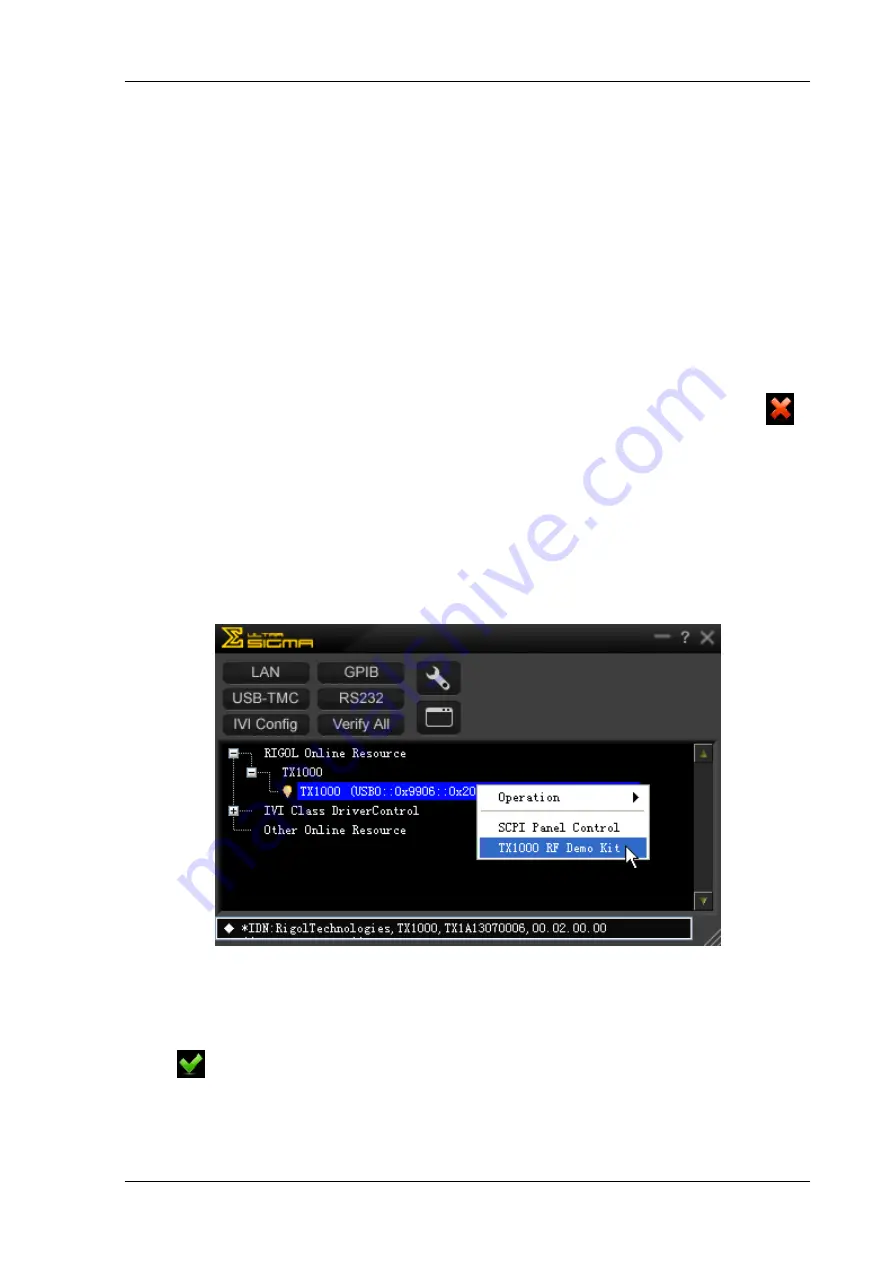
RIGOL
TX1000 RF Demo Kit Application Note
9
To Start the Software
After the PC control software of TX1000 is successfully installed, you can start the software via
the following two methods.
1.
Via the [Start] menu or the shortcut on the desktop
Click [Start]
[All Programs]
[RIGOL Technologies, Inc]
[TX1000 RF Demo
Kit]
[TX1000 RF Demo Kit] or double-click the shortcut named “TX1000 RF Demo Kit”
on the desktop to enter the software interface.
Note: the communication between the software and TX1000 can not be built automatically via
this method (even when the TX1000 is connected to the PC). The connection status is
when the software is started. You need to build the communication between the software and
TX1000 manually by referring to the introductions in “Interface Layout”.
2.
Via Ultra Sigma
Connect TX1000 with the PC using the USB cable provided with the accessories;
Start the Ultra Sigma and search for the TX1000 connected;
As shown in the figure below, right-click the resource name of the TX1000 connected and
select “TX1000 RF Demo Kit” to enter the software interface.
Figure 3 Start the Software via Ultra Sigma
Note: the communication between the software and TX1000 can be built automatically via
this method (make sure that your PC has been connected with TX1000). The connection status
is
when the software is started.
























