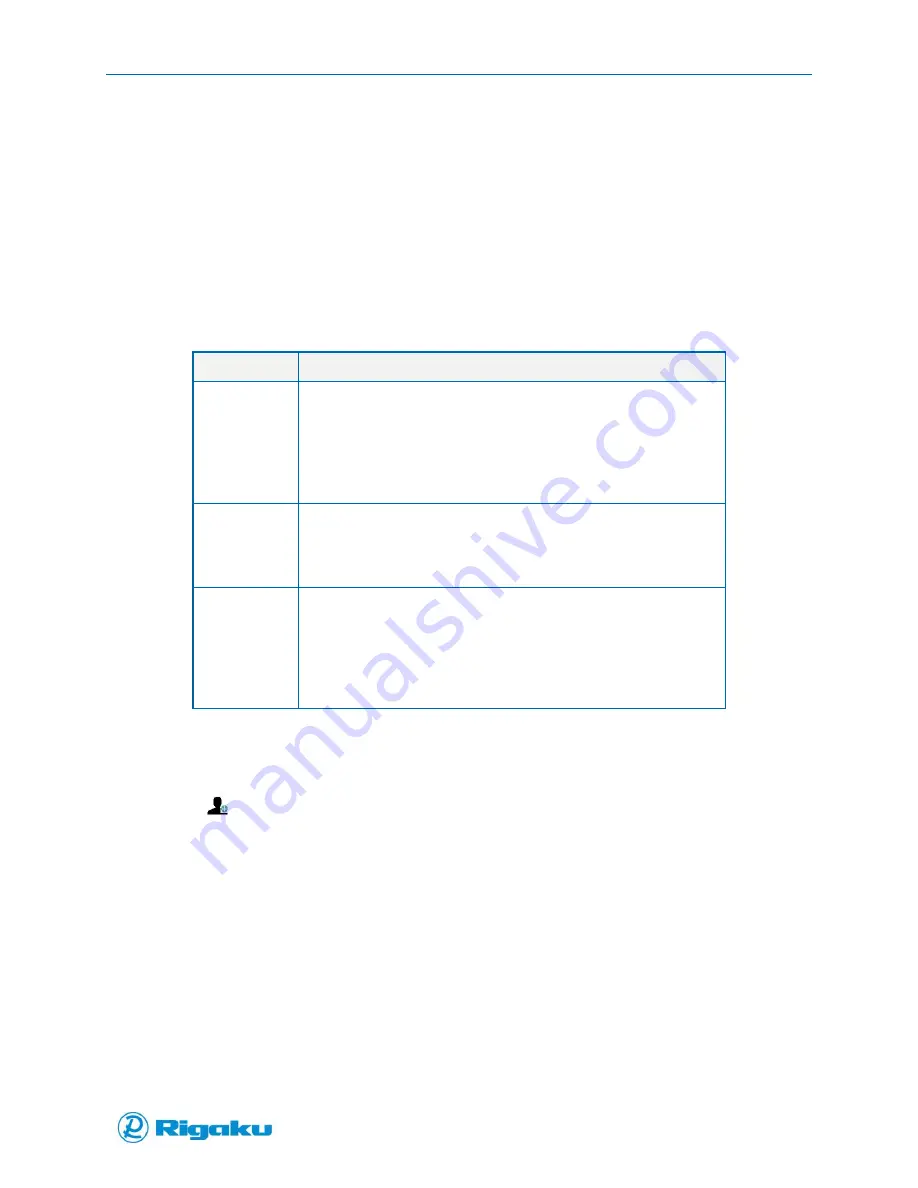
Configuring Progeny Analyzers
75
1006232_RevD
Managing User Accounts
If your organization uses the login feature, you will need to manage individual user accounts for all
personnel who will be working with your Progeny Analyzer. Because Progeny Analyzers are 21 CFR Part
11 compliant, user accounts cannot be removed from the instrument. As a result, talk with your
organization’s primary system administrator about a user-account naming strategy that fits your
organizations IT requirements. The Users feature is only available for users with the administrator
permission level.
By default, Progeny Analyzers have Admin and Operator user accounts and three user permission levels,
as follow:
User level
Allows users to …
Administrator
Access all instrument settings.
Configure instrument features and data output.
Set up network connections.
Manage, add, and delete user accounts.
Add electronic signatures to test results and data reports.
Perform all Developer and Operator tasks.
Developer
Input substance data.
Configure spectral libraries.
Setup scanning applications and data reports.
Perform Operator tasks.
Operator
Set personal login data.
Scan unknown materials.
Run configured scanning applications.
Run instrument self-tests.
Sync data through procedures implemented by
Administrators.
Adding User Accounts
1.
Select Users from the Instrument Settings screen (see “Accessing Instrument Settings”) to see a
list of Users.
2.
Select
(Add User) to display the Select Permission Level screen (Figure 43).
Summary of Contents for Progeny
Page 1: ...1006232_RevD 3 Progeny and Progeny LT Analyzer User Manual Rev D...
Page 74: ...Advanced Options 67 1006232_RevD Figure 40 Sample Application...
Page 106: ...Export and Import Settings 99 1006232_RevD Figure 70 Progeny Settings Screen...
Page 111: ...Appendix B Nose Cone Positions 104 1006232_RevD Appendix B Nose Cone Positions...






























