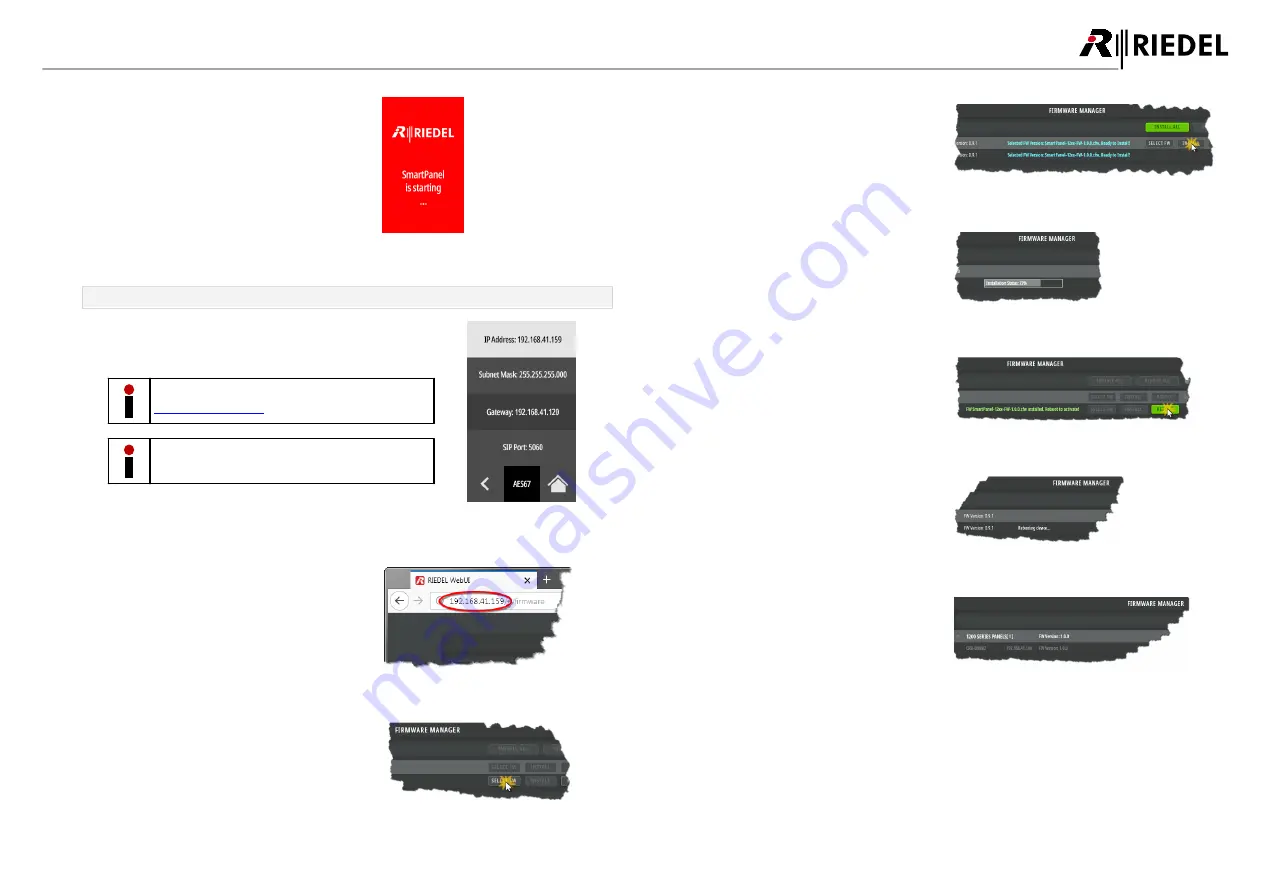
22
1200 Series SmartPanels 1.0 User Manual
0
1
-0
0
0
H
B
0
3
E
G
-A1
0
Ø
The SmartPanel is automatically rebooting
after removing the USB pen drive.
The firmware update is finished now.
figure 30: rebooting
Firmware update via web interface
Enter the IP address of the
AES67 interface
(Ethernet connectors)
of the SmartPanel in the web browser of a PC on the same
network.
The IP addresses of the SmartPanel are displayed in the
AES67
.
Do not disconnect the SmartPanel from mains during
the update process.
figure 31: IP address of the
SmartPanel
Open the web interface of the SmartPanel:
·
Enter the IP address in the web browser
(e.g. 192.168.41.159).
In this example there is only one SmartPanel in
the network.
figure 32: web interface of the SmartPanel
The web interface opens.
·
Click on the '
SELECT FW
' button.
·
Navigate to the location of the firmware file
and select the desired one by clicking the
Open
button.
figure 33: select firmware
·
Click on the '
INSTALL
' button.
figure 34: install
The selected firmware is transferred
into the SmartPanel. A bar graph
visualizes the update progress.
figure 35: install
The SmartPanel must be rebooted to
finish the update process.
·
Click on the '
Reboot
' button if the
'
Auto Reboot
' function is disabled.
figure 36: reboot
The device is restarted. The connection
is interrupted during the restart.
figure 37: restarting device
If the connection is re-established after
the reboot, the new firmware version is
active.
figure 38: new firmware























