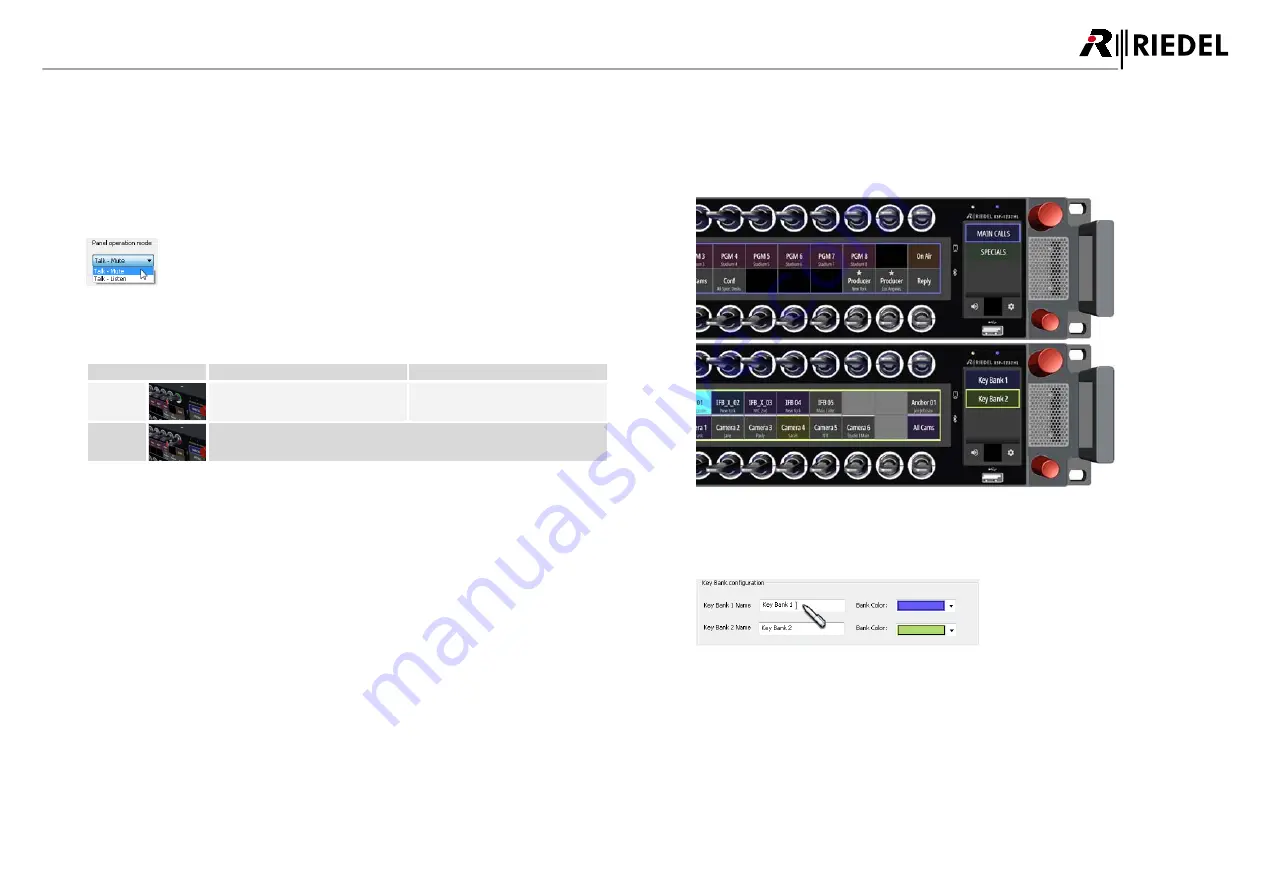
30
1200 Series SmartPanels 1.1 User Manual
0
1
-0
0
0
H
B
0
3
E
G
-B
0
0
5.2.4
Operation Mode
The 1200 SmartPanel series offers two different ways of operation:
·
Talk/Listen
·
Talk/Mute
The desired mode can be set in the Director software (
panel properties
> '
UI Config
' tab):
right-click on the respective SmartPanel >
Properties
> '
UI Config
' tab > '
Panel operation mode
'.
figure 35: workflow mode in Director
The following table shows the function of lever keys in both modes:
Lever Direction
Talk/Listen
Talk/Mute
up
*1
Listen to outgoing audio (Talk) on a
remote panel (monitor remote panel)
Mute the incoming audio signal
down
*2
·
Talk to a panel
·
Execute additional configured commands
*1
latching only
*2
auto, momentary and latching
5.2.5
Key-Banks
Key Banks – a new take on shift pages – are layers of keys that are accessed by simply touching a button on
the screen. The Info-Display shows two key banks in the main. The user can switch between the key banks
by touching the respective name for 0.5 seconds. The active key bank is highlighted in the Info-Display by a
thicker border. Furthermore the color of the active Key-Bank is shown as border in both Key-Displays.
figure 36: View of selected Key-Bank
The name and color of the key baks can be entered / selected in the Director software:
right-click on the respective SmartPanel >
Properties
> '
UI Config
' tab > '
Key Bank configuration
'.
figure 37: name / color of key banks in the Director
DRAFT
05.10.2020






























