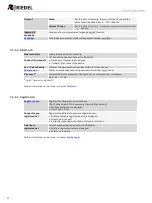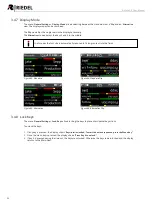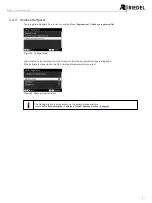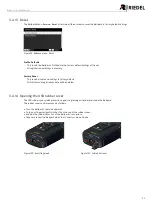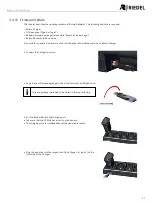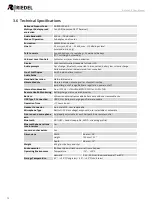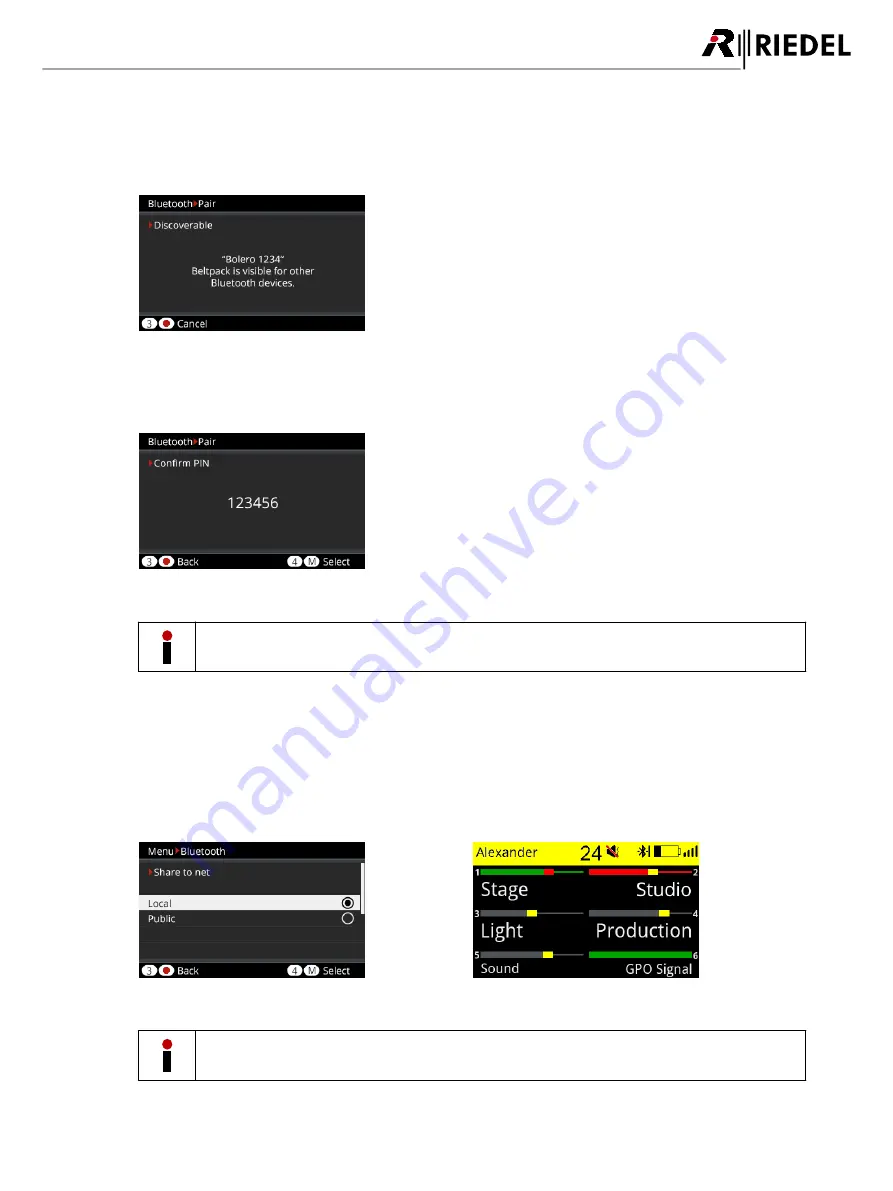
57
Bolero 2.0 User Manual
3.4.9.2 Pair
In the menu '
Bluetooth
>
Pair
' the pairing process between the Beltpack and a Bluetooth device can be started. After
selecting this menu the Beltpack is visible as an audio device called "Bolero" for other Bluetooth devices. Discovered
devices are listed in the display.
Figure 89: Bluetooth – Pair
Start the pairing process on the desired device. If a Mobile/PC is paired, confirm the generated PIN on this device.
Confirm the PIN also on the Beltpack by pressing Key-4.
Figure 90: Bluetooth – Pair – Confirm
Pairing a new device will overwrite the previous settings.
3.4.9.3 Share to Net
The telephone signal from the mobile phone can be either heard/talked-to locally or be relayed to a public/intercom
channel. Therefore the user is able to share the audio signal from the Beltpack connected mobile device via an
activated intercom conference (
Public
) or listen to the audio signal at the Beltpack (
Local
) only. The audio signal is
mixed to all active keys (channels).
The
Public
mode is indicated by a yellow status bar.
Figure 91: Share to net
Figure 92: Public Mode enabled
In Public mode the Dim-Level function for the Beltpack device is disabled because the audio signal is part
of the conference.
Summary of Contents for Bolero 2.0
Page 1: ...User Manual 03 000HB01EG B10 Bolero 2 0 Next Generation Wireless ...
Page 6: ...Bolero 2 0 User Manual Notes 123 6 4 Index 125 ...
Page 123: ...123 Bolero 2 0 User Manual 6 4 Notes ...
Page 124: ...124 Bolero 2 0 User Manual Notes ...
Page 130: ...www riedel net Riedel Communications GmbH Co KG Uellendahler Str 353 42109 Wuppertal Germany ...