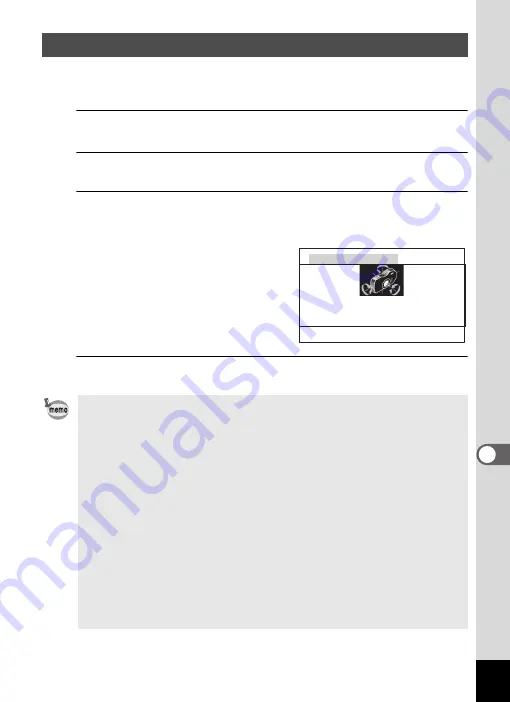
209
8
Usi
ng t
h
e
GPS
Calibration is the process of making adjustments to a device in order to obtain
accurate information. Always calibrate the electronic compass before using it.
1
Use the four-way controller (
23
) to select [Electronic
Compass] in the [
W
Setting] menu.
2
Press the four-way controller (
5
) twice.
The [Calibration] screen appears.
3
Wrap the strap around your wrist so you do not drop the
camera, and then rotate the camera at least 180 degrees each
vertically, horizontally, and laterally.
[Complete] appears when the camera is
successfully calibrated.
4
Press the
4
button.
The screen returns to the [
W
Setting] menu.
Adjusting the Electronic Compass (Calibration)
• Do not swing or twirl the camera while changing your grip on it.
• If calibration is unsuccessful, face in a different direction and/or slightly
change the angle of grip, and then try calibration again.
• The electronic compass may not show the proper direction due to the
passing of time, or the change of the camera location. We recommend
periodically calibrating the camera.
• Calibration can be done regardless of the GPS signal reception status.
• At locations that are strongly affected by environmental magnetism, it may
be difficult to achieve successful calibration, or the electronic compass may
not show the proper direction even if calibration is completed. The same
may result when the camera is calibrated indoors.
• At locations that are affected by geomagnetism, such as in volcanic
regions, it may be difficult to achieve successful calibration, or the
electronic compass may not show the proper direction even if calibration is
completed.
• If you cannot calibrate the camera within one minute of rotating the camera
in three directions, the process will fail and the message [Cannot process
correctly] appears. If this happens, try calibration again.
Calibration
Rotate camera in each of 3
directions ensuring that
each rotation exceeds 180°
Summary of Contents for WG-5 GPS
Page 213: ...211 9 Appendix c R B c c Q e A S 9 3 37 37 37 4 5 6 39 39 39 39 39...
Page 241: ...Memo...
Page 242: ...Memo...
Page 243: ...Memo...
















































