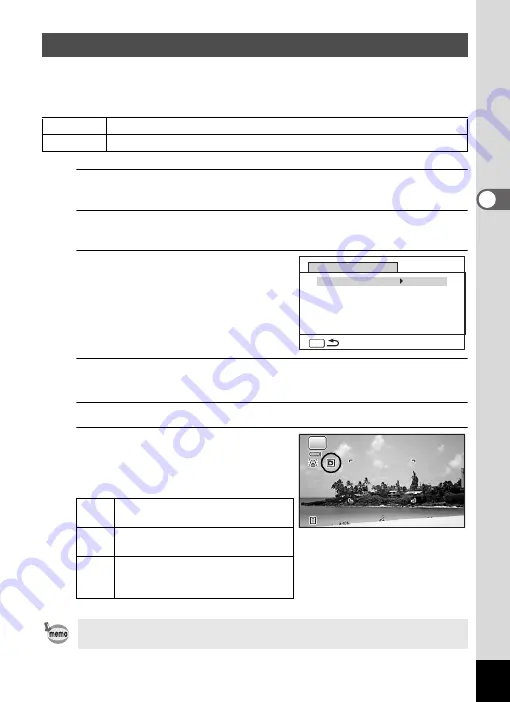
87
3
Taki
ng Pi
ct
ur
es
Expands the dynamic range and prevents bright and dark areas from occurring.
[Highlight Correction] adjusts the bright areas when the image is too bright and
[Shadow Correction] adjusts the dark areas when the image is too dark.
1
Use the four-way controller (
23
) to select [D-Range Setting]
in the [
A
Rec. Mode] menu.
2
Press the four-way controller (
5
).
The [D-Range Setting] screen appears.
3
Use the four-way controller (
23
)
to select [Highlight Correction] or
[Shadow Correction].
4
Press the four-way controller (
5
).
A pull-down menu appears.
5
Use the four-way controller (
23
) to change the setting.
6
Press the
4
button.
The setting is saved.
The D-Range Setting icon appears on the
display.
Correcting the Brightness (D-Range Setting)
Auto
The camera corrects the bright/dark areas automatically as necessary.
Off
The camera does not correct the bright/dark areas.
P
When [Highlight Correction] is set
to [Auto]
Q
When [Shadow Correction] is set to
[Auto]
O
When both [Highlight Correction]
and [Shadow Correction] are set to
[Auto]
If you change the [Highlight Correction] or [Shadow Correction] setting
frequently, you can save time by assigning it to the Green button (p.92).
MENU
D-Range Setting
Highlight Correction
Shadow Correction
A
WVQ
A
WVQ
38
38
38
P
















































