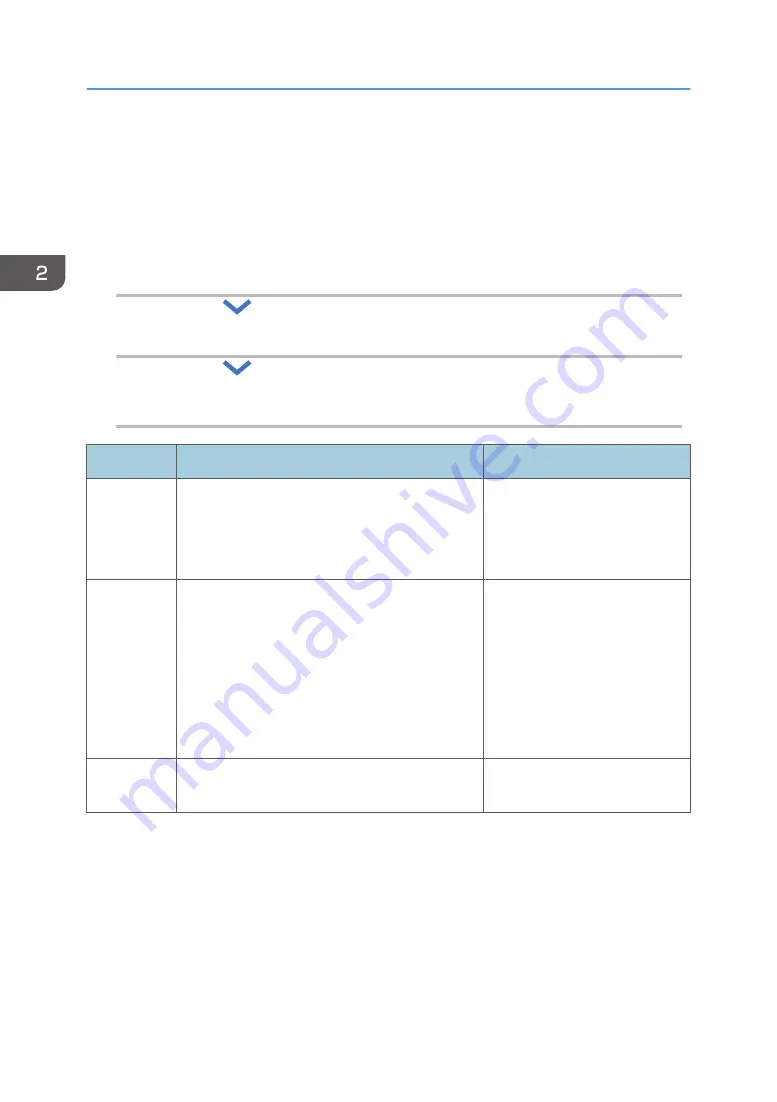
Workflow for Initial Settings
When turning on the printer for the first time, you can configure the settings required for the operation of
the printer using the wizard.
The configuration flow is as follows:
1.
Select the display language.
2.
Configure the printer settings under the Installation Settings.
3.
Print a test page.
Procedure
Description
Reference
1
Specify the display language setting of the control
panel.
Displayed only when the printer is turned on for
the first time.
page 11 "Selecting the Display
Language"
2
Configure the date, time, network and other
settings on the printer. The categories that can be
configured are as follows:
• Time Zone
• Date and Time
• Daylight Saving Time
• Network
page 12 "Configuring the
Printer Settings Using Installation
Settings"
3
Print a configuration page and check that the
settings are correct.
2. Configuring the Initial Settings of the Printer
10
Summary of Contents for SP C360DNW
Page 2: ......
Page 8: ...1 Before Using the Printer 6 ...
Page 54: ...MEMO 52 EN GB EN US EN AU M0B0 7707 ...
Page 55: ......



























