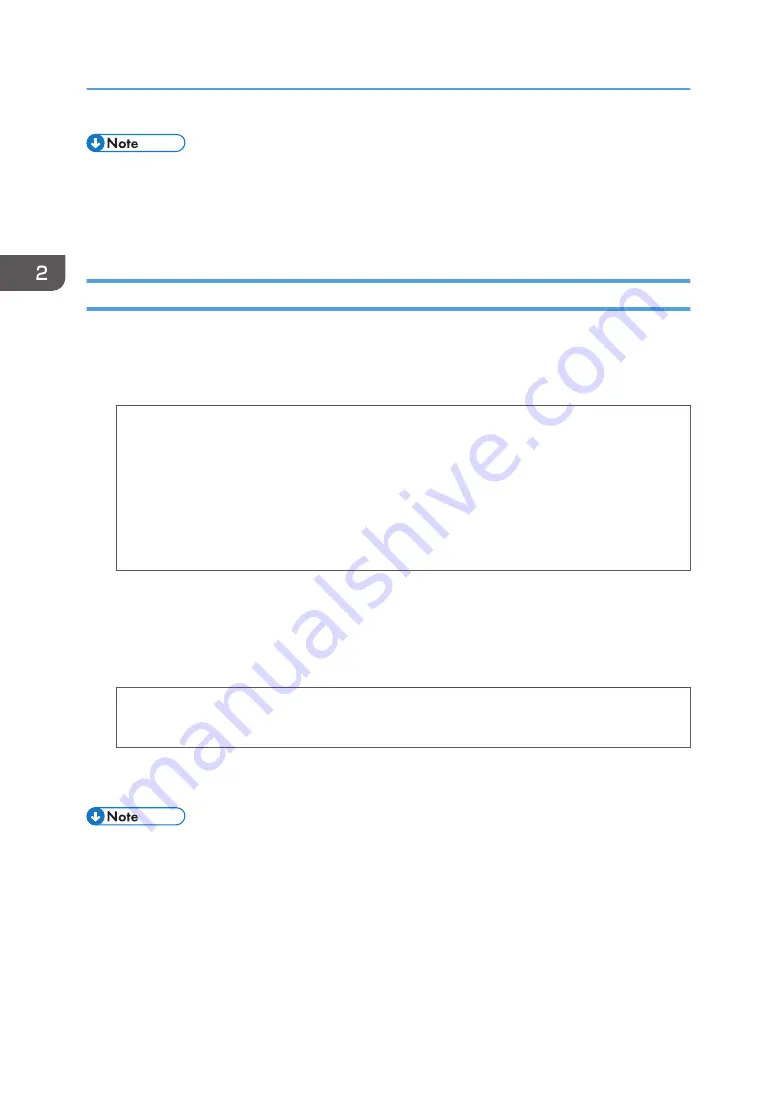
• Configure the paper settings appropriately using both the printer driver and the control panel. For
• Envelopes must be loaded in a specific orientation. For details, see page 53 "Loading Envelopes".
Printing on Envelopes with Mac OS X
1.
After creating a document, open the printing preferences screen in the document's native
application.
2.
Configure the following settings:
• Two-Sided:
Clear the check box.
• Paper Size:
Select the envelope size.
• Orientation:
Select the orientation of the envelope.
3.
Select [Paper Feed] in the pop-up menu.
4.
Select the bypass tray.
5.
Select [Printer Features] in the pop-up menu.
6.
Switch the "Feature Sets:" menu to configure the following settings:
• Paper Type:
Select [Envelope].
7.
Change any other print settings as necessary.
8.
Start printing from the application's printing preferences screen.
• Configure the paper settings appropriately using both the printer driver and the control panel. For
• Envelopes must be loaded in a specific orientation. For details, see page 53 "Loading Envelopes".
2. Loading Paper
56
Summary of Contents for SP C340DN
Page 2: ......
Page 8: ...6...
Page 126: ...MEMO 124 EN GB EN US M0AG 7600...
Page 127: ...2016...
Page 128: ...M0AG 7600 US EN GB EN...
















































