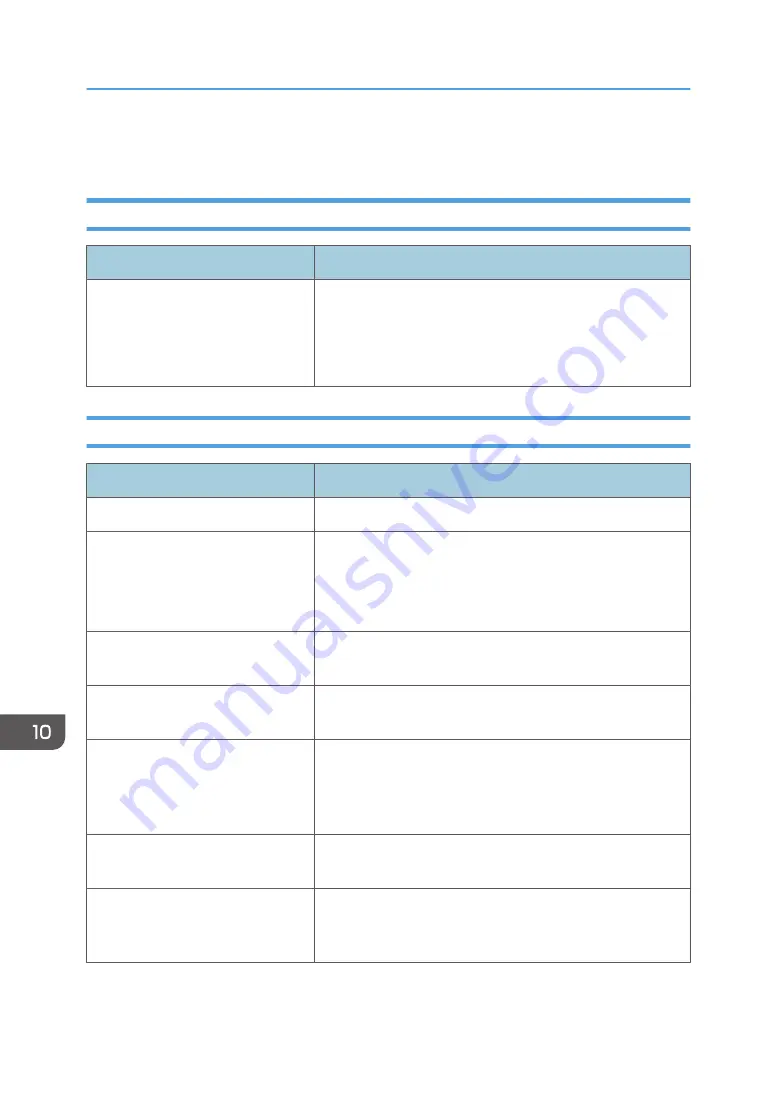
Scanner Problems
When You Cannot Browse the Network to Send a Scan File
Problem
Solution
The following machine settings may
not be correct:
• IP address
• Subnet Mask
Check the settings. See page 295 "Configuring the Network
Settings".
When Scanning Is Not Done As Expected
Problem
Solution
The machine does not start scanning. The ADF or its cover is open. Close the ADF or its cover.
The scanned image is dirty.
• The exposure glass or ADF is dirty. See page 315
• Before placing originals on the exposure glass, make
sure that toner or correction fluid is dry.
The scanned image is distorted or
out of position.
The original was moved during scanning. Do not move the
original during scanning.
The scanned image is upside down.
The original was placed upside down. Place the original in the
correct orientation. See page 77 "Placing Originals".
The scanned image is blank.
The original was placed with the front and back reversed.
When using the exposure glass, place originals copy side
down. When using the ADF, place originals copy side up. See
page 77 "Placing Originals".
The scanned image is too dark or
too light.
Adjust the image density. See page 170 "Specifying Scan
Settings for Scanning".
The Scan to E-mail, Scan to FTP, or
Scan to Folder function does not
work.
Check if a USB flash disk is inserted into the machine. If a USB
flash disk is inserted, scanning functions other than Scan to
USB are not available from the control panel.
10. Troubleshooting
380
Summary of Contents for SP C260SFNw
Page 2: ......
Page 14: ...5 Click the manual you want to refer to The PDF file manual opens 12...
Page 23: ...DUE207 2 1 3 Interior 1 2 3 4 5 DUE212 Guide to Components 21...
Page 46: ...Deleting characters 1 Press or C to delete characters 1 Guide to the Machine 44...
Page 126: ...4 Copying Originals 124...
Page 176: ...5 Scanning Originals 174...
Page 294: ...9 Close the Web browser 8 Configuring the Machine Using Utilities 292...
Page 340: ...5 Clean the parts indicated below DUE322 6 Close the ADF cover 9 Maintaining the Machine 338...
Page 354: ...Main unit DUE292 1 3 2 1 DUE288 2 DUE289 10 Troubleshooting 352...
Page 355: ...3 DUE290 Paper feed unit DUE320 1 1 DUE291 Removing Paper Jams 353...
Page 363: ...DUE253 5 Close the ADF Removing Paper Jams 361...
Page 419: ...Weight Less than 4 kg 8 9 lb Specifications of the Machine 417...
Page 436: ...12 Appendix 434...
Page 441: ...MEMO 439...
Page 442: ...MEMO 440 EN GB EN US EN AU M0AX 8604C...
Page 443: ...2017 2020...
Page 444: ...M0AX 8604C AU EN US EN GB EN...






























