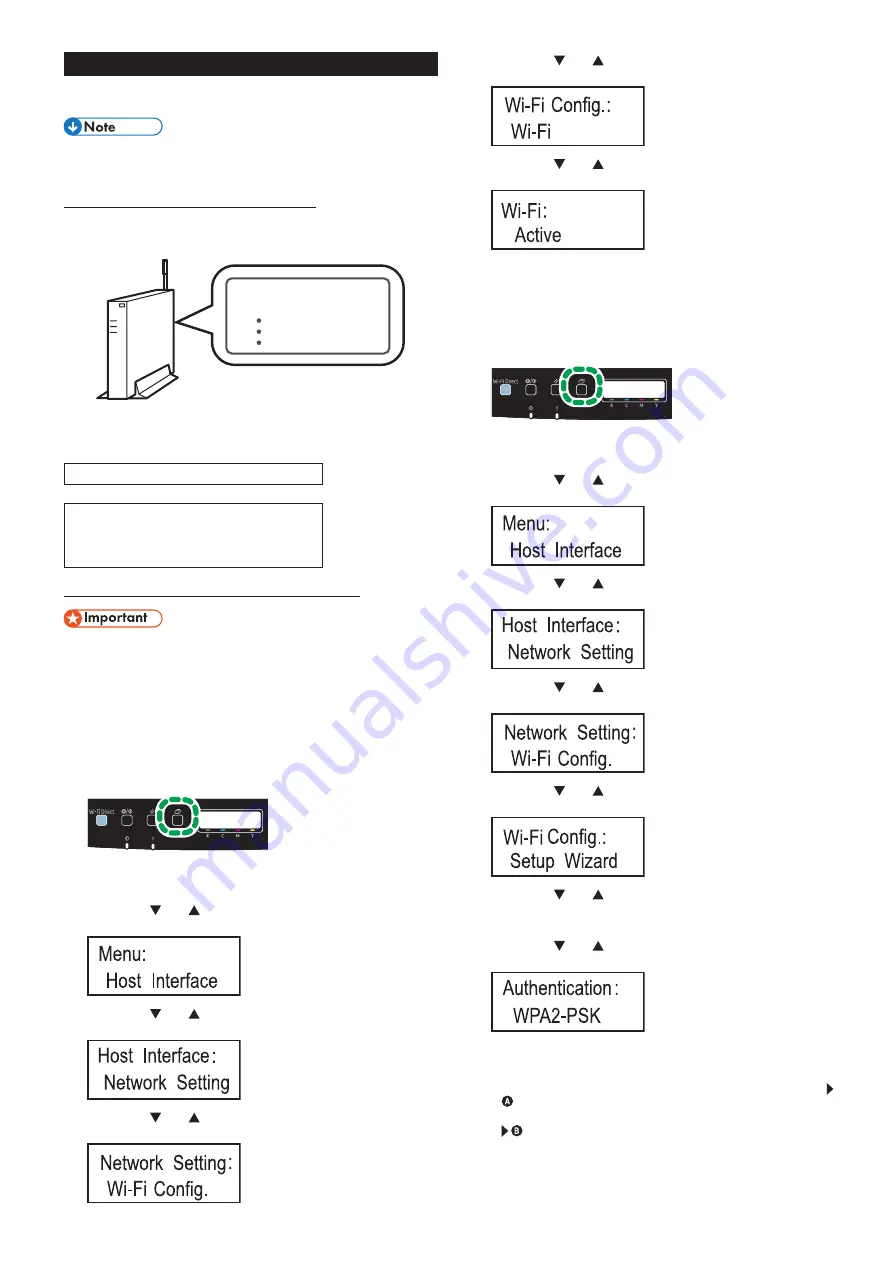
7
Easy Setup Using the Wi-Fi Setup Wizard
From the control panel of this machine, you can also configure the
wireless LAN settings for the machine.
The following item is necessary to set up a wireless
connection.
●
Router (access point)
Checking the SSID and Encryption key
The SSID and Encryption key for the router (access point) may be
printed on a label affixed to the router (access point). For details about
the SSID and Encryption key, refer to the router (access point) manual.
SSID
Encryption key
:XXXXXXXXXXXXX
:XXXXXXXXXXXXX
DSG099
Confirm the SSID and Encryption key, and write them down on the
blank space as shown below.
SSID:
Encryption key:
Configuring Settings Using the Control Panel
●
Before doing the following procedure, install the printer
driver according to the procedure on page 5
"Connecting the Machine (USB/Network)".
●
Make sure the Ethernet cable is not connected to the
machine.
1. Check that the router (access point) is working correctly.
2. Press the [Menu] key.
DUE129
3. Press the [ ] or [ ] key to select [Host Interface], and then
press the [OK] key.
4. Press the [ ] or [ ] key to select [Network Setting], and
then press the [OK] key.
5. Press the [ ] or [ ] key to select [Wi-Fi Config.], and then
press the [OK] key.
6. Press the [ ] or [ ] key to select [Wi-Fi], and then press
the [OK] key.
7. Press the [ ] or [ ] key to select [Active], and then press
the [OK] key.
8. Press the [Menu] key to return to the Initial screen.
9. Turn off the machine, and then turn it back on.
10. Press the [Menu] key.
DUE129
11. Press the [ ] or [ ] key to select [Host Interface], and then
press the [OK] key.
12. Press the [ ] or [ ] key to select [Network Setting], and
then press the [OK] key.
13. Press the [ ] or [ ] key to select [Wi-Fi Config.], and then
press the [OK] key.
14. Press the [ ] or [ ] key to select [Setup Wizard], and then
press the [OK] key.
15. Press the [ ] or [ ] key to select SSID of the router (access
point) from the searched SSID list, and then press the [OK]
key.
16. Press the [ ] or [ ] key to select the authentication
method, and then press the [OK] key.
The next steps differ depending on the authentication method
that you have selected. Proceed to Step 17 of the appropriate
section.
•
If the authentication method is set to [WPA2-PSK] or [Mixed Mode]
•
If the authentication method is set to [Open System] or [Shared Key]















