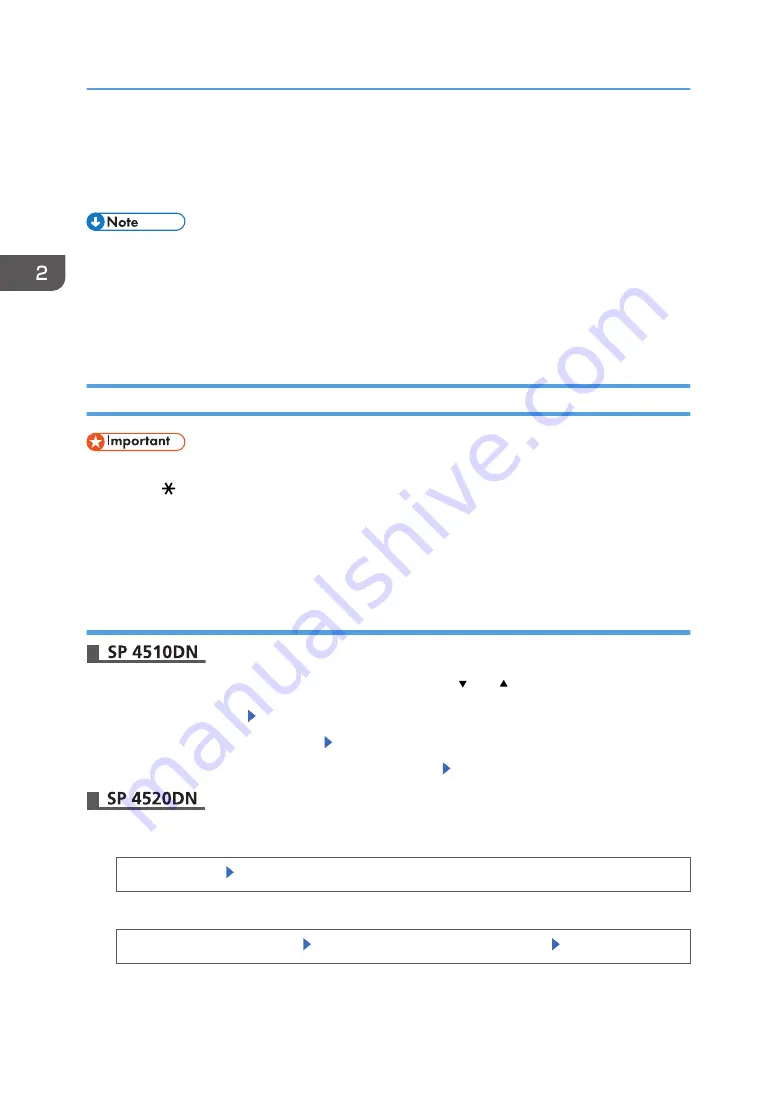
Paper Settings
This section explains how to specify paper size and type using the control panel.
• When [Tray Setting Priority] is set to [Machine Setting(s)], the paper settings configured using the
printer's control panel have priority over the settings specified in the printer driver or commands.
For details, see:
• "Machine Modes", Operating Instructions. (for SP 4510DN)
• "System", Operating Instructions. (for SP 4520DN)
Specifying a Paper Size
• To use the paper size and feed direction other than those indicated on the paper size dial, set the
dial to " ", and set the paper size using the control panel.
• To use custom size paper, be sure to specify the paper size using the control panel and the printer
driver.
• The printer cannot print on custom size paper if the application does not support custom size paper.
Specifying Standard Size Paper
Press the [Menu] key, and then select the setting items using the [ ] or [ ] key.
1.
Select [Paper Input] Press [OK]
2.
Select [Paper Size: (tray name)] Press [OK]
3.
Select the size of the paper set in the specified tray Press [OK]
1.
Press the [User Tools] key, and then display the [Tray Paper Settings] screen.
[System Settings] [Tray Paper Settings]
2.
Specify the paper size and feed direction.
[Tray Paper Size: (tray name)] Select the paper size and feed direction [OK]
2. Loading Paper
60
Summary of Contents for SP 4510 DN
Page 2: ......
Page 8: ...6...
Page 12: ...The browser unit is available for SP 4520DN only 1 Getting Started 10...
Page 38: ...1 Getting Started 36...
Page 66: ...2 Loading Paper 64...
Page 141: ...MEMO 139...
Page 142: ...MEMO 140 EN GB EN US M158 7504B...
Page 143: ...2013 2014...
Page 144: ...M158 7504B AU EN GB EN...






























