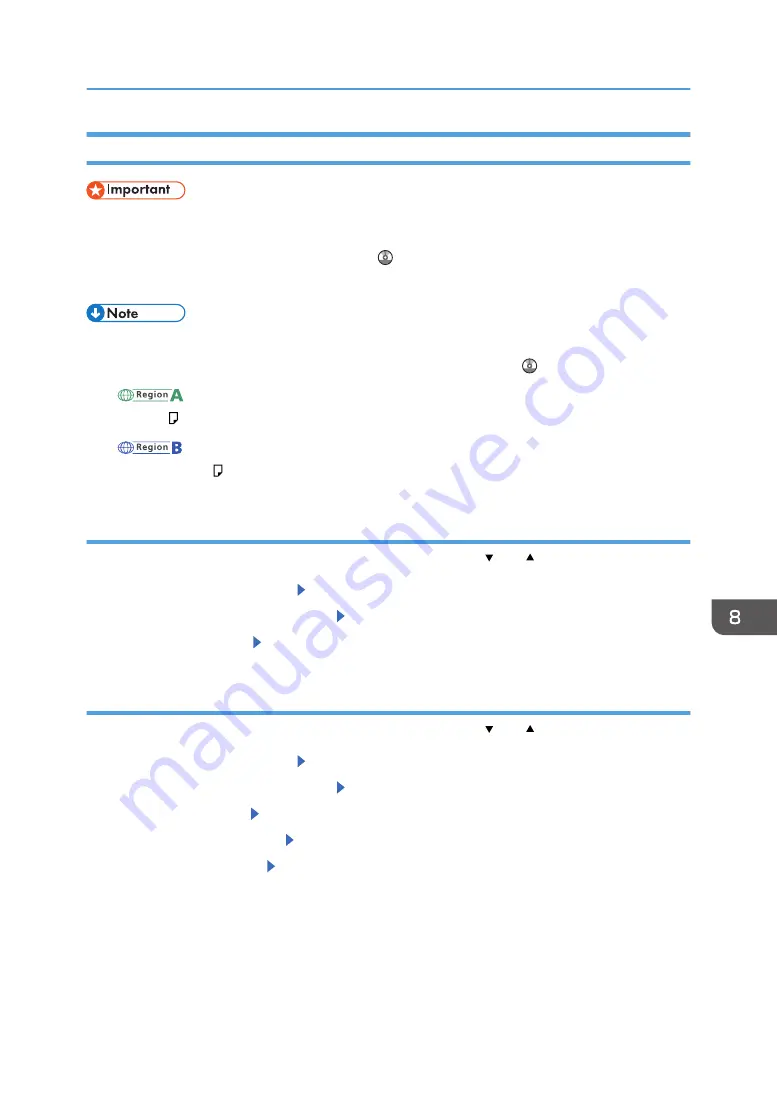
Printing from the Bypass Tray Using the Printer Function
• If you select [Machine Setting(s)] in [Bypass Tray] under [Tray Setting Priority] in [System] of the
[Printer Features] menu, the settings made using the control panel have priority over the printer
driver settings. For details, see "System", Print .
• The default of [Bypass Tray] is [Driver/Command].
• Settings remain valid until they are changed.
• For details about setting printer drivers, see "Printing Documents", Print .
•
(mainly Europe and Asia)
• [A4 ] is the default setting for [Printer Bypass Paper Size].
•
(mainly North America)
• [8
1
/
2
× 11 ] is the default setting for [Printer Bypass Paper Size].
Specifying regular sizes using the control panel
Press the [User Tools] key, and then select the setting items using the [ ] or [ ] key.
1.
Select [Tray Paper Settings] Press [OK]
2.
Select [Printer Bypass Paper Size] Press [OK]
3.
Select the paper size Press [OK]
Specifying a custom size paper using the control panel
Press the [User Tools] key, and then select the setting items using the [ ] or [ ] key.
1.
Select [Tray Paper Settings] Press [OK]
2.
Select [Printer Bypass Paper Size] Press [OK]
3.
Select [Custom Size] Press [OK]
4.
Enter the horizontal value Press [OK]
5.
Enter the vertical value Press [OK]
Loading Paper into the Bypass Tray
85
Summary of Contents for SP 3600SF
Page 2: ......
Page 6: ...10 Appendix Trademarks 121 INDEX 123 4...
Page 10: ...8...
Page 20: ...1 What You Can Do with This Machine 18...
Page 50: ...3 Copy 48...
Page 60: ...4 Fax 58...
Page 78: ...6 Scan 76...
Page 122: ...9 Troubleshooting 120...
Page 124: ...10 Appendix 122...
Page 128: ...MEMO 126...
Page 129: ...MEMO 127...
Page 130: ...MEMO 128 EN GB EN US M173 7600A...
Page 131: ...2014...
Page 132: ...M173 7600A US EN GB EN...






























