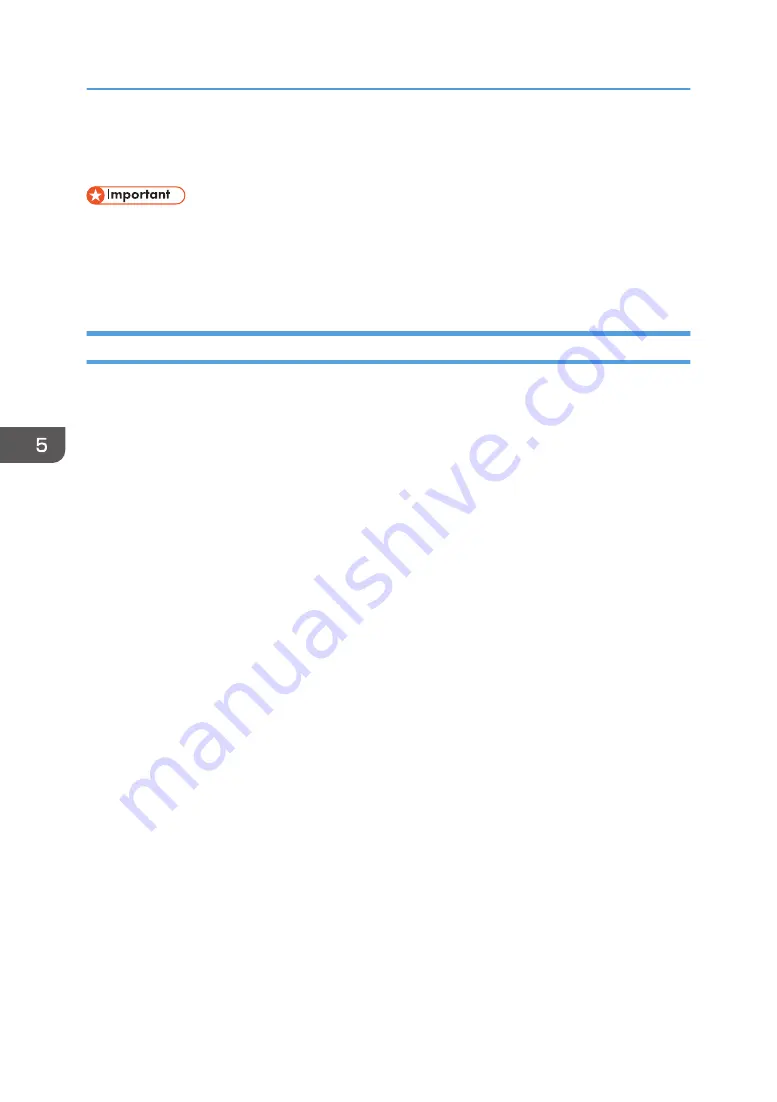
Standard Printing
• The default setting is duplex printing. If you want to print on only one side, select [Off] for the
duplex setting.
• If you send a print job via USB 2.0 while the machine is in Sleep mode, an error message might
appear when the print job is complete. In this case, check if the document was printed.
When Using the PCL 6 Printer Driver
1.
Click the WordPad menu button in the upper left corner of the window, and then click
[Print].
2.
In the [Select Printer] list, select the printer you want to use.
3.
Click [Preferences].
4.
In the "Job Type:" list, select [Normal Print].
5.
In the "Document Size:" list, select the size of the original to be printed.
6.
In the "Orientation:" list, select [Portrait] or [Landscape] as the orientation of the original.
7.
In the "Input Tray:" list, select the paper tray that contains the paper you want to print
onto.
If you select [Auto Tray Select] in the "Input Tray:" list, the source tray is automatically selected
according to the paper size and type specified.
8.
In the "Paper Type:" list, select the type of paper that is loaded in the paper tray.
9.
If you want to print multiple copies, specify a number of sets in the "Copies:" box.
10.
Click [OK].
11.
Start printing from the application's [Print] dialog box.
5. Print
62
Summary of Contents for SP 3600SF
Page 2: ......
Page 6: ...10 Appendix Trademarks 121 INDEX 123 4...
Page 10: ...8...
Page 20: ...1 What You Can Do with This Machine 18...
Page 50: ...3 Copy 48...
Page 60: ...4 Fax 58...
Page 78: ...6 Scan 76...
Page 122: ...9 Troubleshooting 120...
Page 124: ...10 Appendix 122...
Page 128: ...MEMO 126...
Page 129: ...MEMO 127...
Page 130: ...MEMO 128 EN GB EN US M173 7600A...
Page 131: ...2014...
Page 132: ...M173 7600A US EN GB EN...






























