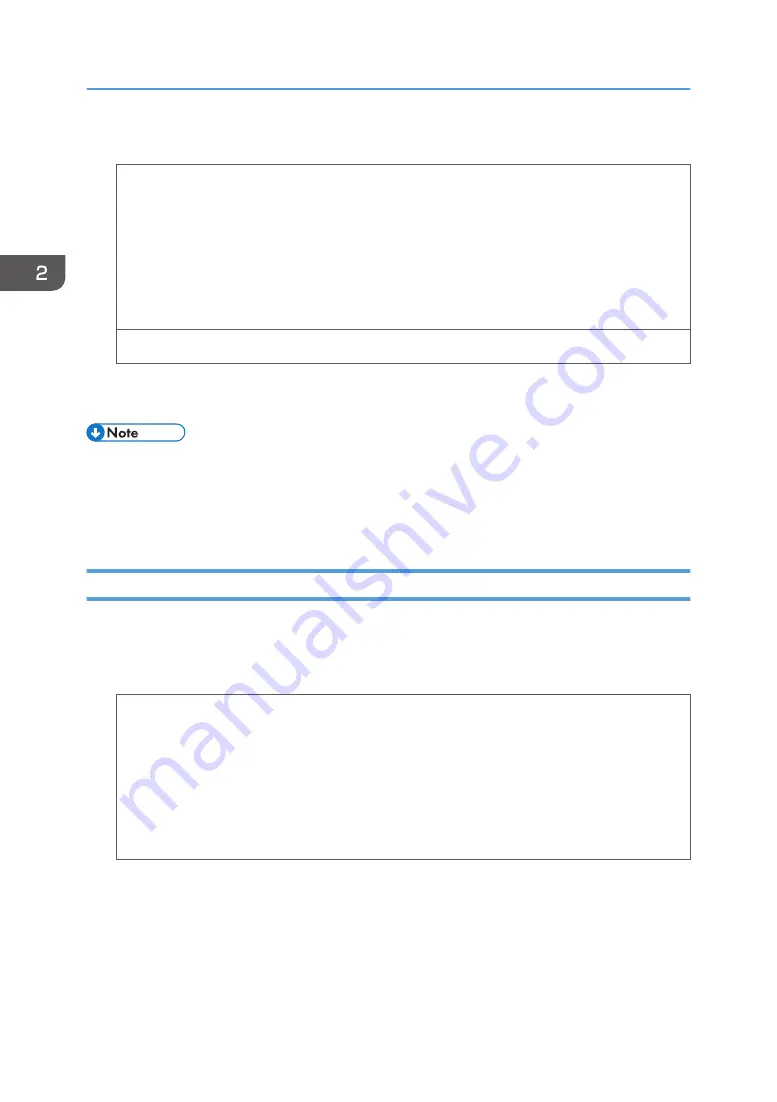
2.
Click the [Paper] tab, and then configure the following settings:
• Input Tray:
Select the paper tray where the envelopes are loaded.
• Document Size:
Select the envelope size.
• Type:
Select [Envelope].
Change any other print settings as necessary. For details, see the printer driver's Help.
3.
Click [OK].
4.
Start printing from the application's [Print] dialog box.
• Configure the paper settings appropriately using both the printer driver and the control panel. For
• Envelopes must be loaded in a specific orientation. For details, see page 42 "Loading Envelopes".
Printing on Envelopes with Mac OS X
1.
After creating a document, open the printing preferences screen in the document's native
application.
2.
Configure the following settings:
• Two-Sided:
Clear the check box.
• Paper Size:
Select the envelope size.
• Orientation:
Select the orientation of the envelope.
3.
Select [Paper Feed] in the pop-up menu.
4.
Select the paper tray where the envelopes are loaded.
5.
Select [Printer Features] in the pop-up menu.
2. Loading Paper
46
Summary of Contents for SP 3600dn
Page 2: ......
Page 8: ...6...
Page 26: ...1 Getting Started 24...
Page 96: ...MEMO 94...
Page 97: ...MEMO 95...
Page 98: ...MEMO 96 EN GB EN US M171 8604A...
Page 99: ...2014...
Page 100: ...M171 8604A US EN GB EN...
















































