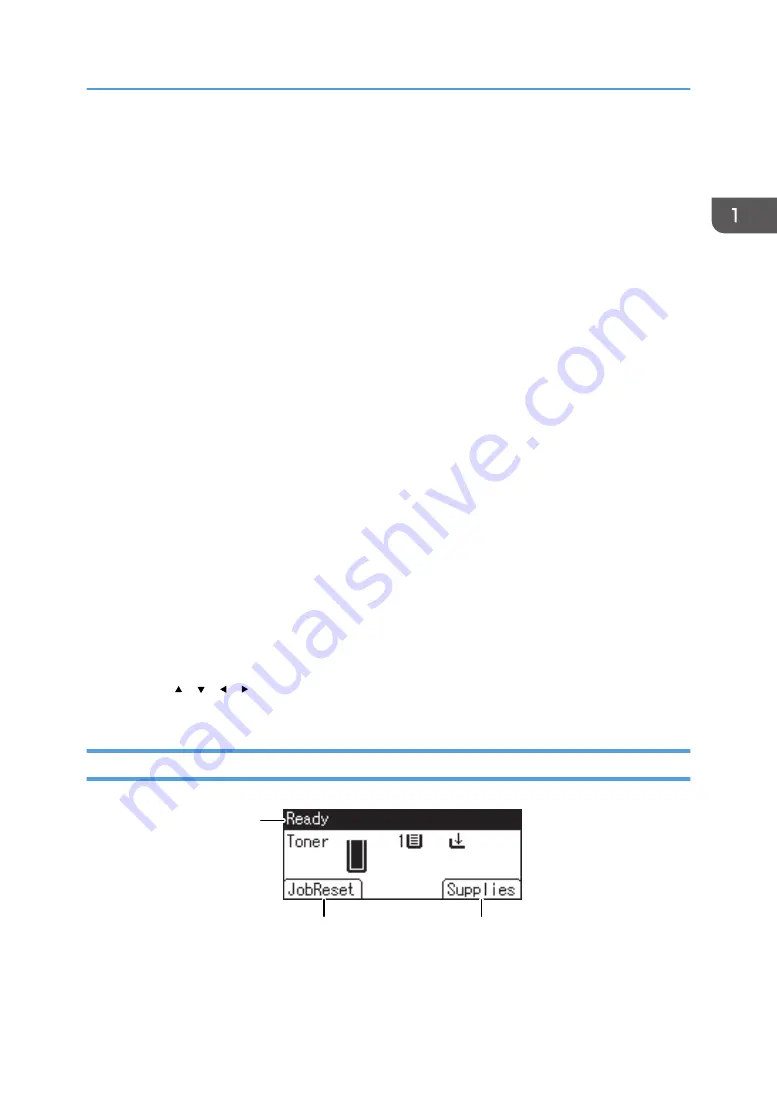
3. [Menu] key
Press this key to configure and check the current printer settings.
Press to change the default settings to meet your requirements. See page 20 "Displaying the Printer
Configuration Screens Using the Control Panel".
4. [Job Reset] key
Press to cancel the current print job.
5. Power indicator
Lights up when the printer is ready to receive data from a computer. Flashes when the printer is warming up or
receiving data. It is unlit when the power is off.
6. Alert indicator
Lights up or flashes when a printer error occurs.
Steady red: printing is not possible, or is possible but print quality cannot be ensured.
Flashing yellow: the printer will soon require maintenance or a replacement consumable such as print
cartridge.
Follow the instructions that appear on the display.
7. Data in indicator
Flashes when the printer is receiving data from a computer. The data in indicator is lit if there is data to be
printed.
8. [Escape] key
Press this key to cancel an operation or return to the previous display.
9. [OK] key
Use this key to confirm settings or setting values, or move to the next menu level.
10. Scroll keys
Press these keys to move the cursor in each direction.
When the [ ] [ ] [ ] [ ] keys appear in this manual, press the applicable key for the direction that you
want to move the cursor.
Guide to the Names and Functions of the Control Panel Screen
CZF903
3
2
1
Guide to Names and Functions of Components
15
Summary of Contents for SP 3600dn
Page 2: ......
Page 8: ...6...
Page 26: ...1 Getting Started 24...
Page 96: ...MEMO 94...
Page 97: ...MEMO 95...
Page 98: ...MEMO 96 EN GB EN US M171 8604A...
Page 99: ...2014...
Page 100: ...M171 8604A US EN GB EN...
















































