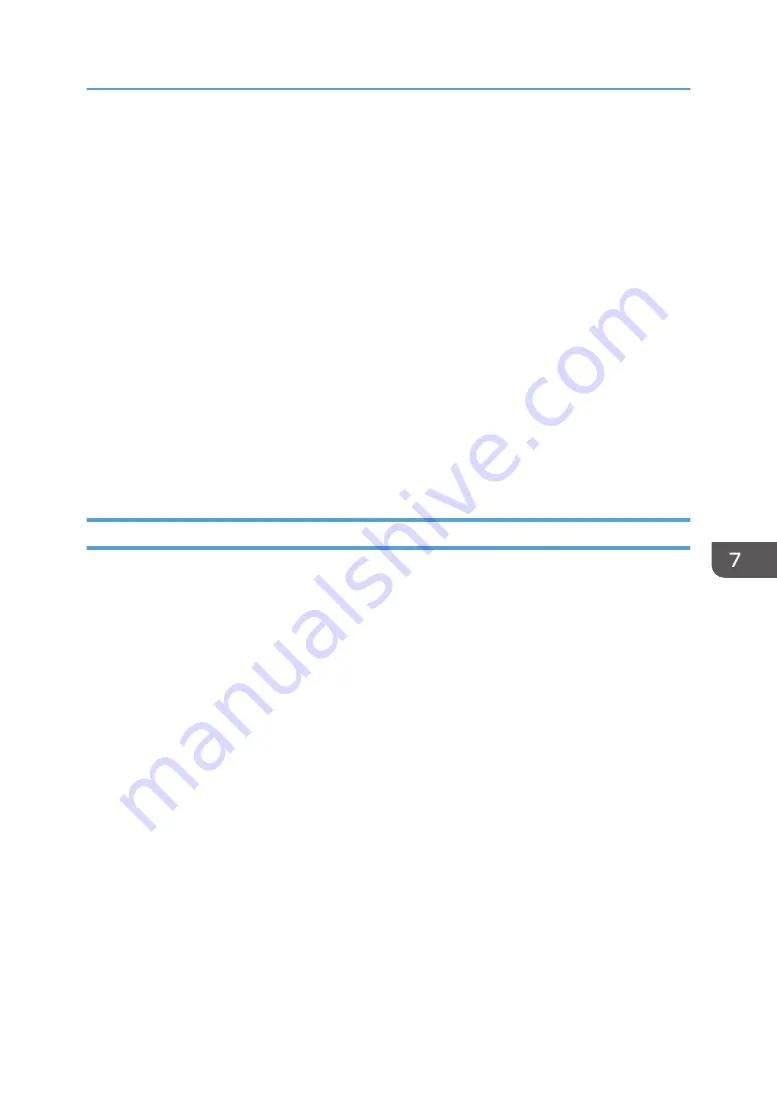
2.
Insert the provided CD-ROM into the CD-ROM drive of the computer.
If your computer does not have a CD-ROM drive, download a setup file from our website (http://
www.ricoh.com/printers/sp310/support/gateway/).
3.
Double-click the CD-ROM drive icon.
4.
Double-click the [Mac OS X] folder.
5.
Double-click the [Utility] folder.
6.
Double-click the package file icon.
7.
Follow the instructions in the setup wizard.
8.
If the [Printer Driver Selection] dialog box appears, do one of the following:
• Select the machine's model.
• Enter the IP address of the machine manually.
• Click [Search Network Printer] to search the machine via the network.
9.
Click [OK].
10.
Click [Close] in the [Summary] dialog box.
Using the WPS Button
A router (access point) is needed to set up a connection.
Before doing the following procedure, install the printer driver according to the procedure on page 106
"Installing the Printer Driver".
Make sure the Ethernet cable is not connected to the machine.
1.
Turn on your computer.
2.
On the [Application] menu, double-click [Smart Organizing Monitor].
3.
Click [User Tools] tab.
4.
Click [Printer Configuration].
5.
Enter the access code, and then click [OK].
The default access code is "Admin".
6.
On the [Network 1] tab, make sure [Wireless Function:] is set to [Active].
When [Inactive] is set, follow the steps below:
1. Select [Active], and then click [OK].
2. "The settings will become effective after restart of the printer" is displayed on the screen, and
then click [OK].
3. Wait until the machine restarts. Go back to the step to continue the setting process after Smart
Organizing Monitor has dis-played "Ready".
Connecting the Machine to a Wireless Network
107
Summary of Contents for SP 320DN
Page 2: ......
Page 7: ...INDEX 155 5...
Page 10: ...DSG251 Smart Organizing Monitor 1 Click Help on the Printer Configuration screen DSG253 8...
Page 14: ...12...
Page 80: ...5 Maintaining the Machine 78...
Page 156: ...8 Appendix 154...
Page 159: ...2016...
Page 160: ...M287 8603 AU EN US EN GB EN...






























