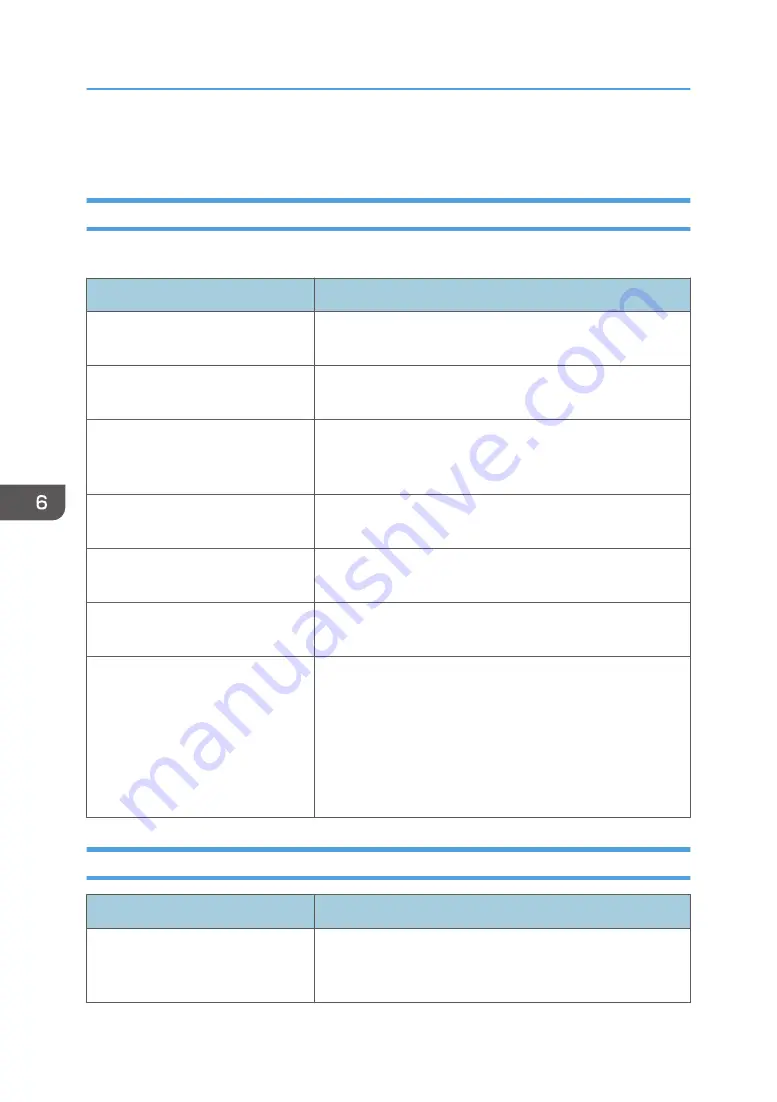
Print Quality Problems
Checking the Condition of the Machine
If there is a problem with the quality of printing, first check the condition of the machine.
Possible Cause
Solution
There is a problem with the
machine's location.
Make sure that the machine is on a level surface. Place the
machine where it will not be subject to vibration or shock.
Unsupported types of paper is used. Make sure that the paper being used is supported by the
machine. See page 34 "Supported Paper".
The paper type setting is incorrect.
Make sure that the paper type setting of the printer driver
matches the type of paper loaded. See page 32 "Specifying
Paper Type and Paper Size Using the Printer Driver".
A non-genuine print cartridge is
being used.
Refilled or non-genuine print cartridge reduces print quality
and can cause malfunctions. Use genuine print cartridge only.
An old print cartridge is being used.
Print cartridge should be opened before their expiration date
and used within six months of being opened.
The machine is dirty.
See page 69 "Maintaining the Machine", and clean the
machine as required.
Humidity level surrounding the
machine may be too low.
Using the machine in a room where humidity level is too low
may cause black lines of a few millimeters thick to appear on
printouts with 75-millimeter spaces in between. In this case, set
[Low Humidity Mode] to [On].
For details about how to configure the settings, see page 65
"Using Smart Organizing Monitor" and the Smart Organizing
Monitor Help.
Checking the Printer Driver Settings
Problem
Solution
The printed image is smudged.
On the printer driver's [Paper] tab, select [Bypass Tray] in the
[Input Tray:] list. In the [Paper Type:] list, select a proper paper
type.
6. Troubleshooting
96
Summary of Contents for SP 320DN/SP
Page 2: ......
Page 7: ...INDEX 155 5...
Page 10: ...DSG251 Smart Organizing Monitor 1 Click Help on the Printer Configuration screen DSG253 8...
Page 14: ...12...
Page 80: ...5 Maintaining the Machine 78...
Page 156: ...8 Appendix 154...
Page 159: ...2016...
Page 160: ...M287 8602 AU EN US EN GB EN...
















































