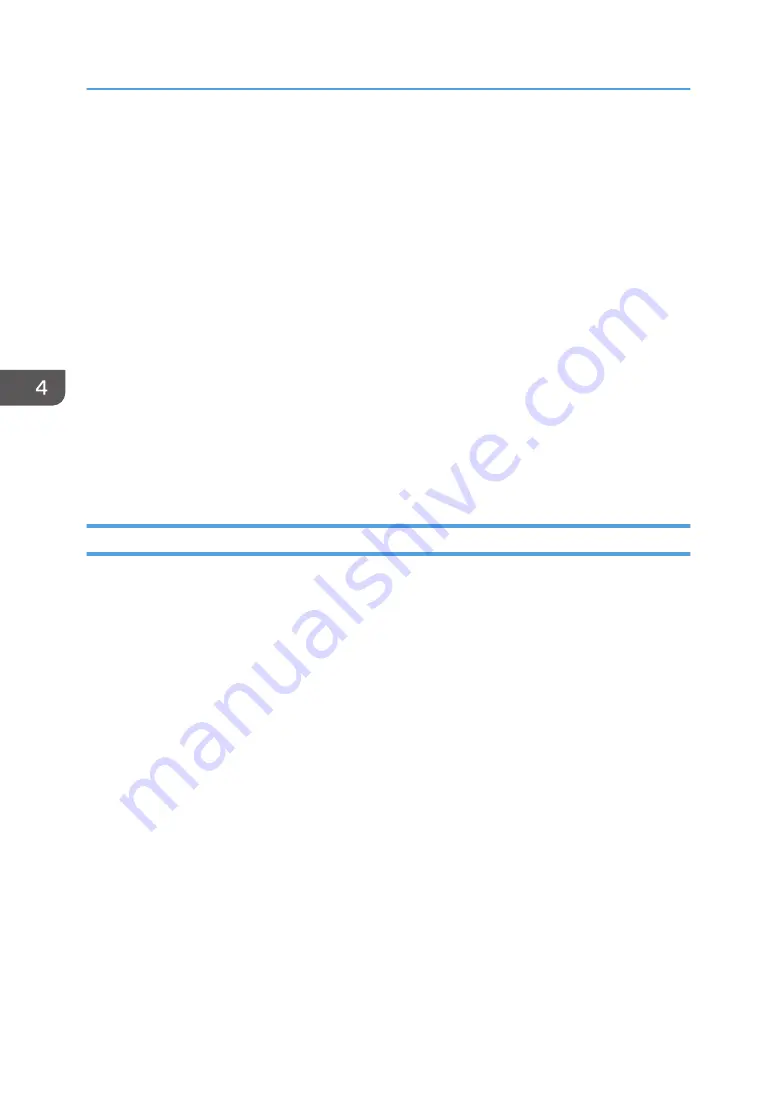
• The following operations are possible on these tabs:
• Checking the printer name, active protocol, and other printer information
• Making interface settings, including the timeout setting and protocol settings
• Checking or making TCP/IP settings
• Checking or making SMTP, SNMP and IPsec settings
• Checking or making Alert settings
Wireless tab
• You can set configurations about wireless LAN network connection and communication.
• The following operations are possible on the tab:
• Checking the wireless LAN status
• Connecting wireless LAN manually
• Connecting with one touch using WPS (only SP 320DN)
Printer tab
• You can set configurations about the printer.
Printing the Configuration Page
1.
On the [Start] menu, click [All Programs].
2.
Click [SP 320 Series Software Utilities].
3.
Click [Smart Organizing Monitor].
4.
If the machine you are using is not selected, click [Connect Printer], and then do one of the
following:
• Select the machine's model.
• Enter the IP address of the machine manually.
• Click [Search Network Printer] to search the machine via the network.
5.
Click [OK].
6.
On the [User Tools] tab, select [Configuration Page] in the [List/Test Print] list.
7.
Click [Print].
4. Configuring the Machine Using Utilities
68
Summary of Contents for SP 320DN/SP
Page 2: ......
Page 7: ...INDEX 155 5...
Page 10: ...DSG251 Smart Organizing Monitor 1 Click Help on the Printer Configuration screen DSG253 8...
Page 14: ...12...
Page 80: ...5 Maintaining the Machine 78...
Page 156: ...8 Appendix 154...
Page 159: ...2016...
Page 160: ...M287 8602 AU EN US EN GB EN...






























