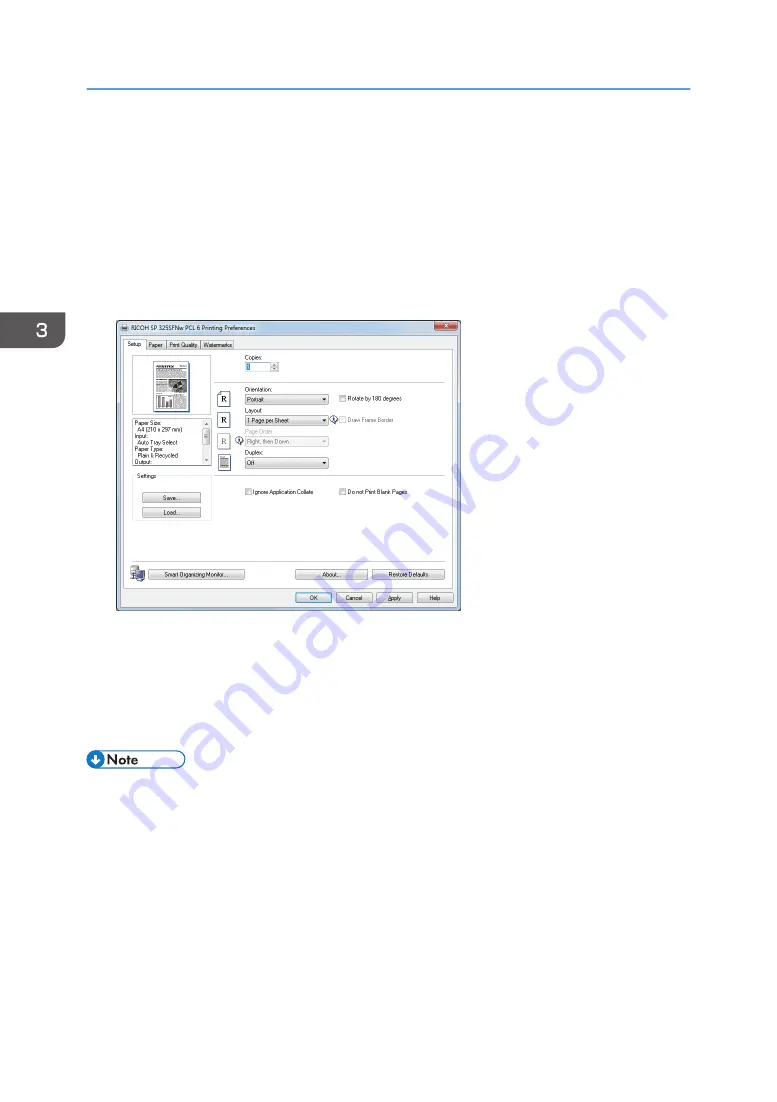
Basic Operation of Printing
The following procedure explains how to perform basic printing.
The procedure in this section is an example based on Windows 7. The actual procedure may vary
depending on the operating system you are using.
For details of printing options, see the printer driver Help.
1.
Open the printer properties dialog box in your document's application.
For details about each setting, click [Help]. You can also click the information icons to show
configuration information.
2.
Set printing options as necessary, and then click [OK].
The printer properties dialog box closes.
3.
Click [Print].
• If a paper jam occurs, printing stops after the current page has been printed out. After the jammed
paper is removed, printing restarts from the jammed page automatically. For details about how to
remove the jammed paper, see page 83 "Clearing Misfeeds".
• After printing on envelopes, make sure to pull up the levers for printing on envelopes back to their
original positions. Leaving the levers lowered can cause print quality problems when printing on
paper other than envelopes. For details about the levers for printing on envelopes, see page 20
"Loading Paper".
3. Printing Documents
48
Summary of Contents for SP 320DN/SP
Page 2: ......
Page 7: ...INDEX 155 5...
Page 10: ...DSG251 Smart Organizing Monitor 1 Click Help on the Printer Configuration screen DSG253 8...
Page 14: ...12...
Page 80: ...5 Maintaining the Machine 78...
Page 156: ...8 Appendix 154...
Page 159: ...2016...
Page 160: ...M287 8602 AU EN US EN GB EN...






























